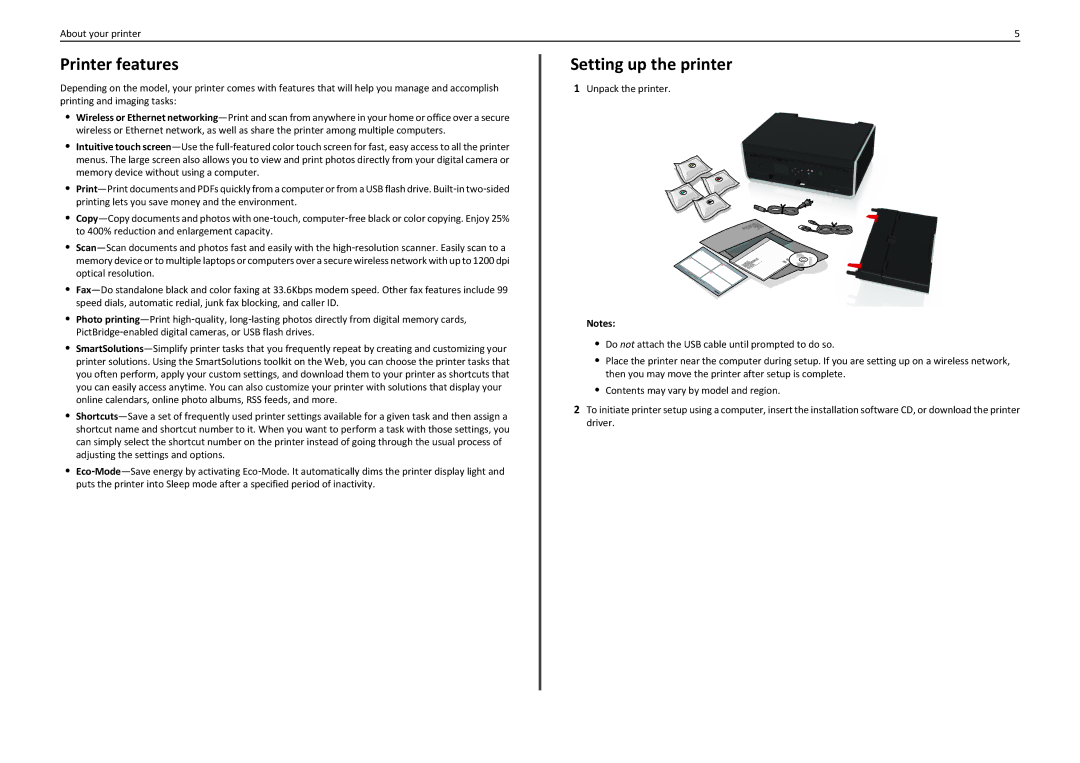About your printer
Printer features
Depending on the model, your printer comes with features that will help you manage and accomplish printing and imaging tasks:
•Wireless or Ethernet networking—Print and scan from anywhere in your home or office over a secure wireless or Ethernet network, as well as share the printer among multiple computers.
•Intuitive touch screen—Use the full‑featured color touch screen for fast, easy access to all the printer menus. The large screen also allows you to view and print photos directly from your digital camera or memory device without using a computer.
•Print—Print documents and PDFs quickly from a computer or from a USB flash drive. Built‑in two‑sided printing lets you save money and the environment.
•Copy—Copy documents and photos with one‑touch, computer‑free black or color copying. Enjoy 25% to 400% reduction and enlargement capacity.
•Scan—Scan documents and photos fast and easily with the high‑resolution scanner. Easily scan to a memory device or to multiple laptops or computers over a secure wireless network with up to 1200 dpi optical resolution.
•Fax—Do standalone black and color faxing at 33.6Kbps modem speed. Other fax features include 99 speed dials, automatic redial, junk fax blocking, and caller ID.
•Photo printing—Print high‑quality, long‑lasting photos directly from digital memory cards, PictBridge‑enabled digital cameras, or USB flash drives.
•SmartSolutions—Simplify printer tasks that you frequently repeat by creating and customizing your printer solutions. Using the SmartSolutions toolkit on the Web, you can choose the printer tasks that you often perform, apply your custom settings, and download them to your printer as shortcuts that you can easily access anytime. You can also customize your printer with solutions that display your online calendars, online photo albums, RSS feeds, and more.
•Shortcuts—Save a set of frequently used printer settings available for a given task and then assign a shortcut name and shortcut number to it. When you want to perform a task with those settings, you can simply select the shortcut number on the printer instead of going through the usual process of adjusting the settings and options.
•Eco‑Mode—Save energy by activating Eco‑Mode. It automatically dims the printer display light and puts the printer into Sleep mode after a specified period of inactivity.
5
Setting up the printer
1Unpack the printer.
| .1L | |
.008kramsexemoC | |
93seforwPeerfPPUSHP | |
04.5SlanoishtiTROENO | P |
93 seirewenruoy | RIOR |
retnirP | YIT | |
Notes:
•Do not attach the USB cable until prompted to do so.
•Place the printer near the computer during setup. If you are setting up on a wireless network, then you may move the printer after setup is complete.
•Contents may vary by model and region.
2To initiate printer setup using a computer, insert the installation software CD, or download the printer
driver.