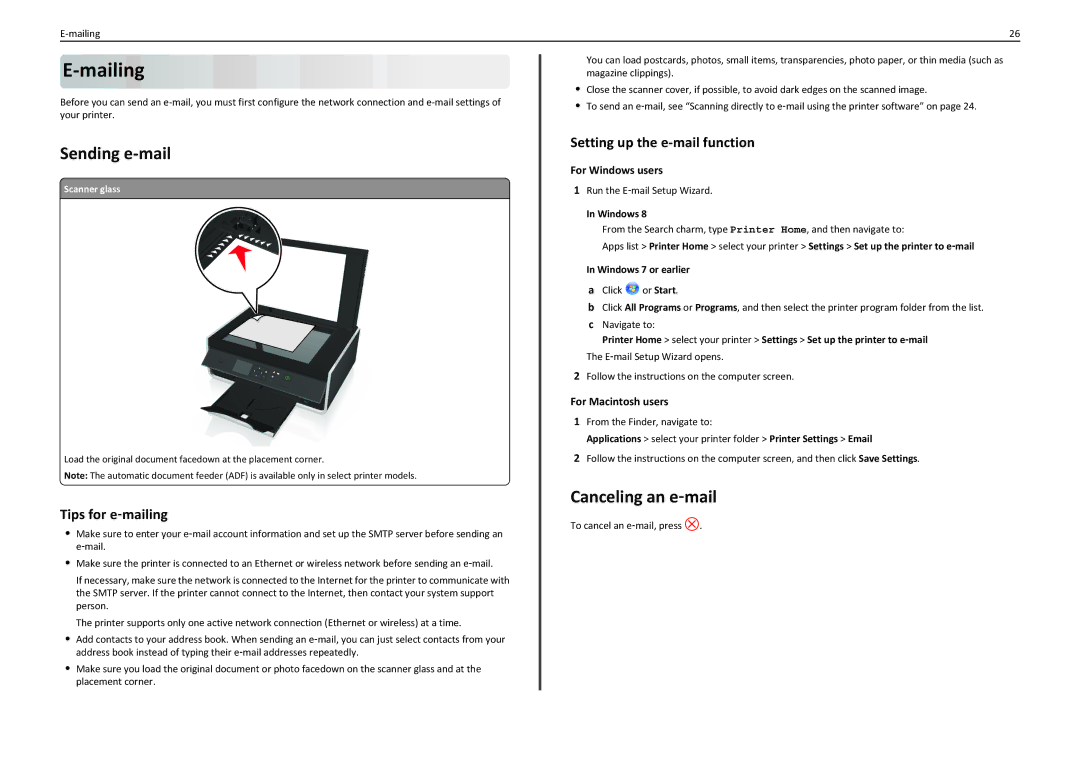26 |
E-mailing 













Before you can send an
Sending e-mail
Scanner glass
Load the original document facedown at the placement corner.
Note: The automatic document feeder (ADF) is available only in select printer models.
Tips for e‑mailing
•Make sure to enter your e‑mail account information and set up the SMTP server before sending an e‑mail.
•Make sure the printer is connected to an Ethernet or wireless network before sending an e‑mail.
If necessary, make sure the network is connected to the Internet for the printer to communicate with the SMTP server. If the printer cannot connect to the Internet, then contact your system support person.
The printer supports only one active network connection (Ethernet or wireless) at a time.
•Add contacts to your address book. When sending an e‑mail, you can just select contacts from your address book instead of typing their e‑mail addresses repeatedly.
•Make sure you load the original document or photo facedown on the scanner glass and at the placement corner.
You can load postcards, photos, small items, transparencies, photo paper, or thin media (such as magazine clippings).
•Close the scanner cover, if possible, to avoid dark edges on the scanned image.
•To send an e‑mail, see “Scanning directly to e‑mail using the printer software” on page 24.
Setting up the e-mail function
For Windows users
1Run the E‑mail Setup Wizard.
In Windows 8
From the Search charm, type Printer Home, and then navigate to:
Apps list > Printer Home > select your printer > Settings > Set up the printer to e‑mail
In Windows 7 or earlier
aClick ![]() or Start.
or Start.
bClick All Programs or Programs, and then select the printer program folder from the list.
cNavigate to:
Printer Home > select your printer > Settings > Set up the printer to e‑mail
The E‑mail Setup Wizard opens.
2Follow the instructions on the computer screen.
For Macintosh users
1From the Finder, navigate to:
Applications > select your printer folder > Printer Settings > Email
2Follow the instructions on the computer screen, and then click Save Settings.
Canceling an e‑mail
To cancel an e‑mail, press ![]() .
.