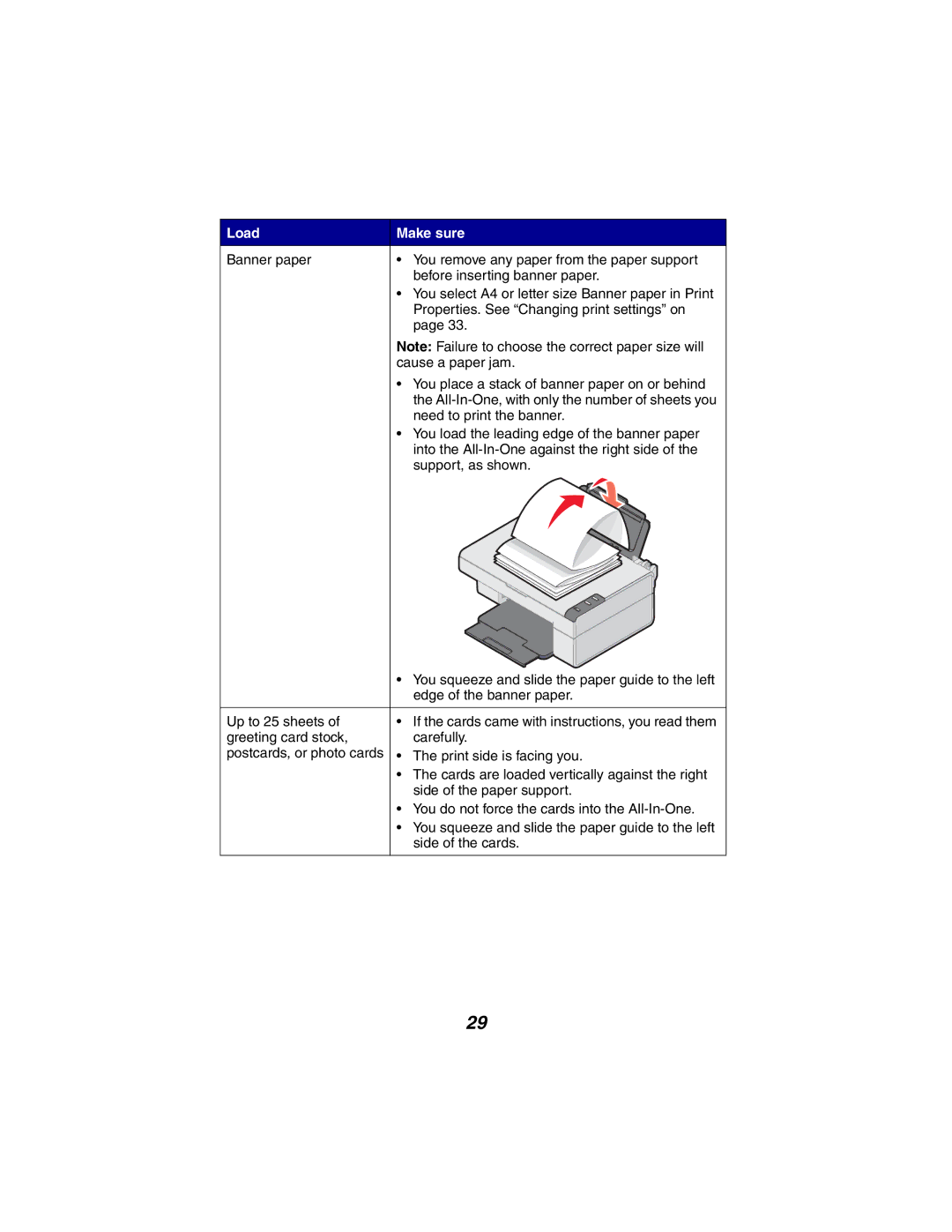X2300 Series, 2300 Series specifications
The Lexmark X2300 Series is a versatile multifunction printer that caters to both home and small office needs. Known for its efficiency and reliability, the X2300 Series combines printing, scanning, and copying functionalities into one compact device. Designed with user convenience in mind, it has made a name for itself in the competitive printing market due to its innovative features and ease of use.One of the standout features of the Lexmark X2300 Series is its exceptional print quality. The printer utilizes advanced Lexmark Print Technology, which allows for vibrant and sharp text documents and vivid color images. With a print resolution of up to 4800 x 1200 dpi, users can expect clarity and professional quality in both graphic and document outputs. This makes it suitable for producing everything from colorful presentations to detailed photographs.
The X2300 Series is equipped with a reliable scanning function that enables users to digitize documents quickly. It features a flatbed scanner that offers a maximum optical resolution of 600 x 1200 dpi, ensuring that scanned images maintain their integrity and detail. The scanning capabilities are complemented by the ability to save scanned documents in various formats, making it easy to share or store electronically.
Another notable aspect of the X2300 Series is its copying functionality. With simple one-touch controls, users can create high-quality copies without the need for complex settings. The device can produce black-and-white as well as color copies, enhancing its utility in everyday tasks.
Connectivity options are also a key feature of the Lexmark X2300 Series. It typically includes USB connectivity, allowing for easy connection to computers. This feature simplifies the setup process and provides a consistent and stable printing experience.
The printer's compact design is another characteristic that appeals to users with limited space. Its lightweight nature means it can be easily moved, making it a practical choice for dynamic work environments.
In summary, the Lexmark X2300 Series offers a comprehensive solution for those in need of a multifunction printer. With its exceptional print quality, reliable scanning and copying functions, and user-friendly design, it stands out as an efficient tool for both personal and professional use. Whether for home office tasks or small business requirements, the X2300 Series is a solid investment that promises performance and versatility.