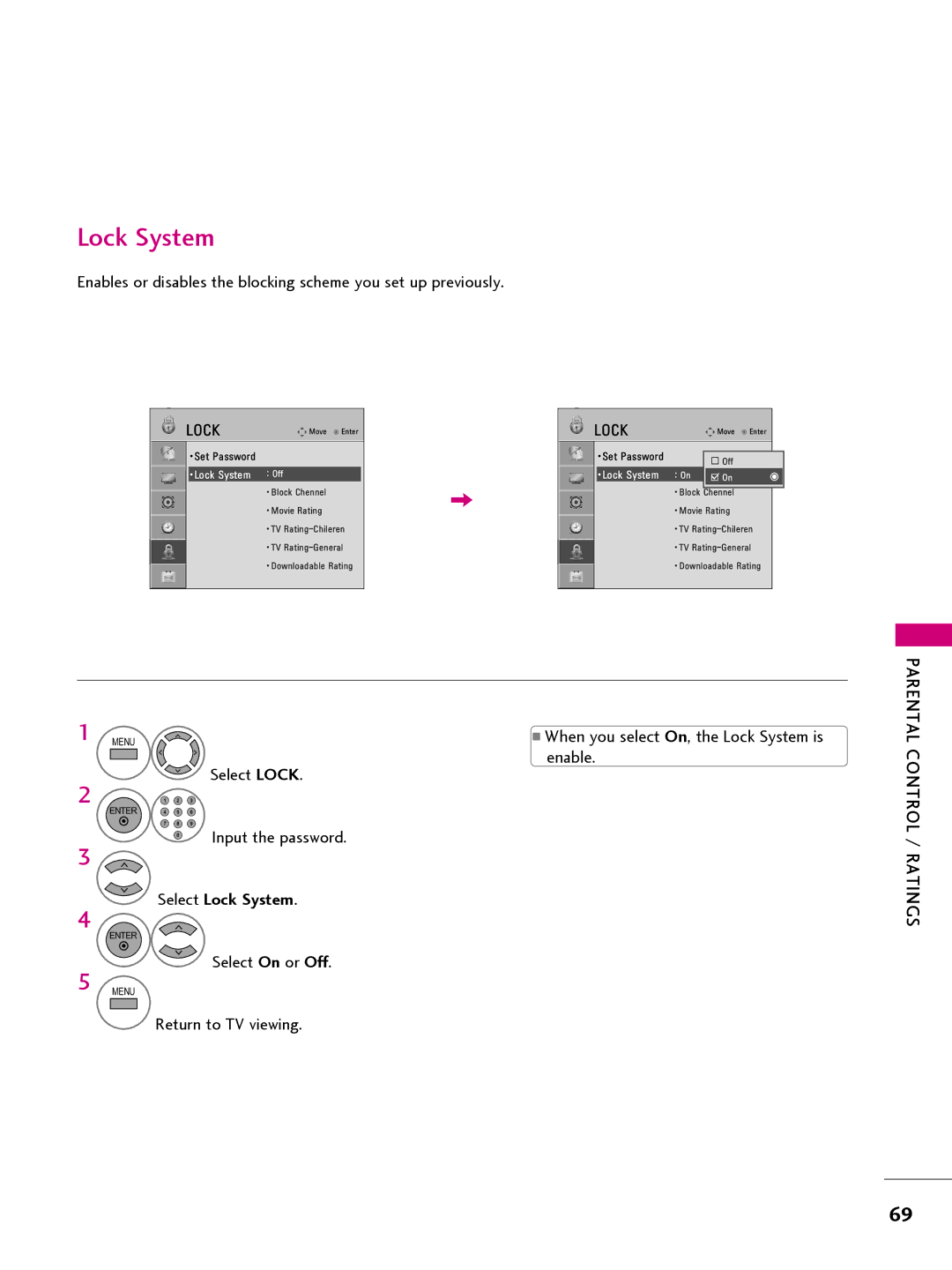LED LCD TV
FCC Notice
Important Safety Instructions
Safety Instructions
Outdoor antenna grounding
Grounding
Only Hg lamp used LCD TV
Contents
Features of this TV
Preparation
Accessories
42CQ610H
Protection Cover
Front Panel Information
Preparation
Channel
Back Panel Information
Pillow Speaker Update Reset
Preparation
Antenna
External Equipment Setup section
Cable Management
With the included Protective Bracket
Connect the cables as necessary
Install the Cable Management Clip as shown
Kensington Security System
Wall Mount Installation
Inches
Inches
Quantity
Vesa Wall Mounting
Antenna Analog or Digital
Antenna or Cable Connection
Hdmi Connection
HD Receiver Setup
DVI to Hdmi Connection
Instructions
DVD Setup
VCR Setup
Antenna Connection
Wall Jack
Composite RCA Connection
Setup
Other A/V Source Setup
Controlling the TV with Serial Data
Pillow Speaker Setup
VGA D-Sub 15-pin Connection
PC Setup
RGB in PC
Screen Setup for PC mode
Select Resolution
Select Screen RGB-PC
Select Auto config
Auto Configure
Select Position, Size, or Phase
Adjustment for screen Position, Size, and Phase
Screen Reset Reset to original factory values
Volume Adjustment
Turning on the TV
Channel Selection
Initial Setting
Select the Express Script
Select Customize Inputs
Select Edit channel map
Select Pillow Speaker Code
Audio
ON-SCREEN Menus Selection
Auto Scan Auto Tuning
Channel Setup
Select Auto Tuning
Run Auto tuning
Add / Delete Channel Manual Tuning
Select Manual Tuning
Select Digital or Analog
Select Channel Edit
Channel Editing
Channel
Channel Label
Input List
Select Aspect Ratio
Picture Size Aspect Ratio Control
Just Scan
169
Set by program
Zoom
Preset Picture Settings
Picture Mode Preset
Select Picture Mode
Manual Picture Adjustment User Mode
Select Advanced Control
Picture Improvement Technology
Picture Control
Select Picture Reset
Picture Reset
Select Demo Mode
Demo Mode
Select Auto Volume
Auto Volume Leveler Auto Volume
Adjustment for Clear Voice ll Level With selecting On
Clear Voice
Select Clear Voice
Balance
Sound & Language Control
Preset Sound Settings Sound Mode
Select Sound Mode
Select Standard, Music Cinema, Sport, or Game
Select Standard, Music, Cinema, Sport, or Game
Sound Setting Adjustment User Mode
Select Infinite Sound
Infinite Sound
Select TV Speaker
TV Speakers ON/OFF Setup
Audio Reset
Digital English, Spanish
STEREO/SAP Broadcast Setup
Select Audio Language
Audio Language
Select Menu Language
ON-SCREEN Menus Language Selection
Caption Mode
Analog Broadcasting System Captions
Select CC1-4 or Text1-4
Digital Broadcasting System Captions
Select CC1-4,Text1-4, or Service1-6
Bg Background Color Select a
Caption Option
Select Digital Option
Bg Background Opacity Select
Clock Setting
Auto Clock Setup
Eastern, Central, Mountain, Pacific, Alaska, or Hawaii
Manual Clock Setup
Select Off Time or On Time
Auto ON/OFF Time Setting
Sleep Timer Setting
Auto SHUT-OFF Setting
Time menu
Setting up Your Password
SET Password & Lock System
Enter the password as requested
Select Lock
Select Lock System
Select Set Password
Set Password
Select Block Channel
Channel Blocking
Movie & TV Rating
Movie Rating Mpaa
Select Movie Rating
TV Rating Children
Select TV Rating-Children
Select Age or Fantasy Violence
Select Lock Dialogue sexual dialogue Applies to TV-PG,TV-14
TV Rating General
Select TV Rating-General
Violence
Password to unlock it temporarily
What is shown in this manual
Downloadable Rating
Select Downloadable Rating
Select Input Block
External Input Blocking
Select Movie List, Photo List or Music List
Entry Modes
MY Media
Supported movie file
Movie List
Ts, trp, tp
Supported Video Formats
Screen Components
Select Movie List
Move to Photo List
Movie Selection
Mark Mode
Select Photo List
Photo List
Photo List
Photo Selection and Mark Mode
Full Screen Menu
Select the Slideshow, BGM, Rotate, Option, or Hide
Option Set the Slide Speed and BGM
Select MY Media
Music List
Music List
Music Selection and Pop-up Menu
MY Media
Appendixp Endix
Troubleshooting
Audio does not work
Appendix
Maintenance
22LQ630H 26LQ630H 22LQ630H-UA 26LQ630H-UA
Product Specifications
Open Source License
GNU General Public License
Appendix
No Warranty
END of Terms and Conditions
GNU Lesser General Public License
100
101
102
103
104
Mozilla Public License
106
107
108
109
110
111
Apache License Version
113
114
115
BSD license strace
FreeType Project License
118
Jpeg license
MIT license
MIT/X11 style license Legion Of The Bouncy Castle
OpenSSL license
123
Zlib/libpng License
Model Serial
Copyright 2012, LG Electronics U.S.A., Inc
206-4207 Rev C
For Customer Support/Service, please call
Important Safety Instructions
Outdoor Antenna Grounding
Table of Contents
Commercial Mode Overview
Setup Checklist
Pass-through Mode
External MPI Control
Installer Menu
Remote Management in FTG Mode
FTG Mode
ProCentric TV Interactive Menu Features
ProCentric Setup
ProCentric Operation
Mute
Installer Remote Control Typical Key Functions
Select the tuning band
Express Script Installer Menu Wizard
Select the speaker configuration
Select the Aux inputs
Select the pillow speaker code
Edit the Channel Map
Run the Auto Search Auto Tuning
Icon
Completion
Clonable TV Setup Menu Features
Custom Master TV Setup
Before You Begin
Cloning Methods
Custom Master TV Setup Procedure
Set Installer Menu items
Set up TV features
Channel
Optional Run Auto Tuning
Verify the TV setup
Set up channel banks
Recommended Lock the channel lineup
Accessing the Installer Menu
Installer Menu
Using the Installer Menu
Exiting the Installer Menu and Activating Updates
Strt Channel
Installer Menu Items 000 through
CH not Avble
Installer Menu Items 071 through
Installer Sequence
Detailed Descriptions of Installer Menu Items
Sleep Timer
Poll Rate
Procentric
Power Savings
To perform channel editing/labeling
Channel Icons / Custom Text Labels 2-5-4 + Menu Mode
Channel Banks Setup
Accessing the Channel Preview/Banks Setup Menu
Channel Banks Overview
Channel Status Options for Channel Banks
Inactive TV Setup
Channel Status Options
Adding / Deleting / Blanking Channels
Channel Banks Worksheets
Example Channel Banks After Auto Tuning
Channel Banks Worksheet
Before you begin cloning
Cloning Overview
USB Cloning Procedures
Learn Setup from Master TV
USB Cloning Notes
Teach Master TV Setup to Target TV
Learn From TV TLL
Teach To TV TLL
TLL-1100A Cloning Notes
Clone Programmer Cloning Procedures
Optional Set the Clock
LT2002 Clone Programmer
LT2002 Cloning Notes
To Execute ITEM, Press ON/OFF, POWER, or Enter
FTG Mode via CPU or EBL
FTG Mode of Operation Overview
FTG Mode via CPU
FTG Mode via EBL
Aspect Ratio
Determining the TV Operating Mode
FTG Mode via CPU
From previous
Teaching FTG Configuration to a TV
Learning an FTG Configuration File from a TV
Run Auto Tuning Channel Search
Optional Manual Configuration / TV Setup
22LQ630H
FTG Mode via EBL Local Configuration
Jack Panel
26/32LQ630H
FTG File Manager Main Screen
FTG File Manager Utilities Overview
Print MAP
FTG Channel Map Configuration Utility
ADD Exit
FTG Channel Map Editor
Configuration Settings
FTG Installer Menu Configuration Utility
Upgrading TV/PTC Software
Checking the Software Versions
Downloading a Splash Screen Image
Splash Screen Image File Guidelines
Static
Reference Power Consumption Settings
Enable
Reference TV Aux Input Configuration
TV Standby State TV Power On State
Reference b-LAN Setup & Overview
001 Default Off
LAN & Game CONTROL/MPI Port
Reference LQ630H/CQ610H Hospital Operations
Hospital Features
Speaker Selection
Installer Menu Item 117 Fact Default
Reference Resetting Factory Defaults on the TVs
Additional FTG Mode via CPU Options
Additional FTG Mode via EBL Options
Reference TV Zone Restrictions
USB
Reference 22LQ630H Rear and Side Jack Panels
HDMI/DVI
Reference 26/32LQ630H Rear and Side Jack Panels
Reference 42CQ610H Rear and Side Jack Panels
Controlling the TV with Mechanical Switches
Reference Pillow Speaker Setup
Connect a Pillow Speaker to the LCD TV
Pillow Speaker Interface
USB Media
Reference Vesa Standard TV Mounts
Wall Mounts
Pedestal Mounts and Stands
Troubleshooting
Controller Quick Check
Troubleshooting Flow Chart
Commercial Mode Check / FTG Operation Troubleshooting
FTG Operation Troubleshooting
Symptom Possible Causes Solutions
Clone Programmer Troubleshooting
Reset Clone Programmer After Static Shock
Clone Programmer Symptom Possible Causes Possible Solutions
Symptom Possible Cause Possible Solution
Channel Banks Setup Troubleshooting
OHM RF Cable
Reference Glossary of Terms
Document Revision History / Notes
Document Revision History
Date Description
206-4207