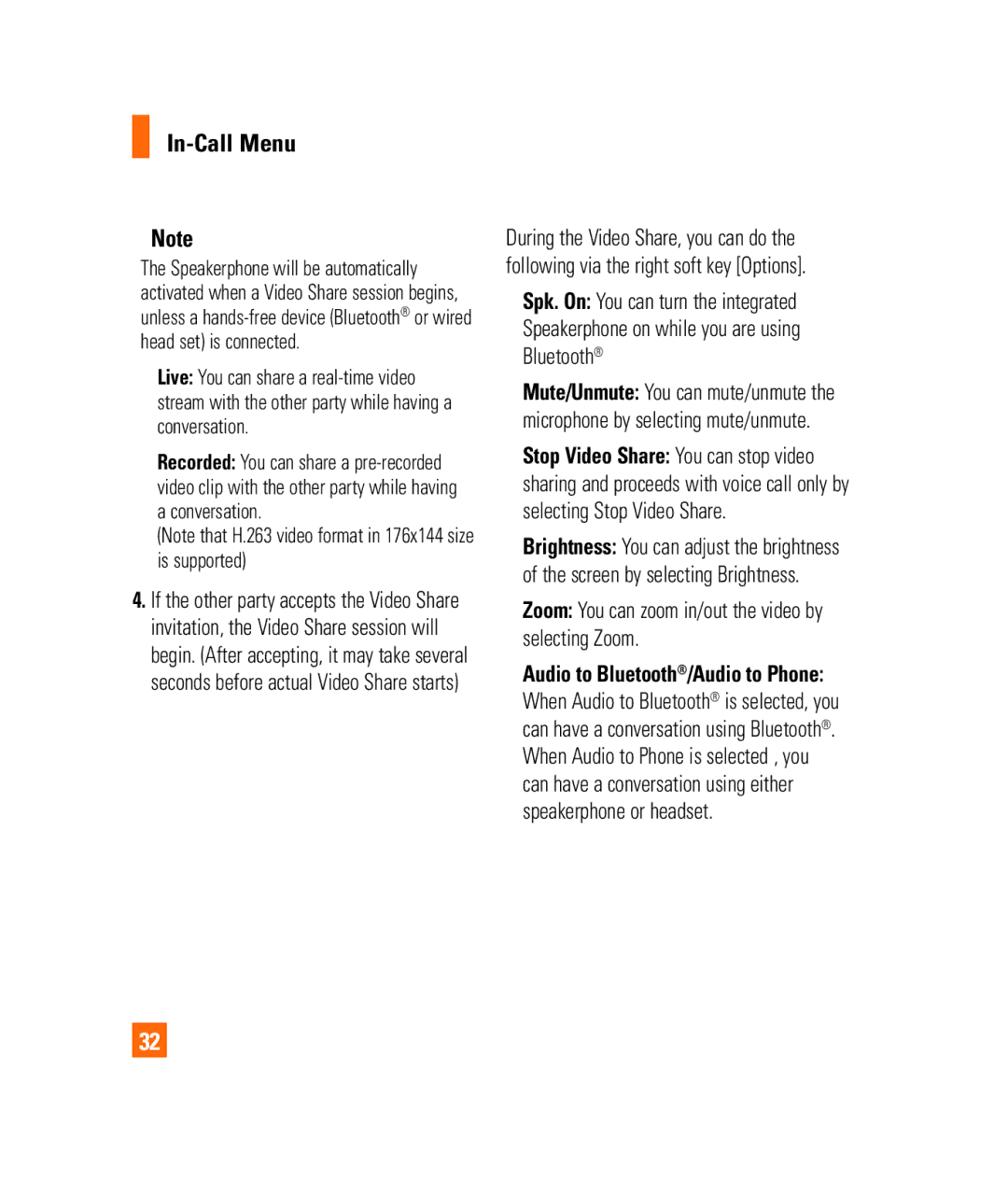In-Call Menu
nNote
The Speakerphone will be automatically activated when a Video Share session begins, unless a
]Live: You can share a
]Recorded: You can share a
(Note that H.263 video format in 176x144 size is supported)
4.If the other party accepts the Video Share invitation, the Video Share session will begin. (After accepting, it may take several seconds before actual Video Share starts)
During the Video Share, you can do the following via the right soft key [Options].
]Spk. On: You can turn the integrated Speakerphone on while you are using Bluetooth®
]Mute/Unmute: You can mute/unmute the microphone by selecting mute/unmute.
]Stop Video Share: You can stop video sharing and proceeds with voice call only by selecting Stop Video Share.
]Brightness: You can adjust the brightness of the screen by selecting Brightness.
]Zoom: You can zoom in/out the video by selecting Zoom.
]Audio to Bluetooth®/Audio to Phone: When Audio to Bluetooth® is selected, you can have a conversation using Bluetooth®. When Audio to Phone is selected , you can have a conversation using either speakerphone or headset.
32