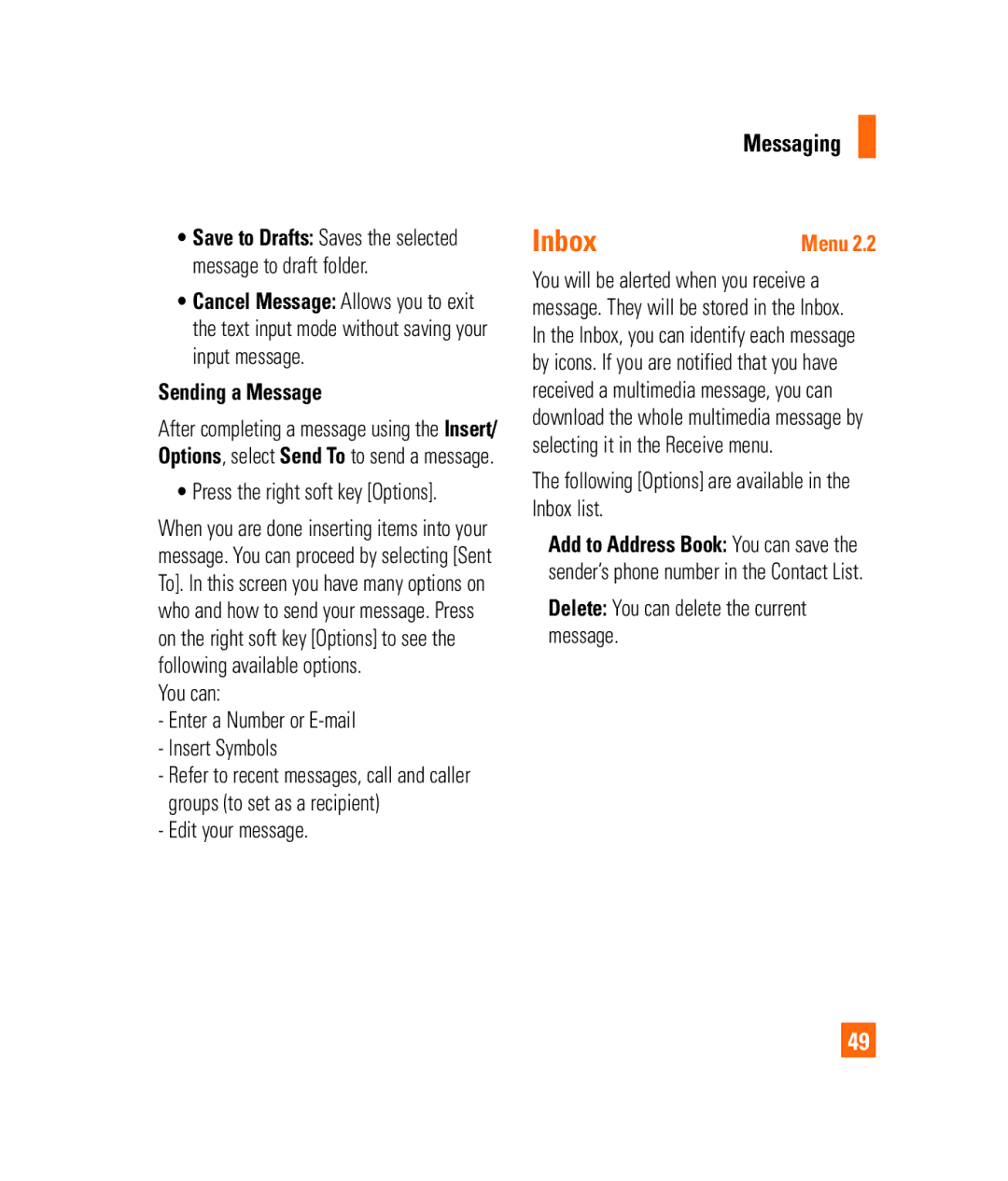•Save to Drafts: Saves the selected message to draft folder.
•Cancel Message: Allows you to exit the text input mode without saving your input message.
Sending a Message
After completing a message using the Insert/ Options, select Send To to send a message.
• Press the right soft key [Options].
When you are done inserting items into your message. You can proceed by selecting [Sent To]. In this screen you have many options on who and how to send your message. Press on the right soft key [Options] to see the following available options.
You can:
-Enter a Number or
-Insert Symbols
-Refer to recent messages, call and caller groups (to set as a recipient)
-Edit your message.
Messaging
Inbox | Menu 2.2 |
You will be alerted when you receive a message. They will be stored in the Inbox. In the Inbox, you can identify each message by icons. If you are notified that you have received a multimedia message, you can download the whole multimedia message by selecting it in the Receive menu.
The following [Options] are available in the Inbox list.
]Add to Address Book: You can save the sender’s phone number in the Contact List.
]Delete: You can delete the current message.
49