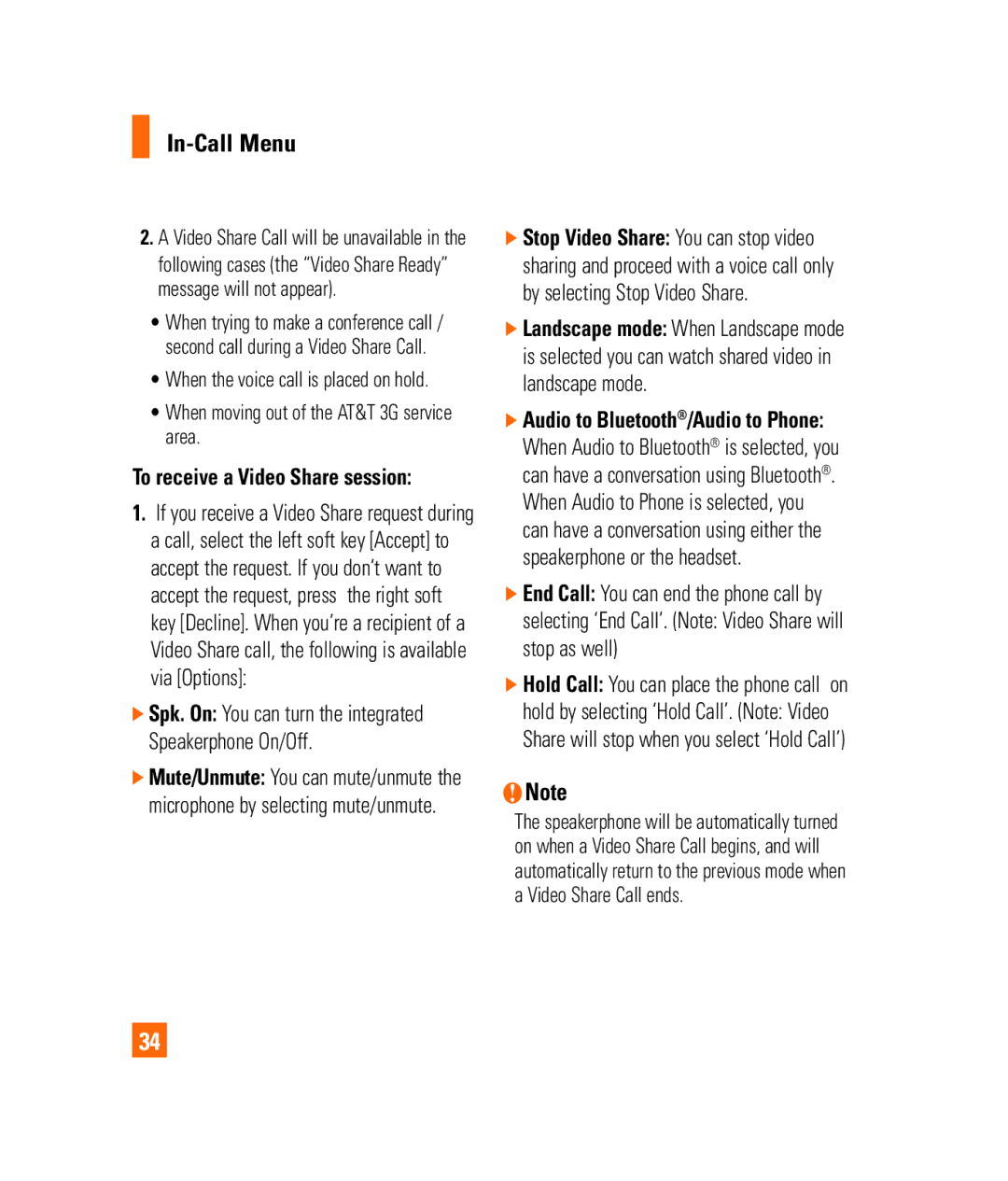In-Call Menu
2.A Video Share Call will be unavailable in the following cases (the “Video Share Ready” message will not appear).
•When trying to make a conference call / second call during a Video Share Call.
•When the voice call is placed on hold.
•When moving out of the AT&T 3G service area.
To receive a Video Share session:
1.If you receive a Video Share request during a call, select the left soft key [Accept] to accept the request. If you don’t want to accept the request, press the right soft key [Decline]. When you’re a recipient of a Video Share call, the following is available via [Options]:
]Spk. On: You can turn the integrated Speakerphone On/Off.
]Mute/Unmute: You can mute/unmute the microphone by selecting mute/unmute.
34
]Stop Video Share: You can stop video sharing and proceed with a voice call only by selecting Stop Video Share.
]Landscape mode: When Landscape mode is selected you can watch shared video in landscape mode.
]Audio to Bluetooth®/Audio to Phone: When Audio to Bluetooth® is selected, you can have a conversation using Bluetooth®. When Audio to Phone is selected, you can have a conversation using either the speakerphone or the headset.
]End Call: You can end the phone call by
selecting ‘End Call’. (Note: Video Share will stop as well)
]Hold Call: You can place the phone call on
hold by selecting ‘Hold Call’. (Note: Video Share will stop when you select ‘Hold Call’)
nNote
The speakerphone will be automatically turned on when a Video Share Call begins, and will automatically return to the previous mode when a Video Share Call ends.