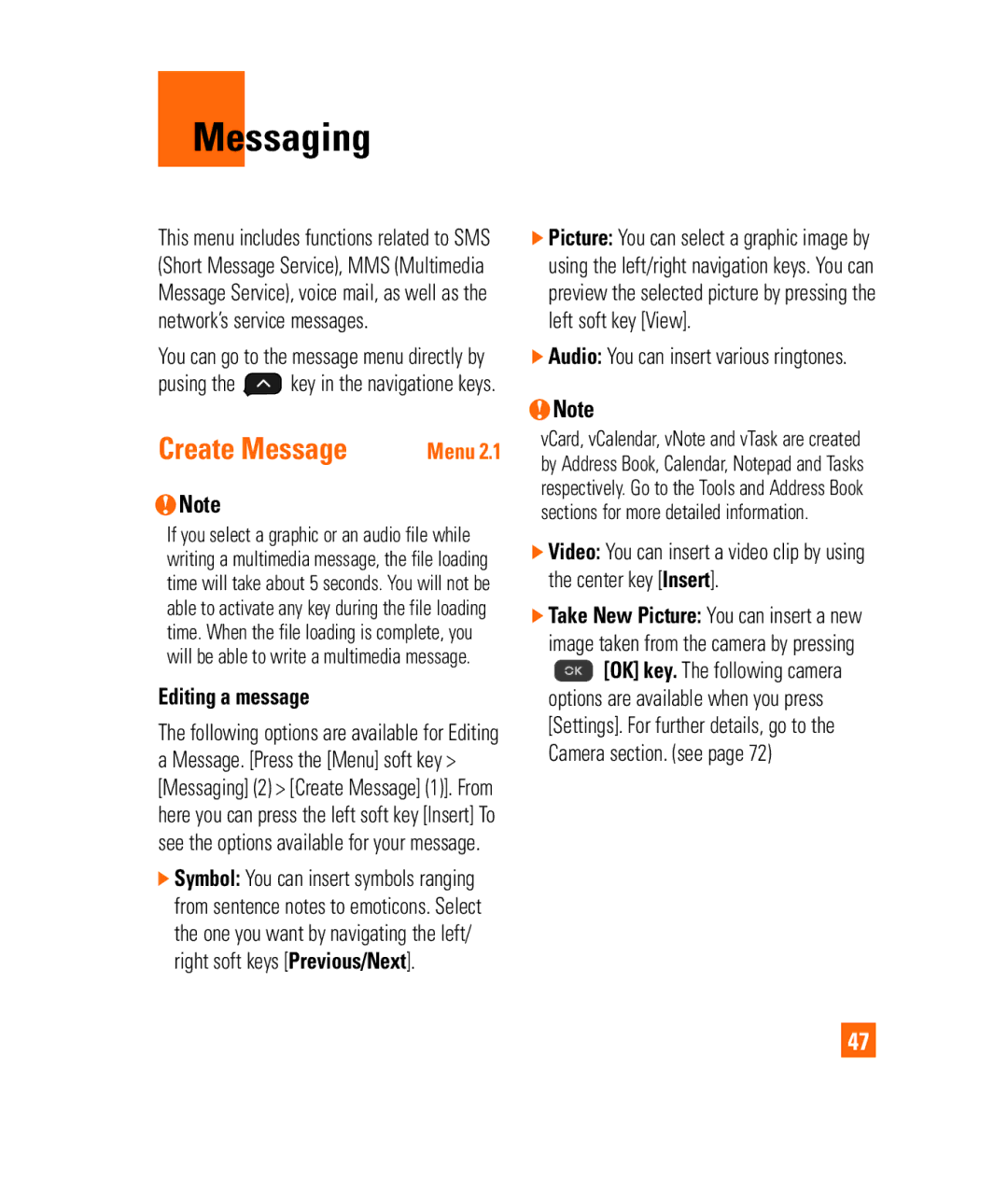Messaging
This menu includes functions related to SMS (Short Message Service), MMS (Multimedia Message Service), voice mail, as well as the network’s service messages.
You can go to the message menu directly by
pusing the ![]() key in the navigatione keys.
key in the navigatione keys.
Create Message | Menu 2.1 |
nNote
If you select a graphic or an audio file while writing a multimedia message, the file loading time will take about 5 seconds. You will not be able to activate any key during the file loading time. When the file loading is complete, you will be able to write a multimedia message.
Editing a message
The following options are available for Editing a Message. [Press the [Menu] soft key > [Messaging] (2) > [Create Message] (1)]. From here you can press the left soft key [Insert] To see the options available for your message.
]Symbol: You can insert symbols ranging from sentence notes to emoticons. Select the one you want by navigating the left/ right soft keys [Previous/Next].
]Picture: You can select a graphic image by using the left/right navigation keys. You can preview the selected picture by pressing the left soft key [View].
]Audio: You can insert various ringtones.
nNote
vCard, vCalendar, vNote and vTask are created by Address Book, Calendar, Notepad and Tasks respectively. Go to the Tools and Address Book sections for more detailed information.
]Video: You can insert a video clip by using the center key [Insert].
]Take New Picture: You can insert a new image taken from the camera by pressing
![]() [OK] key. The following camera options are available when you press [Settings]. For further details, go to the Camera section. (see page 72)
[OK] key. The following camera options are available when you press [Settings]. For further details, go to the Camera section. (see page 72)
47