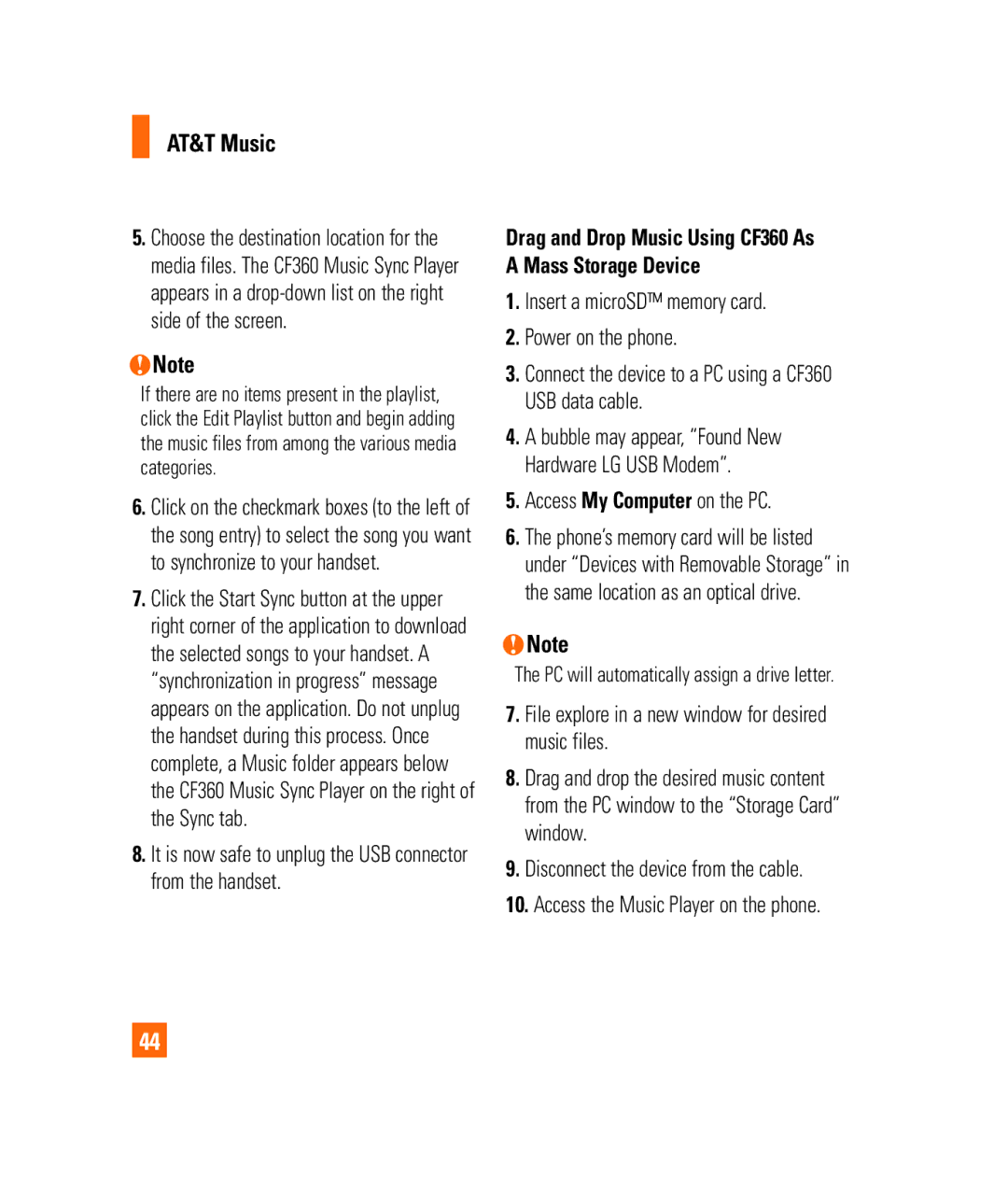AT&T Music
5.Choose the destination location for the media files. The CF360 Music Sync Player appears in a
nNote
If there are no items present in the playlist, click the Edit Playlist button and begin adding the music files from among the various media categories.
6.Click on the checkmark boxes (to the left of the song entry) to select the song you want to synchronize to your handset.
7.Click the Start Sync button at the upper right corner of the application to download the selected songs to your handset. A “synchronization in progress” message appears on the application. Do not unplug the handset during this process. Once complete, a Music folder appears below the CF360 Music Sync Player on the right of the Sync tab.
8.It is now safe to unplug the USB connector from the handset.
Drag and Drop Music Using CF360 As A Mass Storage Device
1.Insert a microSD™ memory card.
2.Power on the phone.
3.Connect the device to a PC using a CF360 USB data cable.
4.A bubble may appear, “Found New Hardware LG USB Modem”.
5.Access My Computer on the PC.
6.The phone’s memory card will be listed under “Devices with Removable Storage” in the same location as an optical drive.
nNote
The PC will automatically assign a drive letter.
7.File explore in a new window for desired music files.
8.Drag and drop the desired music content from the PC window to the “Storage Card” window.
9.Disconnect the device from the cable.
10.Access the Music Player on the phone.
44