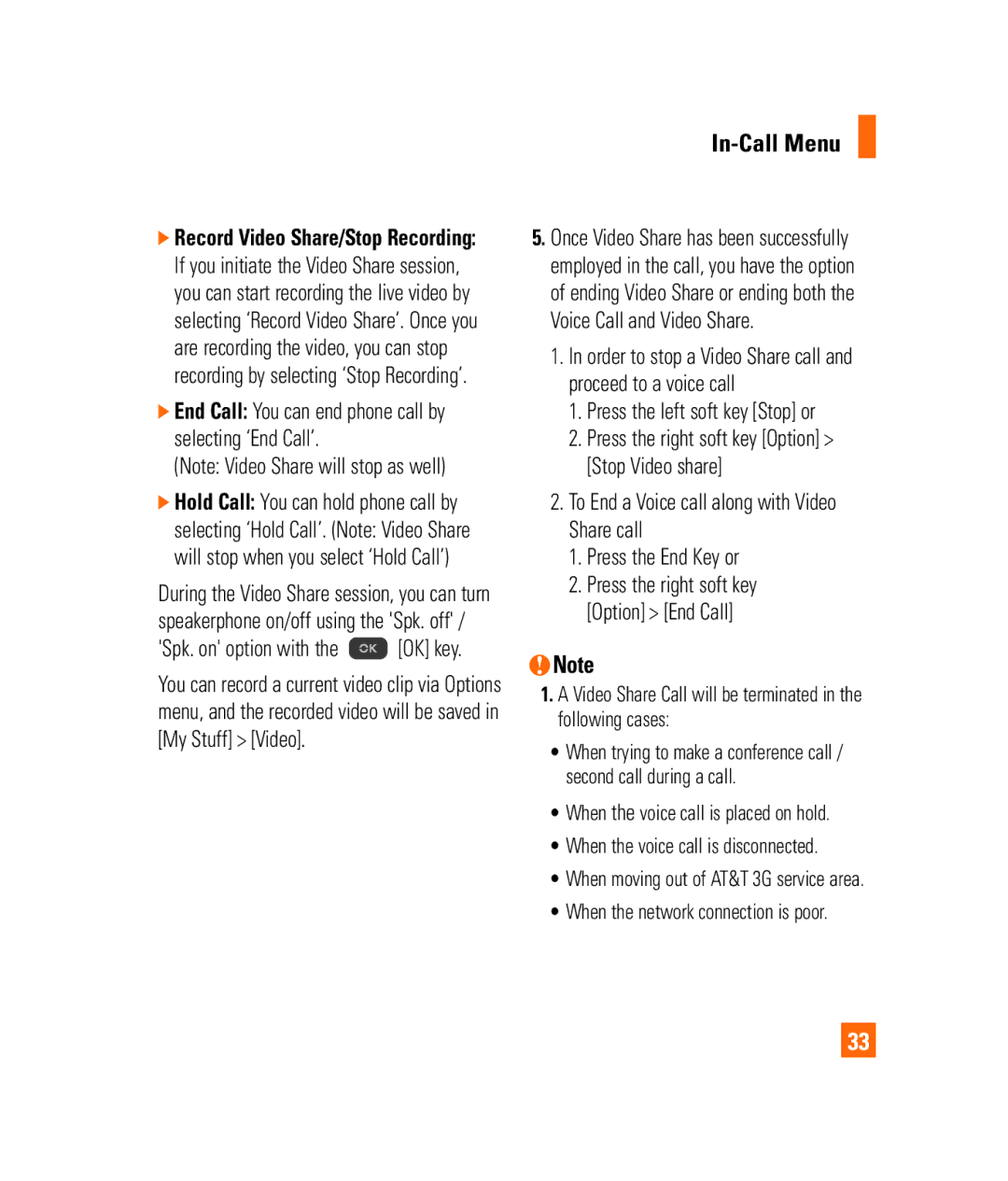]Record Video Share/Stop Recording: If you initiate the Video Share session, you can start recording the live video by selecting ‘Record Video Share’. Once you are recording the video, you can stop recording by selecting ‘Stop Recording’.
]End Call: You can end phone call by selecting ‘End Call’.
(Note: Video Share will stop as well)
]Hold Call: You can hold phone call by
selecting ‘Hold Call’. (Note: Video Share will stop when you select ‘Hold Call’)
During the Video Share session, you can turn speakerphone on/off using the 'Spk. off' /
'Spk. on' option with the  [OK] key.
[OK] key.
You can record a current video clip via Options menu, and the recorded video will be saved in [My Stuff] > [Video].
In-Call Menu
5.Once Video Share has been successfully employed in the call, you have the option of ending Video Share or ending both the Voice Call and Video Share.
1.In order to stop a Video Share call and proceed to a voice call
1.Press the left soft key [Stop] or
2.Press the right soft key [Option] > [Stop Video share]
2.To End a Voice call along with Video Share call
1.Press the End Key or
2.Press the right soft key [Option] > [End Call]
nNote
1.A Video Share Call will be terminated in the following cases:
•When trying to make a conference call / second call during a call.
•When the voice call is placed on hold.
•When the voice call is disconnected.
•When moving out of AT&T 3G service area.
•When the network connection is poor.
33