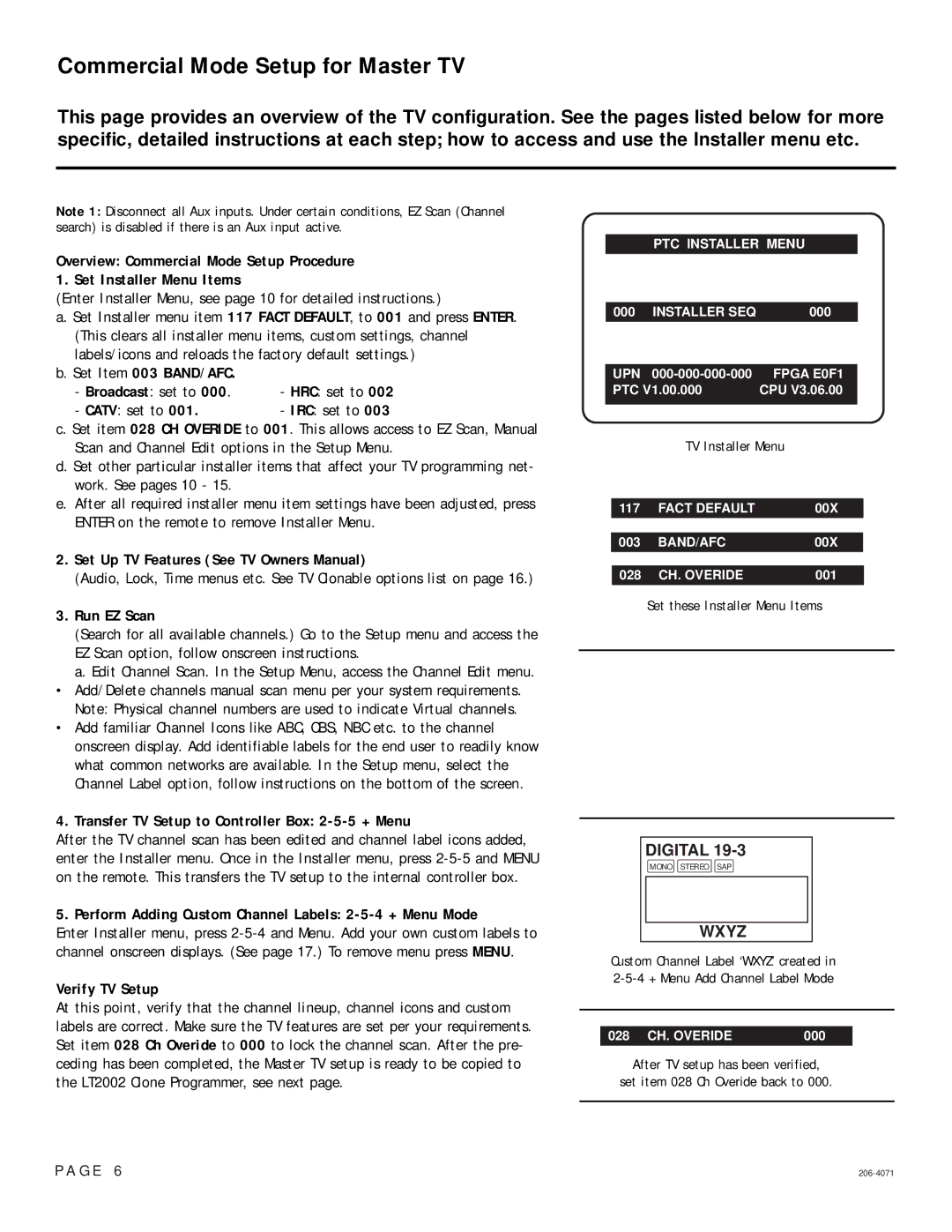Commercial Mode Setup for Master TV
This page provides an overview of the TV configuration. See the pages listed below for more specific, detailed instructions at each step; how to access and use the Installer menu etc.
Note 1: Disconnect all Aux inputs. Under certain conditions, EZ Scan (Channel search) is disabled if there is an Aux input active.
PTC INSTALLER MENU
Overview: Commercial Mode Setup Procedure
1. Set Installer Menu Items
(Enter Installer Menu, see page 10 for detailed instructions.)
a. Set Installer menu item 117 FACT DEFAULT, to 001 and press ENTER. (This clears all installer menu items, custom settings, channel labels/icons and reloads the factory default settings.)
b. Set Item 003 BAND/AFC. |
|
- Broadcast: set to 000. | - HRC: set to 002 |
- CATV: set to 001. | - IRC: set to 003 |
c. Set item 028 CH OVERIDE to 001. This allows access to EZ Scan, Manual Scan and Channel Edit options in the Setup Menu.
d. Set other particular installer items that affect your TV programming net- work. See pages 10 - 15.
e.After all required installer menu item settings have been adjusted, press ENTER on the remote to remove Installer Menu.
000 INSTALLER SEQ | 000 |
|
|
UPN | FPGA E0F1 |
PTC V1.00.000 | CPU V3.06.00 |
|
|
TV Installer Menu
117 | FACT DEFAULT | 00X |
|
|
|
003 | BAND/AFC | 00X |
|
|
|
2.Set Up TV Features (See TV Owners Manual)
(Audio, Lock, Time menus etc. See TV Clonable options list on page 16.)
3.Run EZ Scan
(Search for all available channels.) Go to the Setup menu and access the EZ Scan option, follow onscreen instructions.
a. Edit Channel Scan. In the Setup Menu, access the Channel Edit menu.
• Add/Delete channels manual scan menu per your system requirements. Note: Physical channel numbers are used to indicate Virtual channels.
• Add familiar Channel Icons like ABC, CBS, NBC etc. to the channel onscreen display. Add identifiable labels for the end user to readily know what common networks are available. In the Setup menu, select the Channel Label option, follow instructions on the bottom of the screen.
4.Transfer TV Setup to Controller Box: 2-5-5 + Menu
After the TV channel scan has been edited and channel label icons added, enter the Installer menu. Once in the Installer menu, press
5. Perform Adding Custom Channel Labels: 2-5-4 + Menu Mode
Enter Installer menu, press
Verify TV Setup
At this point, verify that the channel lineup, channel icons and custom labels are correct. Make sure the TV features are set per your requirements. Set item 028 Ch Overide to 000 to lock the channel scan. After the pre- ceding has been completed, the Master TV setup is ready to be copied to the LT2002 Clone Programmer, see next page.
028 CH. OVERIDE | 001 |
Set these Installer Menu Items
DIGITAL
MONO STEREO SAP
WXYZ
Custom Channel Label ‘WXYZ’ created in
028 CH. OVERIDE | 000 |
After TV setup has been verified,
set item 028 Ch Overide back to 000.
P A G E 6 |