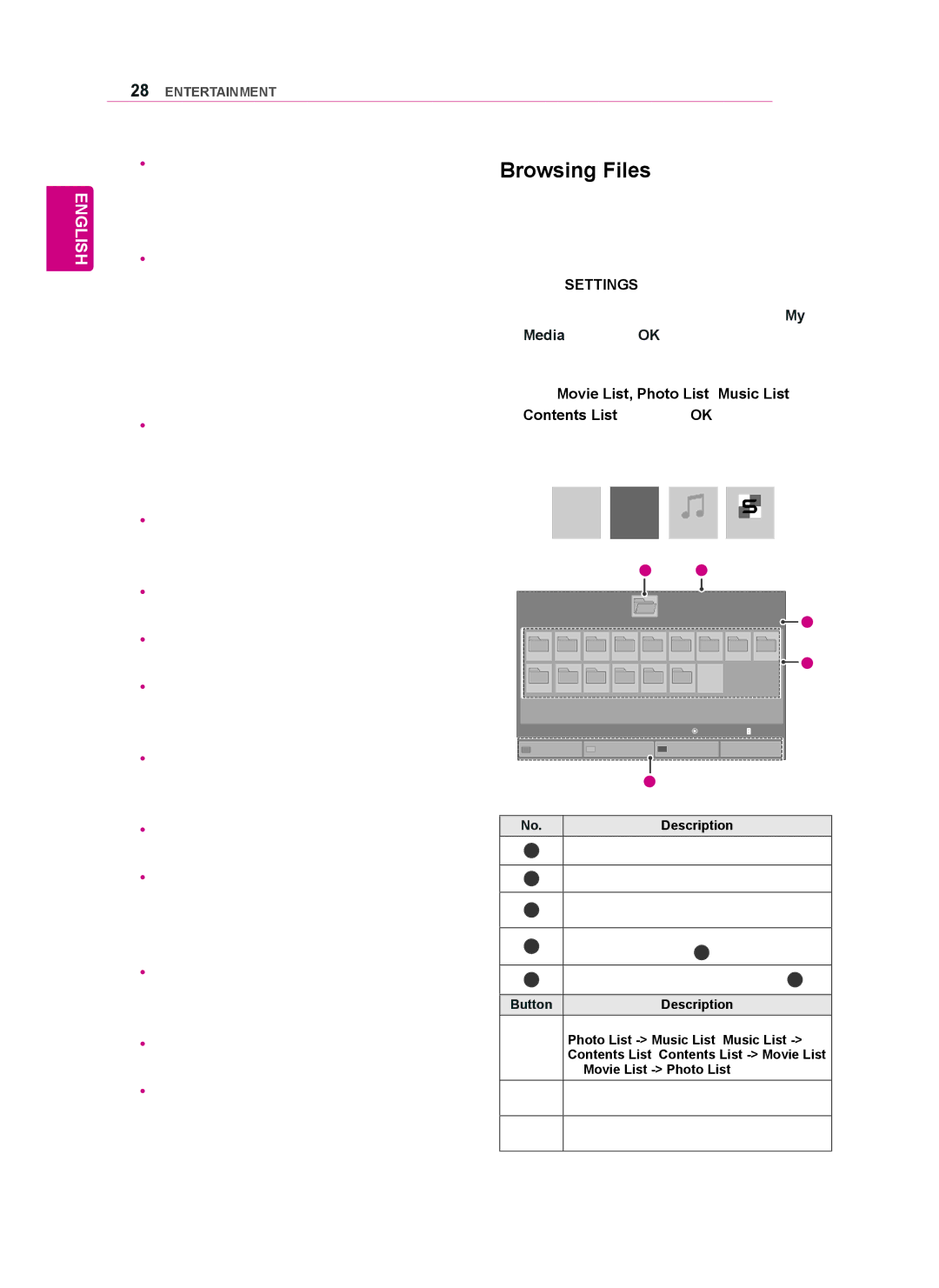28ENTERTAINMENT
ENGLISH
yyBe sure to back up important files since data stored in a USB memory device may be damaged. We will not be responsible for any data loss.
yyIf the USB HDD does not have an external power source, the USB device may not be detected. So be sure to connect the external power source.
-Please use a power adaptor for an external power source. We do not guarantee an USB cable for an external power source.
yyIf your USB memory device has multiple partitions, or if you use a USB
yyIf a USB memory device is connected to a USB
yyIf the USB memory device does not work properly, disconnect and reconnect it.
yyHow fast a USB memory device is detected differs from device to device.
yyIf the USB is connected in Standby Mode, specific hard disk will automatically be loaded when the display is turned on.
yyThe recommended capacity is 1 TB or less for a USB external hard disk and 32 GB or less for USB memory.
yyAny device with more than the recommended capacity may not work properly.
yyIf a USB external hard disk with a “Energy Saving” function does not work, turn the hard disk off and on again to make it work properly.
yyUSB storage devices below USB 2.0 are supported as well. But they may not work properly in the movie list.
yyMaximum of 999 folders or files can be rec- ognized under one folder.
yyA USB 3.0 storage device may not work.
Browsing Files
Access the photo, music, or movie lists and browse files.
1Connect a USB storage device.
2Press SETTINGS to access the main menus.
3Press the navigation buttons to scroll to My Media and press OK.
4Press the Navigation buttons to choose from Movie List, Photo List, Music List or Contents List and press OK. (The function of Contents List may not be supported depending on the model.)
|
|
|
|
|
|
|
|
|
|
|
|
|
|
|
|
|
|
|
|
|
|
|
|
|
|
|
|
|
|
Movie List |
| Photo List |
| Music List |
| Contents List | |||
|
|
|
|
|
|
|
|
|
|
|
|
|
| 1 |
| 2 |
|
|
|
| Photo List |
|
|
|
| Page 1/1 |
|
|
|
|
|
|
|
|
|
|
|
| |
USB External |
|
| Drive1 |
|
|
| Page 1/1 | 4 | |
001 | 002 | 003 | 004 | 005 | 006 | 007 | 008 | 009 | 5 |
|
|
|
|
|
|
|
|
| |
010 | 011 | 012 | 013 | 014 | 015 |
|
|
|
|
|
|
|
|
| Move | View | P | Page Change |
|
To Music List | Change Numbers |
| Mark Mode | Exit |
|
| |||
|
|
|
| 3 |
|
|
|
|
|
No. |
|
|
|
| Description |
|
|
| |
1Moves to upper level folder
2Current page/Total pages Corresponding buttons on the
3remote control
Current page/ total pages of contents under
4the folder focused on 1
5Contents under the folder focused on 1
Button | Description | |
| Press the green button to toggle between | |
Green Photo List | ||
button Contents List, Contents List | ||
| or Movie List | |
Yellow | A method to view in 5 large thumbnail or | |
button | simple list. | |
Blue | Convert to Mark Mode. | |
button | ||
| ||