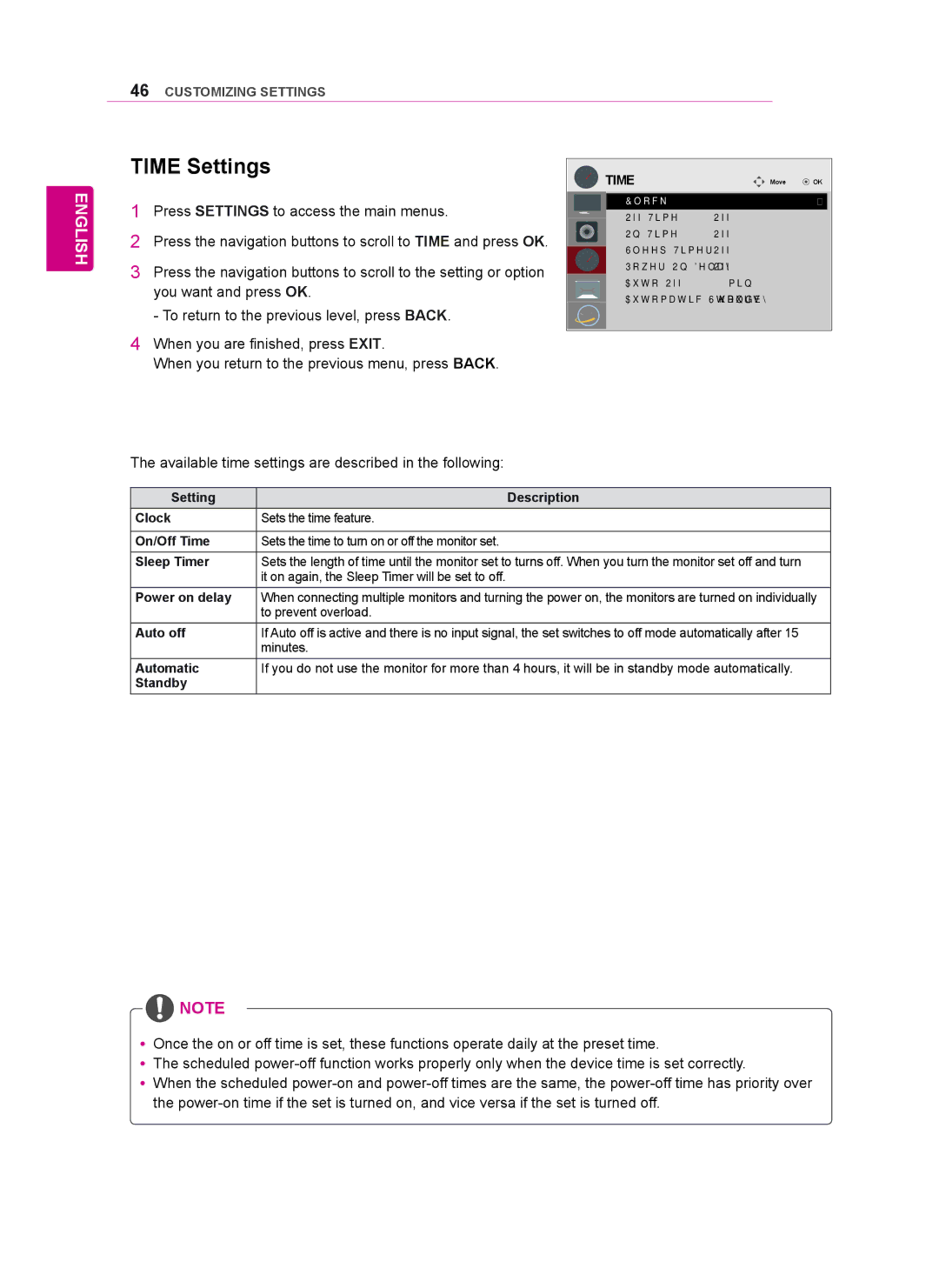46CUSTOMIZING SETTINGS
ENGLISH
TIME Settings
1Press SETTINGS to access the main menus.
2Press the navigation buttons to scroll to TIME and press OK.
3Press the navigation buttons to scroll to the setting or option you want and press OK.
- To return to the previous level, press BACK.
4 When you are finished, press EXIT.
When you return to the previous menu, press BACK.
The available time settings are described in the following:
|
| TIME | Move | OK | ||
|
|
|
|
|
| |
|
|
| • Clock |
| ꔋ |
|
|
|
| • Off Time | : Off |
|
|
|
|
| • On Time | : Off |
|
|
|
|
| • Sleep Timer | : Off |
|
|
|
|
|
|
| ||
|
|
| • Power On Delay | : Off |
|
|
|
|
| • Auto Off | : 15 min. |
|
|
• Automatic Standby : 4hours
Setting | Description |
Clock | Sets the time feature. |
|
|
On/Off Time | Sets the time to turn on or off the monitor set. |
Sleep Timer | Sets the length of time until the monitor set to turns off. When you turn the monitor set off and turn |
| it on again, the Sleep Timer will be set to off. |
Power on delay | When connecting multiple monitors and turning the power on, the monitors are turned on individually |
| to prevent overload. |
Auto off | If Auto off is active and there is no input signal, the set switches to off mode automatically after 15 |
| minutes. |
Automatic | If you do not use the monitor for more than 4 hours, it will be in standby mode automatically. |
Standby |
|
![]() NOTE
NOTE
yyOnce the on or off time is set, these functions operate daily at the preset time.
yyThe scheduled
yyWhen the scheduled