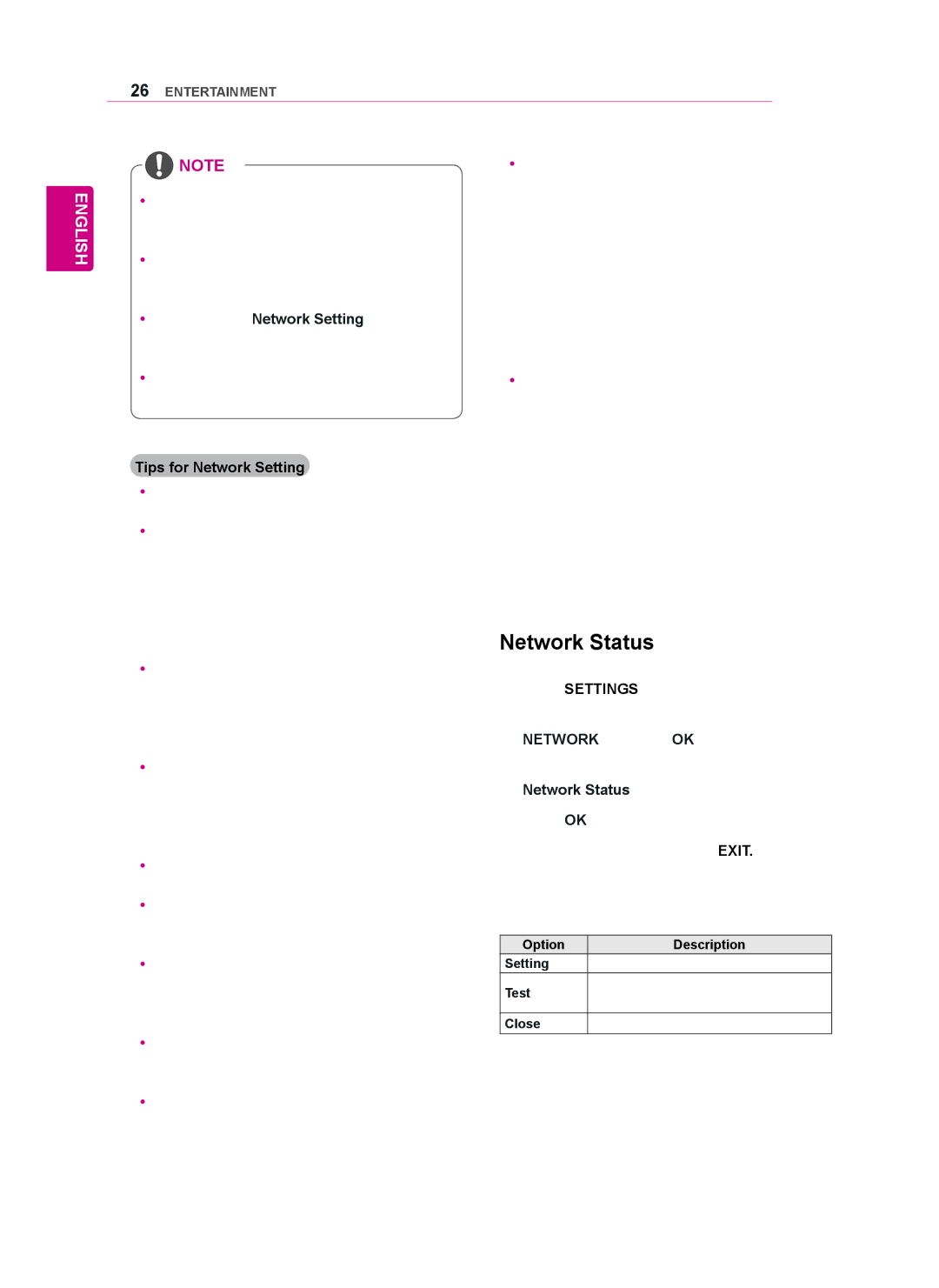26ENTERTAINMENT
ENGLISH
![]() NOTE
NOTE
yyIf you want to access the Internet directly on your display, the Internet connection should always be on.
yyIf you cannot access the Internet, check the network conditions from a PC on your network.
yyWhen you use Network Setting, check the LAN cable or check if DHCP in the router is turned on.
yyIf you do not complete the network settings, the network may not work properly.
Tips for Network Setting
yyUse a standard LAN cable with this display. Cat5 or better with a RJ45 connector.
yyMany network connection problems during set up can often be fixed by
yyDepending on the Internet service provider (ISP), the number of devices that can receive Internet service may be limited by the applica- ble terms of service. For details, contact your ISP.
yyLG is not responsible for any malfunction of the display and/or the Internet connection feature due to communication errors/malfunctions as- sociated with your Internet connection, or other connected equipment.
yyLG is not responsible for problems within your internet connection.
yyYou may experience undesired results if the network connection speed does not meet the requirements of the content being accessed.
yySome internet connection operations may not be possible due to certain restrictions set by the Internet service provider (ISP) supplying your Internet connection.
yyAny fees charged by an ISP including, without limitation, connection charges are your respon- sibility.
yyA 10
yyA DSL modem is required to use DSL service and a cable modem is required to use cable modem service. Depending on the access method of and subscriber agreement with your ISP, you may not be able to use the internet connection feature contained in this display or you may be limited to the number of devices you can connect at the same time. (If your ISP limits
yyThe use of a “Router” may not be allowed or its usage may be limited depending on the poli- cies and restrictions of your ISP. For details, contact your ISP directly.
Network Status
1Press SETTINGS to access the main menus.
2Press the navigation buttons to scroll to NETWORK and press OK.
3Press the navigation buttons to select Network Status.
4Press OK to check the network status.
5When you are finished, press EXIT.
Option | Description | |
Setting | Return to the network setting menu. | |
Test | Test the current network status after set- | |
ting the network. | ||
| ||
Close | Return to the previous menu. |