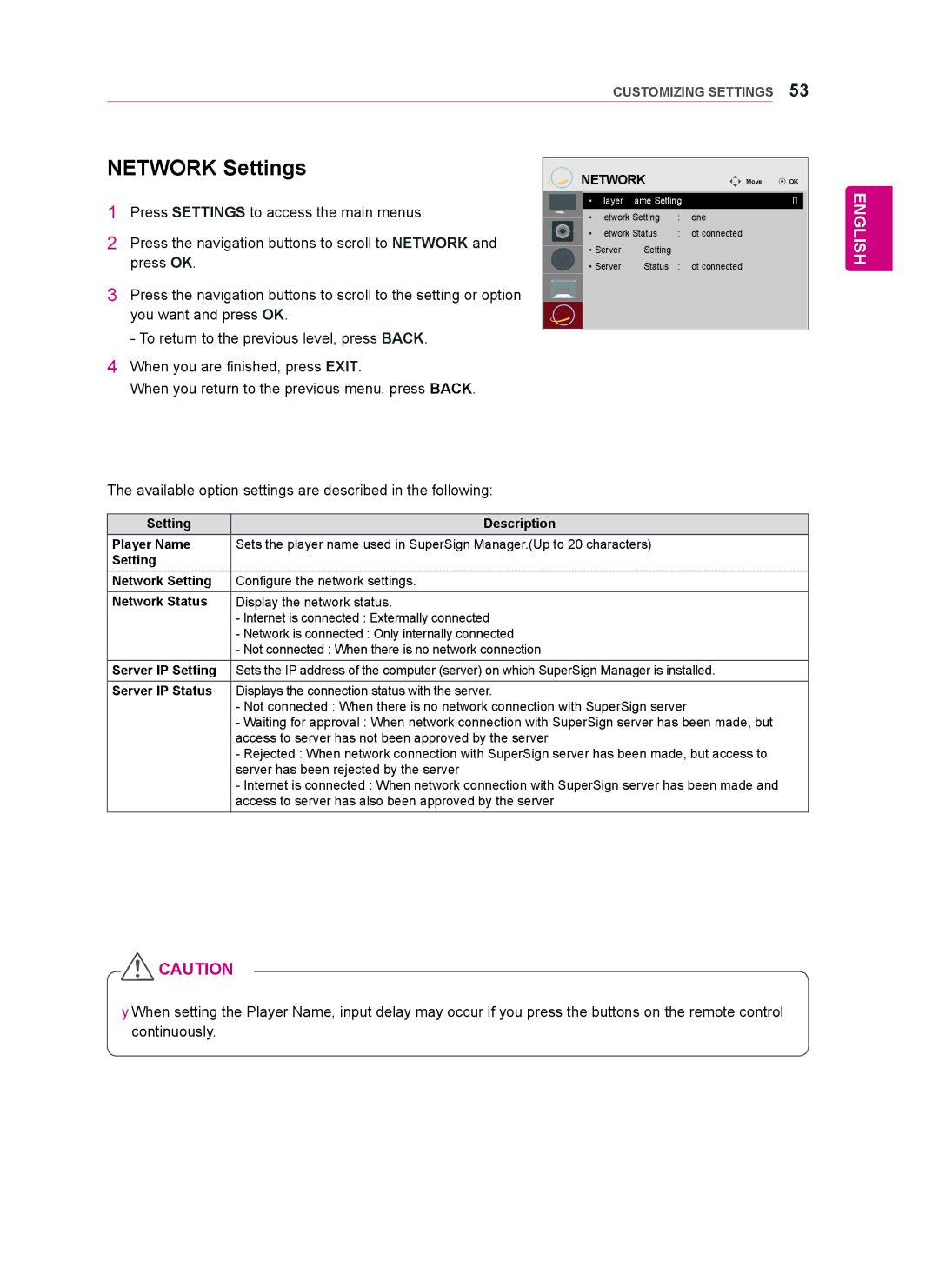CUSTOMIZING SETTINGS 53
NETWORK Settings
1Press SETTINGS to access the main menus.
2Press the navigation buttons to scroll to NETWORK and press OK.
3Press the navigation buttons to scroll to the setting or option
you want and press OK. ![]()
- To return to the previous level, press BACK.
4When you are finished, press EXIT.
When you return to the previous menu, press BACK.
|
| NETWORK | Move | OK | |
|
|
| • Player Name Setting | ꔋ | |
|
|
| • Network Setting | : None |
|
|
|
| • Network Status | : Not connected |
|
|
|
| • Server IP Setting |
|
|
|
|
| • Server IP Status | : Not connected |
|
|
|
|
|
|
|
|
|
|
|
|
|
ENGLISH
The available option settings are described in the following:
Setting | Description |
Player Name | Sets the player name used in SuperSign Manager.(Up to 20 characters) |
Setting |
|
Network Setting | Configure the network settings. |
Network Status | Display the network status. |
| - Internet is connected : Extermally connected |
| - Network is connected : Only internally connected |
| - Not connected : When there is no network connection |
Server IP Setting | Sets the IP address of the computer (server) on which SuperSign Manager is installed. |
Server IP Status | Displays the connection status with the server. |
| - Not connected : When there is no network connection with SuperSign server |
| - Waiting for approval : When network connection with SuperSign server has been made, but |
| access to server has not been approved by the server |
| - Rejected : When network connection with SuperSign server has been made, but access to |
| server has been rejected by the server |
| - Internet is connected : When network connection with SuperSign server has been made and |
| access to server has also been approved by the server |
![]() CAUTION
CAUTION
yyWhen setting the Player Name, input delay may occur if you press the buttons on the remote control continuously.