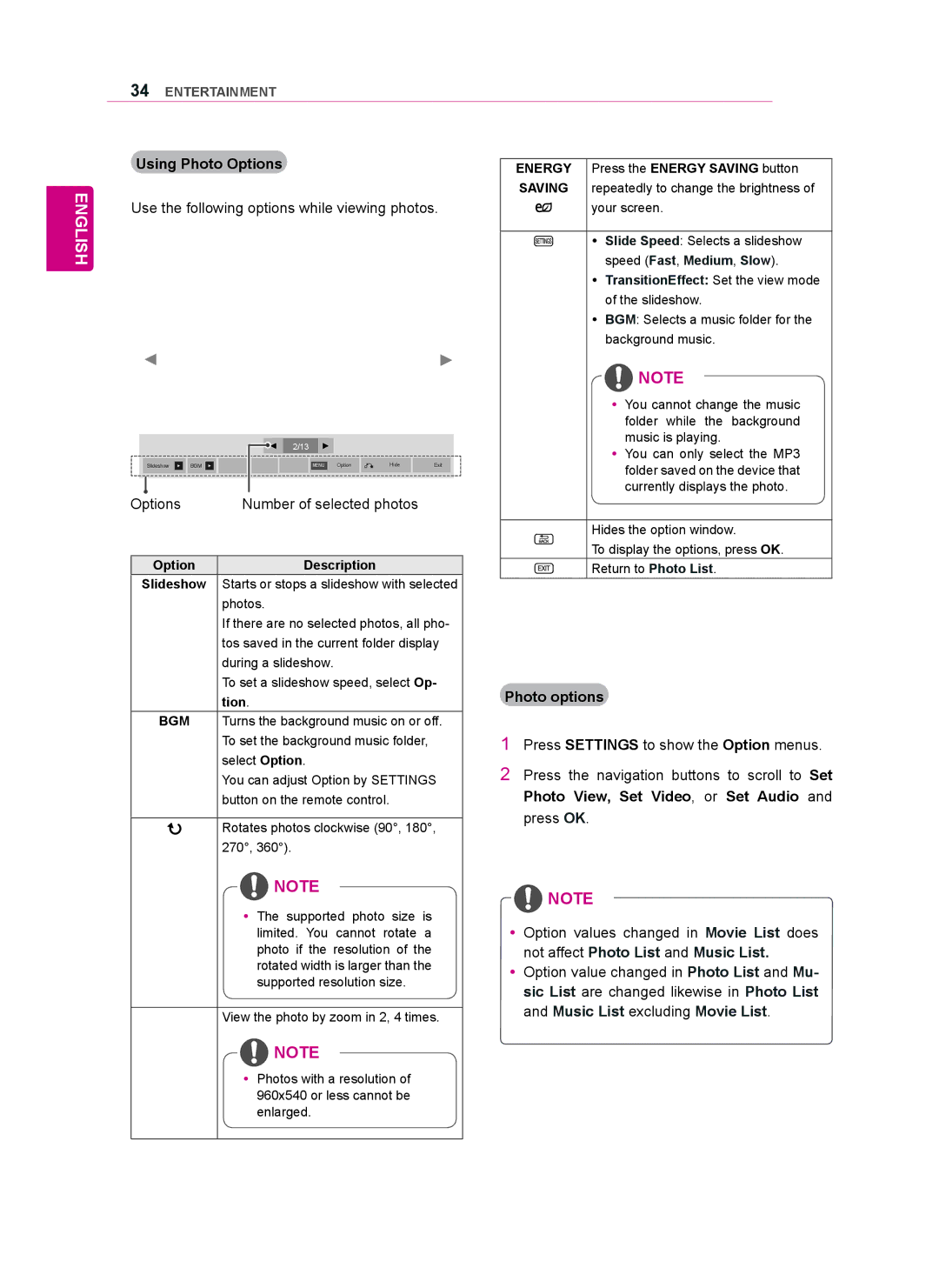34ENTERTAINMENT
ENGLISH
Using Photo Options
Use the following options while viewing photos.
2/13
Slideshow | BGM | MENU | Option | Hide | Exit |
Options | Number of selected photos |
Option | Description |
Slideshow Starts or stops a slideshow with selected | |
| photos. |
| If there are no selected photos, all pho- |
| tos saved in the current folder display |
during a slideshow.
To set a slideshow speed, select Op-
tion.
BGM | Turns the background music on or off. |
To set the background music folder, select Option.
You can adjust Option by SETTINGS button on the remote control.
Rotates photos clockwise (90°, 180°, 270°, 360°).
![]() NOTE
NOTE
yyThe supported photo size is limited. You cannot rotate a photo if the resolution of the rotated width is larger than the supported resolution size.
View the photo by zoom in 2, 4 times.
![]() NOTE
NOTE
yyPhotos with a resolution of 960x540 or less cannot be enlarged.
ENERGY Press the ENERGY SAVING button SAVING repeatedly to change the brightness of
your screen.
yy Slide Speed: Selects a slideshow speed (Fast, Medium, Slow).
yy TransitionEffect: Set the view mode of the slideshow.
yy BGM: Selects a music folder for the background music.
![]() NOTE
NOTE
yyYou cannot change the music folder while the background music is playing.
yyYou can only select the MP3 folder saved on the device that currently displays the photo.
Hides the option window.
To display the options, press OK.
Return to Photo List.
Photo options
1Press SETTINGS to show the Option menus.
2Press the navigation buttons to scroll to Set Photo View, Set Video, or Set Audio and press OK.
![]() NOTE
NOTE
yyOption values changed in Movie List does not affect Photo List and Music List.
yyOption value changed in Photo List and Mu- sic List are changed likewise in Photo List and Music List excluding Movie List.