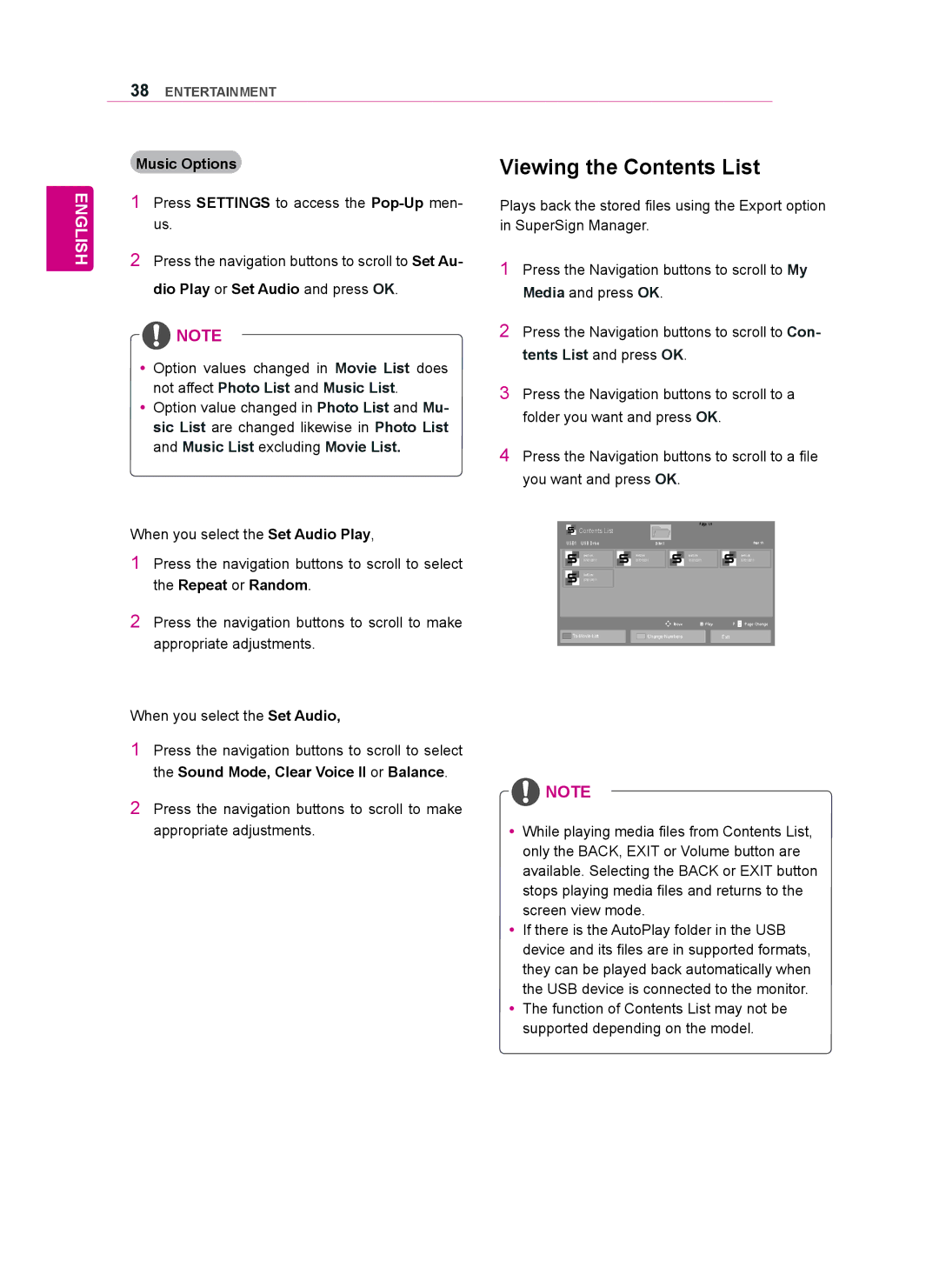38ENTERTAINMENT
ENGLISH
Music Options
1Press SETTINGS to access the
2Press the navigation buttons to scroll to Set Au- dio Play or Set Audio and press OK.
![]() NOTE
NOTE
yyOption values changed in Movie List does not affect Photo List and Music List.
yyOption value changed in Photo List and Mu- sic List are changed likewise in Photo List and Music List excluding Movie List.
Viewing the Contents List
Plays back the stored files using the Export option in SuperSign Manager.
1Press the Navigation buttons to scroll to My Media and press OK.
2Press the Navigation buttons to scroll to Con- tents List and press OK.
3Press the Navigation buttons to scroll to a folder you want and press OK.
4Press the Navigation buttons to scroll to a file you want and press OK.
When you select the Set Audio Play,
1Press the navigation buttons to scroll to select the Repeat or Random.
2Press the navigation buttons to scroll to make appropriate adjustments.
| Contents List |
| Page 1/1 |
|
|
|
|
|
|
| |
USB1 | USB Drive | Drive1 |
|
| Page 1/1 |
| test1.cts | test2.cts | test3.cts |
| test4.cts |
| 07/01/2011 | 07/01/2011 | 07/01/2011 |
| 07/01/2011 |
| test5.cts |
|
|
|
|
| 07/01/2011 |
|
|
|
|
|
| Move | Play | P | Page Change |
To Movie List | Change Numbers |
| Exit |
| |
When you select the Set Audio,
1Press the navigation buttons to scroll to select the Sound Mode, Clear Voice II or Balance.
2Press the navigation buttons to scroll to make appropriate adjustments.
![]() NOTE
NOTE
yyWhile playing media files from Contents List, only the BACK, EXIT or Volume button are available. Selecting the BACK or EXIT button stops playing media files and returns to the screen view mode.
yyIf there is the AutoPlay folder in the USB device and its files are in supported formats, they can be played back automatically when the USB device is connected to the monitor.
yyThe function of Contents List may not be supported depending on the model.