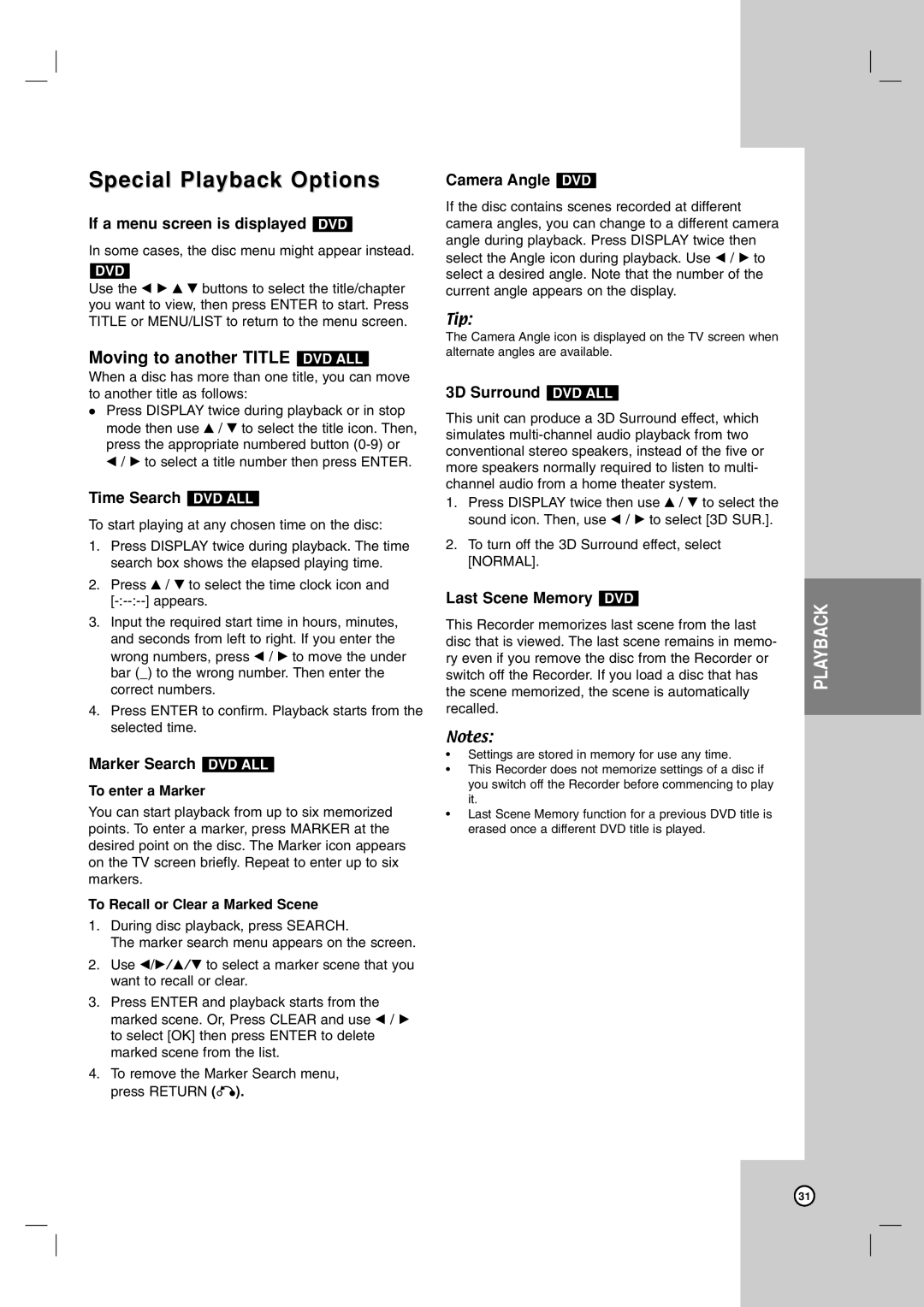Special Playback Options
If a menu screen is displayed DVD
In some cases, the disc menu might appear instead.
DVD
Use the b B v V buttons to select the title/chapter you want to view, then press ENTER to start. Press TITLE or MENU/LIST to return to the menu screen.
Moving to another TITLE DVD ALL
When a disc has more than one title, you can move to another title as follows:
Press DISPLAY twice during playback or in stop mode then use v / V to select the title icon. Then, press the appropriate numbered button
b/ B to select a title number then press ENTER.
Time Search DVD ALL
To start playing at any chosen time on the disc:
1.Press DISPLAY twice during playback. The time search box shows the elapsed playing time.
2.Press v / V to select the time clock icon and
3.Input the required start time in hours, minutes, and seconds from left to right. If you enter the wrong numbers, press b / B to move the under bar (_) to the wrong number. Then enter the correct numbers.
4.Press ENTER to confirm. Playback starts from the selected time.
Marker Search DVD ALL
To enter a Marker
You can start playback from up to six memorized points. To enter a marker, press MARKER at the desired point on the disc. The Marker icon appears on the TV screen briefly. Repeat to enter up to six markers.
To Recall or Clear a Marked Scene
1.During disc playback, press SEARCH.
The marker search menu appears on the screen.
2.Use b/B/v/V to select a marker scene that you want to recall or clear.
3.Press ENTER and playback starts from the marked scene. Or, Press CLEAR and use b / B to select [OK] then press ENTER to delete marked scene from the list.
4.To remove the Marker Search menu, press RETURN (O).
Camera Angle DVD
If the disc contains scenes recorded at different camera angles, you can change to a different camera angle during playback. Press DISPLAY twice then select the Angle icon during playback. Use b / B to select a desired angle. Note that the number of the current angle appears on the display.
Tip:
The Camera Angle icon is displayed on the TV screen when alternate angles are available.
3D Surround DVD ALL
This unit can produce a 3D Surround effect, which simulates
1.Press DISPLAY twice then use v / V to select the sound icon. Then, use b / B to select [3D SUR.].
2.To turn off the 3D Surround effect, select [NORMAL].
Last Scene Memory DVD
This Recorder memorizes last scene from the last disc that is viewed. The last scene remains in memo- ry even if you remove the disc from the Recorder or switch off the Recorder. If you load a disc that has the scene memorized, the scene is automatically recalled.
Notes:
•Settings are stored in memory for use any time.
•This Recorder does not memorize settings of a disc if you switch off the Recorder before commencing to play it.
•Last Scene Memory function for a previous DVD title is erased once a different DVD title is played.
PLAYBACK
31