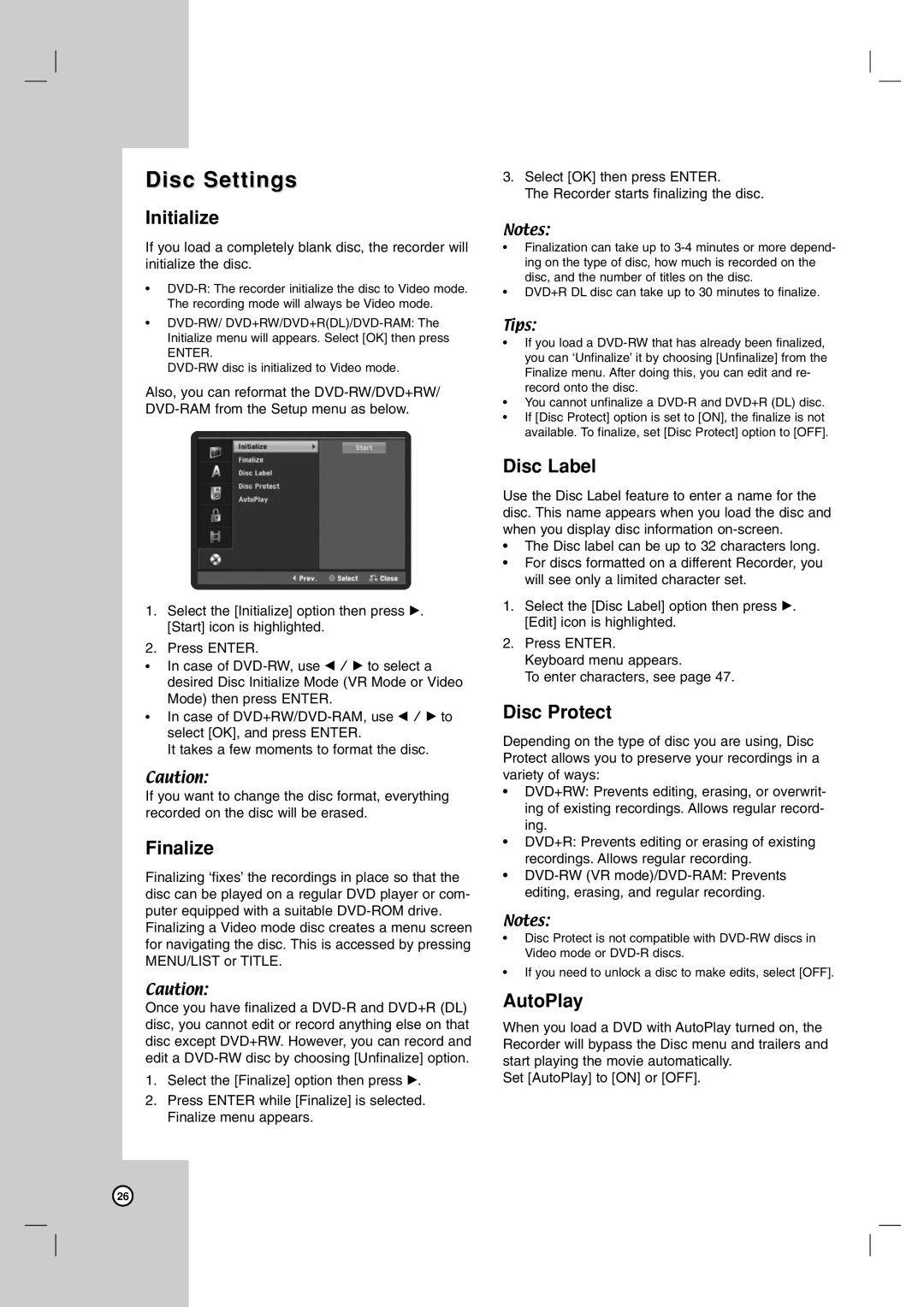Disc Settings
Initialize
If you load a completely blank disc, the recorder will initialize the disc.
•
•
ENTER.
Also, you can reformat the
1.Select the [Initialize] option then press B. [Start] icon is highlighted.
2.Press ENTER.
•In case of
•In case of
It takes a few moments to format the disc.
Caution:
If you want to change the disc format, everything recorded on the disc will be erased.
Finalize
Finalizing ‘fixes’ the recordings in place so that the disc can be played on a regular DVD player or com- puter equipped with a suitable
Caution:
Once you have finalized a
1.Select the [Finalize] option then press B.
2.Press ENTER while [Finalize] is selected. Finalize menu appears.
3.Select [OK] then press ENTER.
The Recorder starts finalizing the disc.
Notes:
•Finalization can take up to
•DVD+R DL disc can take up to 30 minutes to finalize.
Tips:
•If you load a
•You cannot unfinalize a
•If [Disc Protect] option is set to [ON], the finalize is not available. To finalize, set [Disc Protect] option to [OFF].
Disc Label
Use the Disc Label feature to enter a name for the disc. This name appears when you load the disc and when you display disc information
•The Disc label can be up to 32 characters long.
•For discs formatted on a different Recorder, you will see only a limited character set.
1.Select the [Disc Label] option then press B. [Edit] icon is highlighted.
2.Press ENTER. Keyboard menu appears.
To enter characters, see page 47.
Disc Protect
Depending on the type of disc you are using, Disc Protect allows you to preserve your recordings in a variety of ways:
•DVD+RW: Prevents editing, erasing, or overwrit- ing of existing recordings. Allows regular record- ing.
•DVD+R: Prevents editing or erasing of existing recordings. Allows regular recording.
•
Notes:
•Disc Protect is not compatible with
•If you need to unlock a disc to make edits, select [OFF].
AutoPlay
When you load a DVD with AutoPlay turned on, the Recorder will bypass the Disc menu and trailers and start playing the movie automatically.
Set [AutoPlay] to [ON] or [OFF].
26