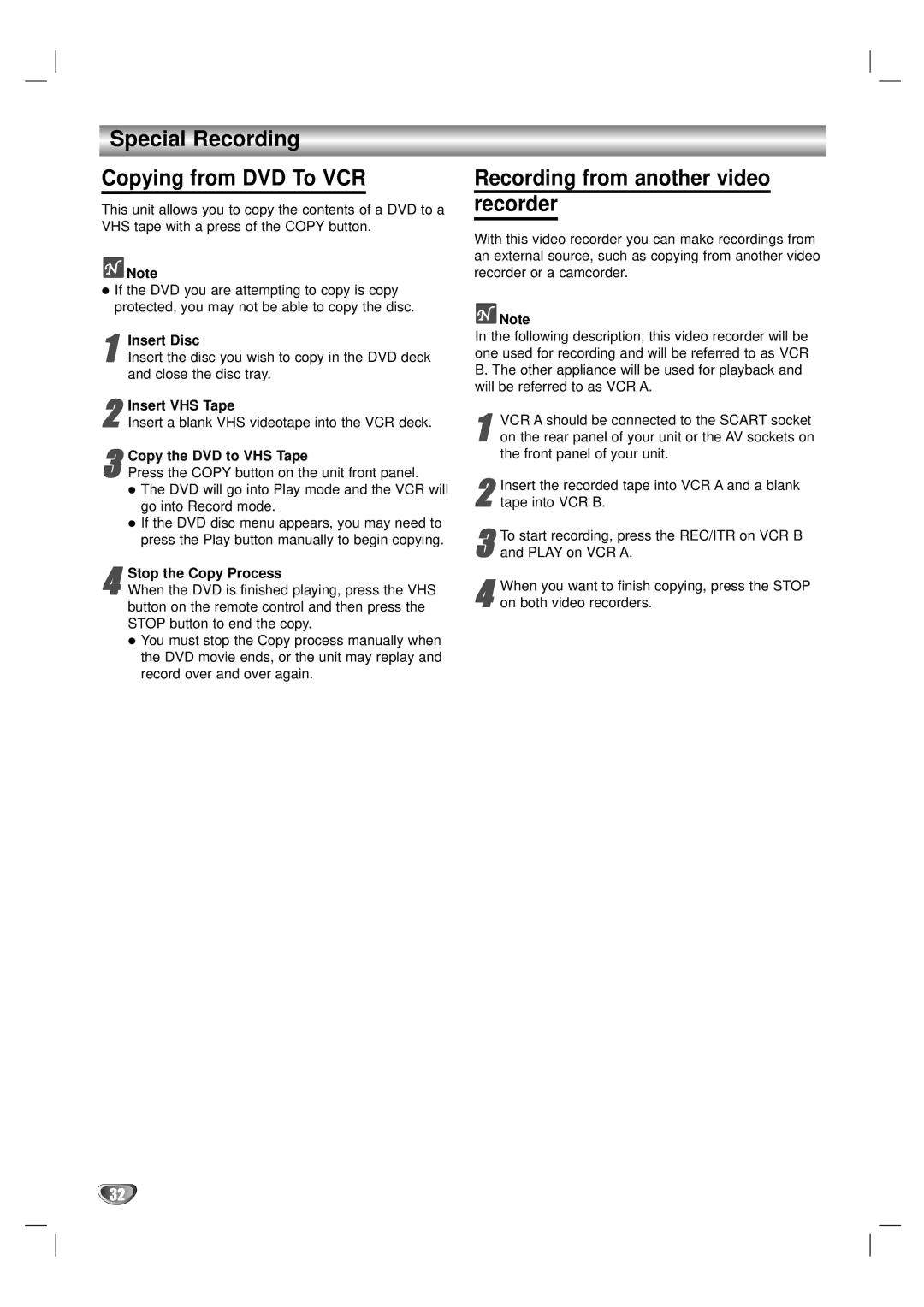Special Recording
Copying from DVD To VCR
This unit allows you to copy the contents of a DVD to a VHS tape with a press of the COPY button.
![]() Note
Note
If the DVD you are attempting to copy is copy protected, you may not be able to copy the disc.
1Insert the disc you wish to copy in the DVD deck and close the disc tray.Insert Disc
2
3Press the COPY button on the unit front panel.Copy the DVD to VHS Tape
The DVD will go into Play mode and the VCR will go into Record mode.
If the DVD disc menu appears, you may need to press the Play button manually to begin copying.
Stop the Copy Process
4 When the DVD is finished playing, press the VHS button on the remote control and then press the STOP button to end the copy.
You must stop the Copy process manually when the DVD movie ends, or the unit may replay and record over and over again.
Recording from another video recorder
With this video recorder you can make recordings from an external source, such as copying from another video recorder or a camcorder.
![]() Note
Note
In the following description, this video recorder will be one used for recording and will be referred to as VCR B. The other appliance will be used for playback and will be referred to as VCR A.
1on the rear panel of your unit or the AV sockets on the front panel of your unit.VCR A should be connected to the SCART socket
2 Insert the recorded tape into VCR A and a blank tape into VCR B.
3 To start recording, press the REC/ITR on VCR B and PLAY on VCR A.
When you want to finish copying, press the STOP
4 on both video recorders.
32