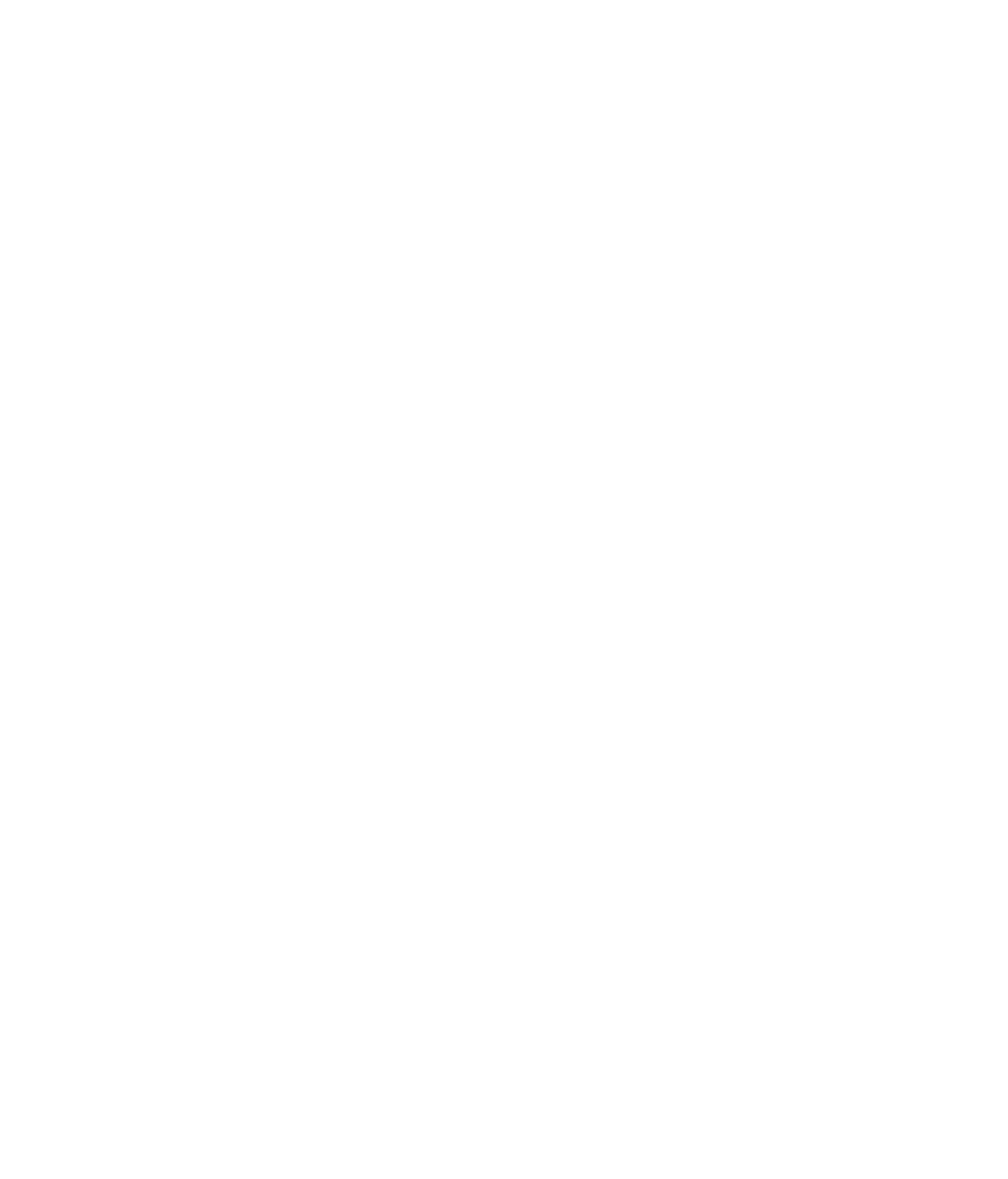GM750 User Guide
Page
Disposal of your old appliance
Contents
Setting up your email on a
Changing your text message
Configuring Wi-Fi
Changing your default
Pairing with another
120
Symbol Description
Guidelines for safe and efficient use
Exposure to radio frequency energy
Guidelines for safe and efficient use
FCC SAR information
FCC Notice & Caution
Do not drop
Product care and maintenance
Guidelines for safe and efficientuse
It may affect sensitive medical equipment
Phone should be charged in a well ventilated area
Efficient phone operation
Pacemakers
Electronic and medical devices
Road safety
Hospitals
Blasting area
Avoid damage to your hearing
Glass Parts
Aircraft
Antenna
Battery information and care
Children
Emergency calls
Page
Rejects a call Press once to return to the Home Screen
Getting to know your phone
Earpiece Proximity sensor Inner camera End key
Joystick/Optical Mouse Call key
MicroSD Card Slot
Volume keys
When playing a track controls track volume Power/Lock key
Camera key
Battery Usim Card Tray
Open view
Remove the battery
Installing the Usim and battery
Remove the battery cover
Install the Usim card
Install the battery
Show charging animation
Installing a memory card
Memory card
To perform a soft reset
Find the Soft reset key
Power the device on
Resetting the device
To perform a hard reset
Enter 1234 for the password twice Press Enter
Touch screen tips
Using your Touch screen
Tap Start Settings System tab Screen
Calibrate the device
To open any Application, simply touch its icon
Control the touch screen
Opening Applications
Scrolling
Select the Joystick function
Using your Joystick
How to use your Joystick
Select Home Screen
Touch Start Settings Personal tab Home Screen
Your Home Screen
Customising the LG Smart Home Screen
Multimedia Home Screen
Widget Home Screen
Contact Home Screen
Shortcut Home Screen
Touch Start Settings Today Appearance tab
Touch Start Settings Today Items tab
Check Today timeout then
LG Smart Home Screen
Quick keys
Icon Description
Viewing the status bar
Using the Multi-tasking function
LG S-CLASSMultitasking
Using the Start Button
Programs
Icon Description
Using the Start Menu
Settings
Personal menu
System menu
Icon Description
Connections menu
Other device settings
Entering and Searching for Information
Overview of Input Panel
Enter text using the on-screen keyboard
Using the Keyboard
Using the standard on-screen Keyboard
Icon
Enter text using Letter Recognizer
Using Letter Recognizer
Using Block Recognizer
With XT9 keypad, you can enter text
XT9 Keypad
Enter� letters by writing in the abc left area of the box
Touch to turn on T9 predictive texting
ABC mode
Using Transcriber
XT9 mode
LGJavaKey
To start Transcriber
To write using Transcriber
To enter punctuation and symbols
To edit text
Transcriber Gestures
Do To
Stylus.51
Transcriber toolbar
You can change text input methods
Back and erase any text Help
Drawing and writing on the screen
You can insert a space at the cursor
To draw in a note Tap Start Notes
Typing if you want to create a typed note Tap OK
To write a note Tap Start Notes
Do one of the following
Recording a Note
To create a voice note Tap Start Notes
To record a voice note during a call
Tap Start Search Phone
Searching for Information
To search for a file or an item
Tap Search
Answering and rejecting a call
Calls
Calling your contacts
Making a call or a video call
In-call options
In-video call Options
Viewing your call logs
Adjusting call volume
Speed dialling
Then touch Recent history in the Communication tab
Adding a new contact
Contacts
Searching for a contact
Viewing information
Creating a group
Use your contact options
Select names one by one and touch OK LG GM750 User Guide
Transferring your contacts
Touch Copy to handset
Sending a message
Messaging
Messaging
Message folders
Delete are stored in this folder
Changing your text message settings
Deleted Items Messages you
Memory in use Handset memory / External memory
Retrieval mode
Request report On/ Off, Allow report On/ Off
Setting up your email
Setting up your email through Microsoft Exchange Server
Setting up your email on Others
Sending email / Write new email
Sending email / Replying to an email
Changing email setting
File when you touch
Tap To send the email
Messenger
Once you’ve taken the photo
Camera
Taking a quick photo
Getting to know the viewfinder
Touch Slide the contrast indicator
Adjusting the exposure
Using the advanced settings
Towards for a higher exposure, brighter image
Simple cross, Trisection
Changing the image resolution
Using the viewfinder, touch in the top left corner
Select Image size from the Preview menu
Viewing your saved photos
Using the inner camera
Choosing a colour effect
Select Color effect from the Preview menu
After shooting a video
Video Camera
Making a quick video
Press the capture button once to start recording
Message, E-mail or Bluetooth
Touch to send the photo as a
Start recording
Adjusting the exposure
Changing the video resolution
Touch the colour tone you want to use
Using the inner video camera
Watching your saved videos
Touch
My Pictures options menu
Multimedia
Pictures
Sending a photo
Creating a slide show
Using a picture
Moving or copying a picture
Checking your memory status
Videos
Using a sound
My Music
Watching a video
Music
Playing a game
Mobile Java
Playing a track
Deleting a playlist
Creating a playlist
Playing a playlist
Track Touch
Searching for stations
Using the radio
Automatic tuning
Listening to the radio
Kinoma Play
Using Kinoma Play
TIP! Enable RDS Displays
Adding an event to your calendar
Changing your default calendar view
Organiser
Adding an item to your To Do list
Excel Mobile
Setting your alarm
Using Office Mobile
A PowerPoint Mobile presentation, tap and End Show
PowerPoint Mobile
Unsupported features in Excel Mobile
To stop a slide show
Simply� tap the current slide to go to the next one
Word Mobile
Open the presentation you wish to view
To create a file
Using your calculator
Using your File Explorer
Views
Main Features of Mobile Zip
Mobile Zip
Creating Zip Archive
Password Manager
Adobe Reader LE
To view a file
ActiveSync
With ActiveSync, you can
Setting up Windows Vista
Set up synchronisation in Windows Mobile Device Centre
Windows Media Player Mobile 99 in Chapter
Use Windows Mobile Device Center
Click Pictures, Music and Video
Click� File Management
Synchronising Information
Synchronising Outlook information
100 LG GM750 User Guide
Location New state
Device
To synchronise directly with an Exchange Server
Synchronising Music, Video and Pictures
Synchronising via Bluetooth
To synchronise with a PC via Bluetooth
Tap Finish
104 LG GM750 User Guide
Change Media synchronisation settings
Click Set up Sync
Web
Accessing the web
Adding and accessing your bookmarks
Browser
View
Using browser option menus
You can check the following menus by tapping Menu
106 LG GM750 User Guide
You can find this menu in the Communication tap 107
Service
Options You can check more options
Settings tab
Settings
Changing your Display settings
Personalising your profiles
Call Barring
Changing your phone settings
Phone
109
110 Fixed dial list can be called from LG GM750 User Guide
It be displayed when you call from the contacts
Your phone
Cellbroadcast You can set the reception status
Using flight mode
Set the Flight Mode to on by tapping the icon
Change Date and Time
GPS Setting
Tap Start Setting Connections tab Tap GPS Setting
Internet Sharing
If you don’t want it, please select Standalone GPS 113
Pairing with another Bluetooth device
Bluetooth
Turn on Bluetooth
To receive a file
Sending and receiving files using Bluetooth
To send a file
Add a device Setup a new Bluetooth device
Changing your Bluetooth settings
Select Settings tab
Set up Wi-Fi
Wi-Fi
Turn on Wi-Fi
Wireless network settings
Configuring Wi-Fi Connection Settings
118 LG GM750 User Guide
Tap Name Servers
119
To Set up your device as an USB modem
DUN
Control Panel
To dial up and connect to the Internet
On your computer, click Start
Click Connect to the Internet then click Next
Accessories
Charger Battery
Ambient Temperatures
Network service
Technical data
General
Declaration of Conformity
125
Troubleshooting
Message Possible causes Possible Solutions
126 LG GM750 User Guide
Limited Warranty Statement
Conditions
Memo
Memo