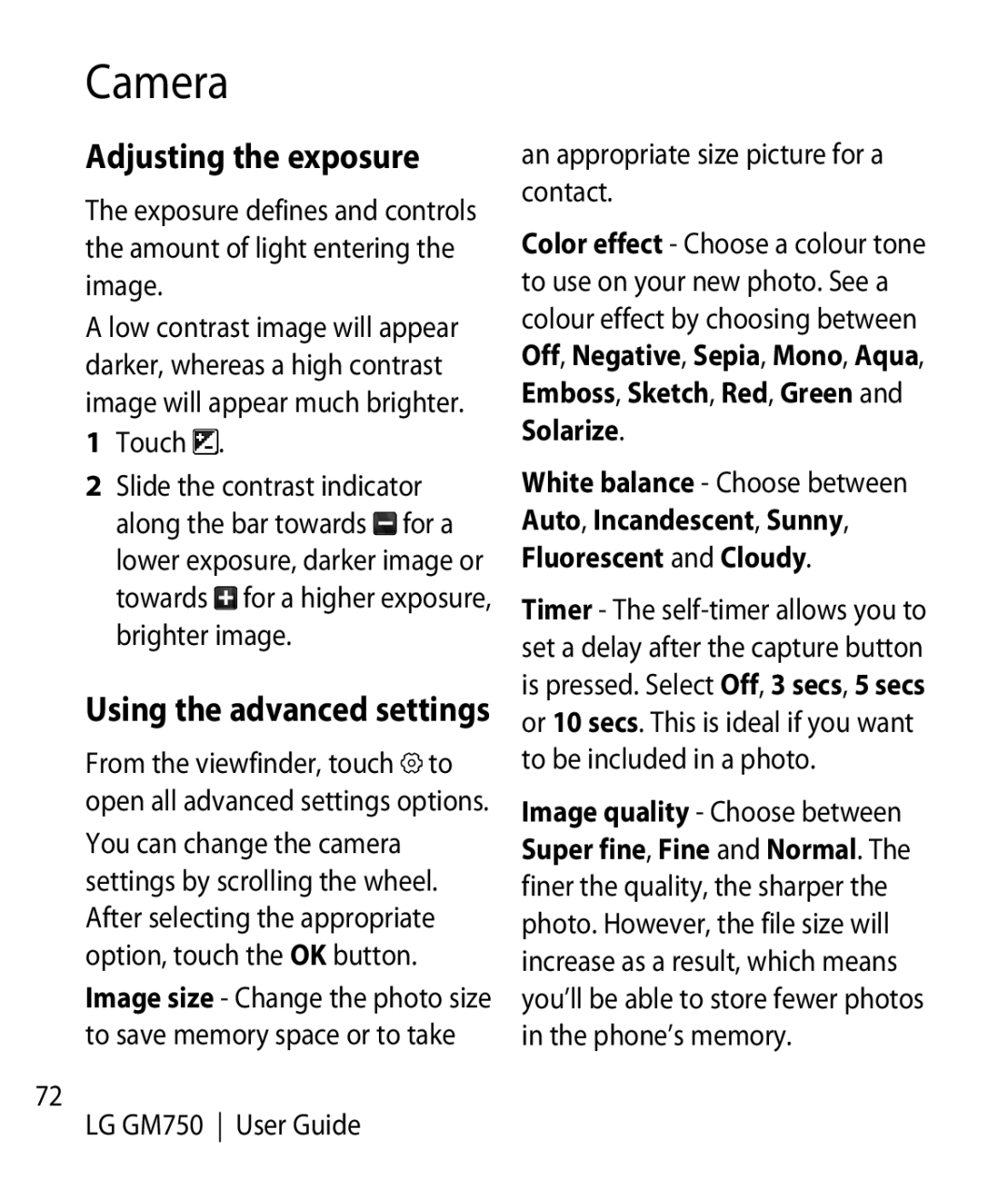Camera
Adjusting the exposure
The exposure defines and controls the amount of light entering the image.
A low contrast image will appear darker, whereas a high contrast image will appear much brighter.
1Touch  .
.
2Slide the contrast indicator
along the bar towards ![]() for a lower exposure, darker image or
for a lower exposure, darker image or
towards  for a higher exposure, brighter image.
for a higher exposure, brighter image.
Using the advanced settings
From the viewfinder, touch![]() to open all advanced settings options.
to open all advanced settings options.
You can change the camera settings by scrolling the wheel. After selecting the appropriate option, touch the OK button. Image size - Change the photo size to save memory space or to take
72
LG GM750 User Guide
an appropriate size picture for a contact.
Color effect - Choose a colour tone to use on your new photo. See a colour effect by choosing between Off, Negative, Sepia, Mono, Aqua, Emboss, Sketch, Red, Green and Solarize.
White balance - Choose between Auto, Incandescent, Sunny, Fluorescent and Cloudy.
Timer - The
Image quality - Choose between Super fine, Fine and Normal. The finer the quality, the sharper the photo. However, the file size will increase as a result, which means you’ll be able to store fewer photos in the phone’s memory.