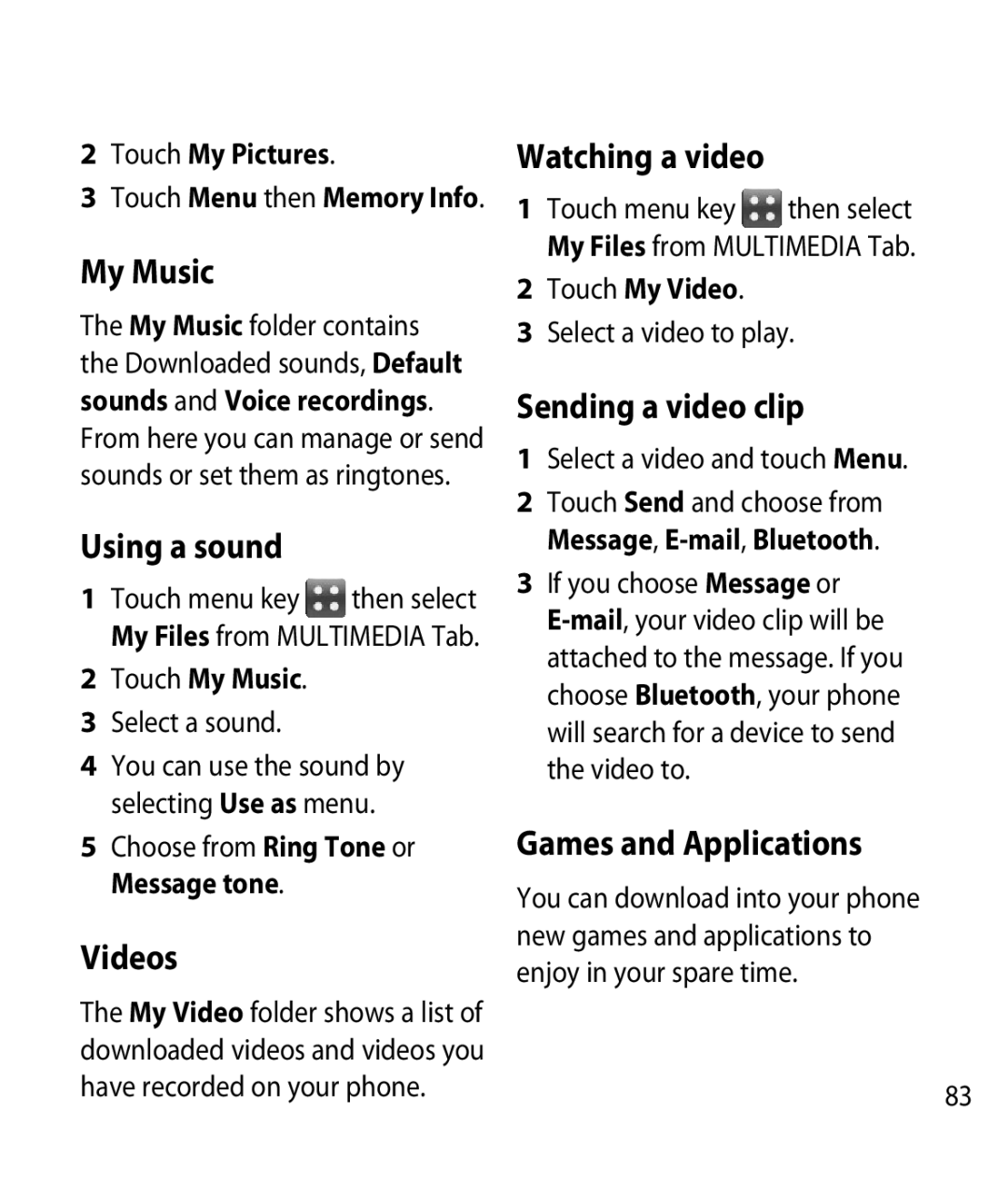2Touch My Pictures.
3Touch Menu then Memory Info.
My Music
The My Music folder contains the Downloaded sounds, Default sounds and Voice recordings. From here you can manage or send sounds or set them as ringtones.
Using a sound
1 Touch menu key then select My Files from MULTIMEDIA Tab.
2Touch My Music.
3Select a sound.
4You can use the sound by selecting Use as menu.
5Choose from Ring Tone or Message tone.
Videos
The My Video folder shows a list of downloaded videos and videos you have recorded on your phone.
Watching a video
1 Touch menu key then select My Files from MULTIMEDIA Tab.
2Touch My Video.
3Select a video to play.
Sending a video clip
1Select a video and touch Menu.
2Touch Send and choose from Message,
3If you choose Message or
Games and Applications
You can download into your phone new games and applications to enjoy in your spare time.
83