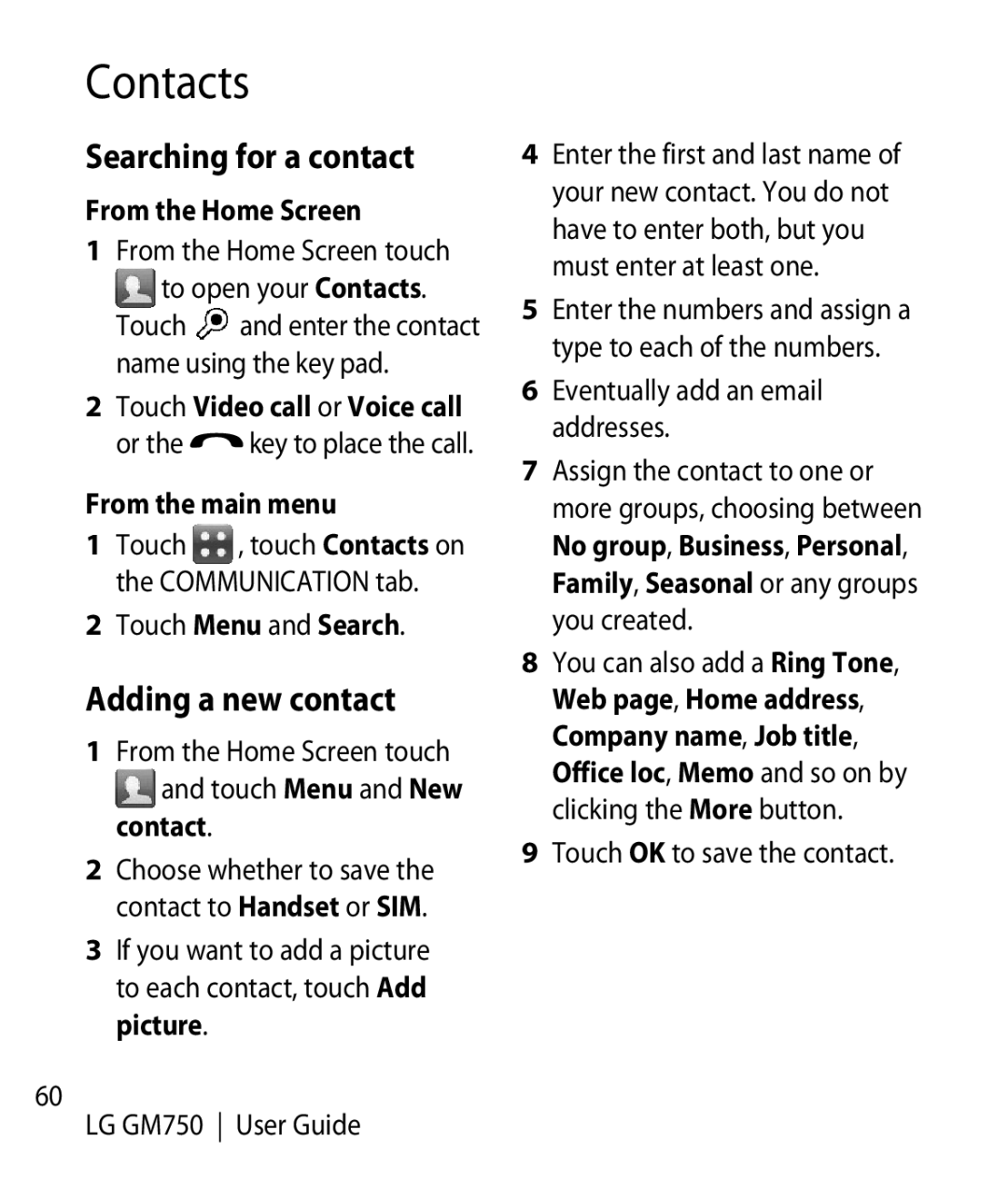Contacts
Searching for a contact
From the Home Screen
1From the Home Screen touch
to open your Contacts. Touch ![]() and enter the contact name using the key pad.
and enter the contact name using the key pad.
2Touch Video call or Voice call
or the ![]() key to place the call.
key to place the call.
From the main menu
1 Touch , touch Contacts on the COMMUNICATION tab.
2 Touch Menu and Search.
Adding a new contact
1From the Home Screen touch and touch Menu and New
contact.
2Choose whether to save the contact to Handset or SIM.
3If you want to add a picture to each contact, touch Add picture.
60
LG GM750 User Guide
4Enter the first and last name of your new contact. You do not have to enter both, but you must enter at least one.
5Enter the numbers and assign a type to each of the numbers.
6Eventually add an email addresses.
7Assign the contact to one or more groups, choosing between No group, Business, Personal, Family, Seasonal or any groups you created.
8You can also add a Ring Tone, Web page, Home address, Company name, Job title, Office loc, Memo and so on by clicking the More button.
9Touch OK to save the contact.