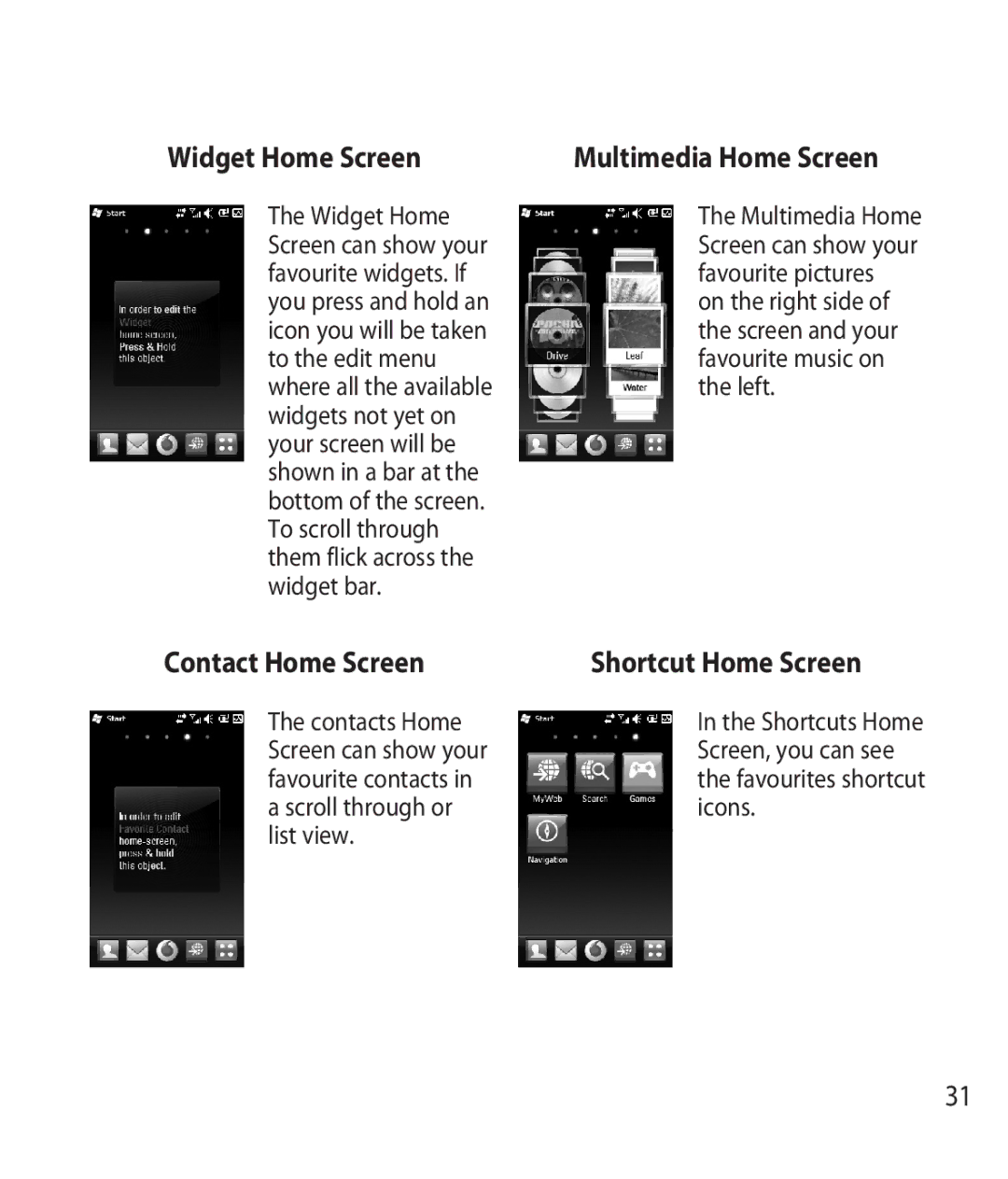Widget Home Screen
The Widget Home Screen can show your favourite widgets. If you press and hold an icon you will be taken to the edit menu where all the available widgets not yet on your screen will be shown in a bar at the bottom of the screen. To scroll through them flick across the widget bar.
Contact Home Screen
The contacts Home Screen can show your favourite contacts in a scroll through or list view.
Multimedia Home Screen
The Multimedia Home Screen can show your favourite pictures on the right side of the screen and your favourite music on the left.
Shortcut Home Screen
In the Shortcuts Home Screen, you can see the favourites shortcut icons.
31