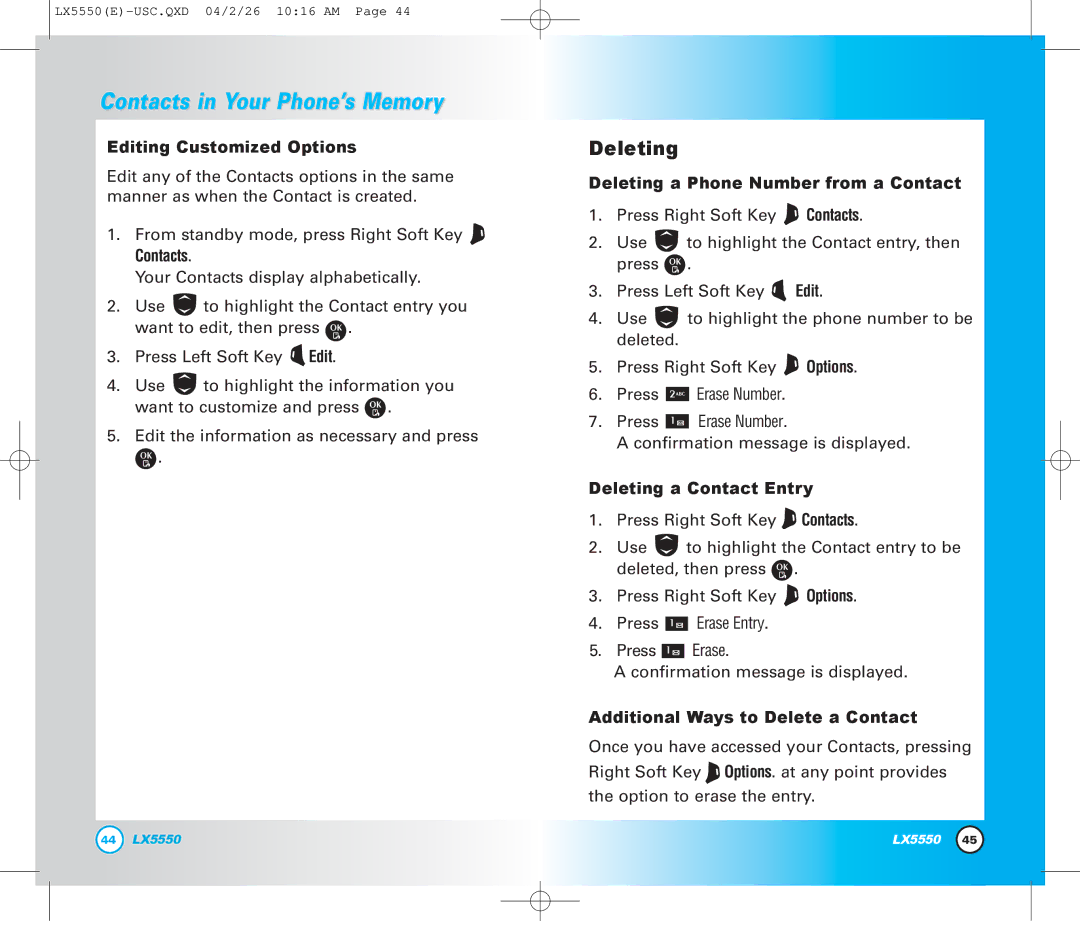LX5550(E)-USC.QXD 04/2/26 10:16 AM Page 44
Contacts in Your Phone’s Memory
Editing Customized Options
Edit any of the Contacts options in the same manner as when the Contact is created.
1.From standby mode, press Right Soft Key ![]()
Contacts.
Your Contacts display alphabetically.
2.Use ![]() to highlight the Contact entry you want to edit, then press
to highlight the Contact entry you want to edit, then press ![]() .
.
3.Press Left Soft Key ![]() Edit.
Edit.
4.Use ![]() to highlight the information you want to customize and press
to highlight the information you want to customize and press ![]() .
.
5.Edit the information as necessary and press
![]() .
.
Deleting
Deleting a Phone Number from a Contact
1.Press Right Soft Key ![]() Contacts.
Contacts.
2.Use ![]() to highlight the Contact entry, then press
to highlight the Contact entry, then press ![]() .
.
3.Press Left Soft Key ![]() Edit.
Edit.
4.Use ![]() to highlight the phone number to be deleted.
to highlight the phone number to be deleted.
5.Press Right Soft Key ![]() Options.
Options.
6.Press ![]() Erase Number.
Erase Number.
7.Press ![]() Erase Number.
Erase Number.
A confirmation message is displayed.
Deleting a Contact Entry
1.Press Right Soft Key ![]() Contacts.
Contacts.
2.Use ![]() to highlight the Contact entry to be deleted, then press
to highlight the Contact entry to be deleted, then press ![]() .
.
3.Press Right Soft Key ![]() Options.
Options.
4.Press ![]() Erase Entry.
Erase Entry.
5.Press ![]() Erase.
Erase.
A confirmation message is displayed.
Additional Ways to Delete a Contact
Once you have accessed your Contacts, pressing Right Soft Key ![]() Options. at any point provides the option to erase the entry.
Options. at any point provides the option to erase the entry.
44 | LX5550 | LX5550 | 45 |