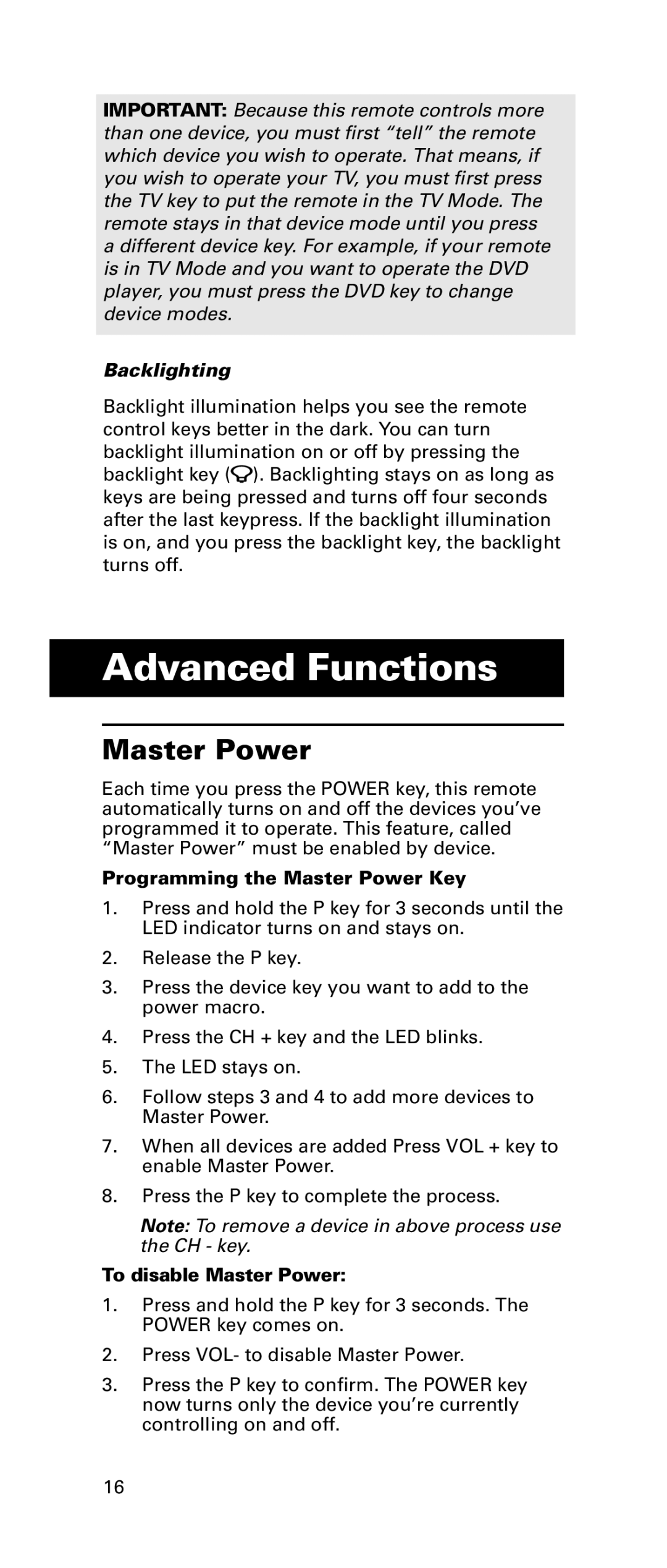IMPORTANT: Because this remote controls more than one device, you must first “tell” the remote which device you wish to operate. That means, if you wish to operate your TV, you must first press the TV key to put the remote in the TV Mode. The remote stays in that device mode until you press a different device key. For example, if your remote is in TV Mode and you want to operate the DVD player, you must press the DVD key to change device modes.
Backlighting
Backlight illumination helps you see the remote control keys better in the dark. You can turn backlight illumination on or off by pressing the backlight key (![]() ). Backlighting stays on as long as keys are being pressed and turns off four seconds after the last keypress. If the backlight illumination is on, and you press the backlight key, the backlight turns off.
). Backlighting stays on as long as keys are being pressed and turns off four seconds after the last keypress. If the backlight illumination is on, and you press the backlight key, the backlight turns off.
Advanced Functions
Master Power
Each time you press the POWER key, this remote automatically turns on and off the devices you’ve programmed it to operate. This feature, called “Master Power” must be enabled by device.
Programming the Master Power Key
1.Press and hold the P key for 3 seconds until the LED indicator turns on and stays on.
2.Release the P key.
3.Press the device key you want to add to the power macro.
4.Press the CH + key and the LED blinks.
5.The LED stays on.
6.Follow steps 3 and 4 to add more devices to Master Power.
7.When all devices are added Press VOL + key to enable Master Power.
8.Press the P key to complete the process.
Note: To remove a device in above process use the CH - key.
To disable Master Power:
1.Press and hold the P key for 3 seconds. The POWER key comes on.
2.Press VOL- to disable Master Power.
3.Press the P key to confirm. The POWER key now turns only the device you’re currently controlling on and off.
16