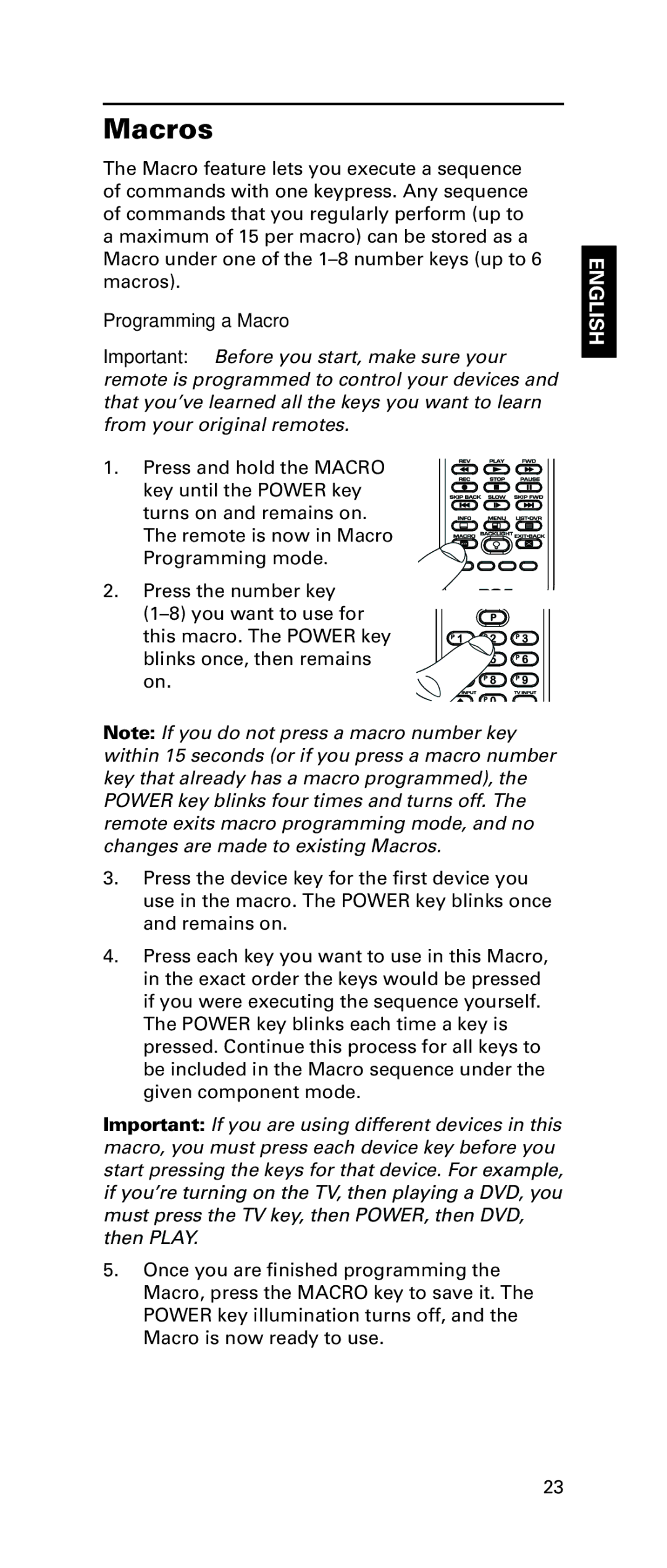Macros
The Macro feature lets you execute a sequence of commands with one keypress. Any sequence of commands that you regularly perform (up to a maximum of 15 per macro) can be stored as a Macro under one of the
Programming a Macro
Important: Before you start, make sure your remote is programmed to control your devices and that you’ve learned all the keys you want to learn from your original remotes.
1. Press and hold the MACRO key until the POWER key turns on and remains on. The remote is now in Macro Programming mode.
2. Press the number key
Note: If you do not press a macro number key within 15 seconds (or if you press a macro number key that already has a macro programmed), the POWER key blinks four times and turns off. The remote exits macro programming mode, and no changes are made to existing Macros.
3.Press the device key for the first device you use in the macro. The POWER key blinks once and remains on.
4.Press each key you want to use in this Macro, in the exact order the keys would be pressed if you were executing the sequence yourself. The POWER key blinks each time a key is pressed. Continue this process for all keys to be included in the Macro sequence under the given component mode.
Important: If you are using different devices in this macro, you must press each device key before you start pressing the keys for that device. For example, if you’re turning on the TV, then playing a DVD, you must press the TV key, then POWER, then DVD, then PLAY.
5.Once you are finished programming the Macro, press the MACRO key to save it. The POWER key illumination turns off, and the Macro is now ready to use.
ENGLISH
23