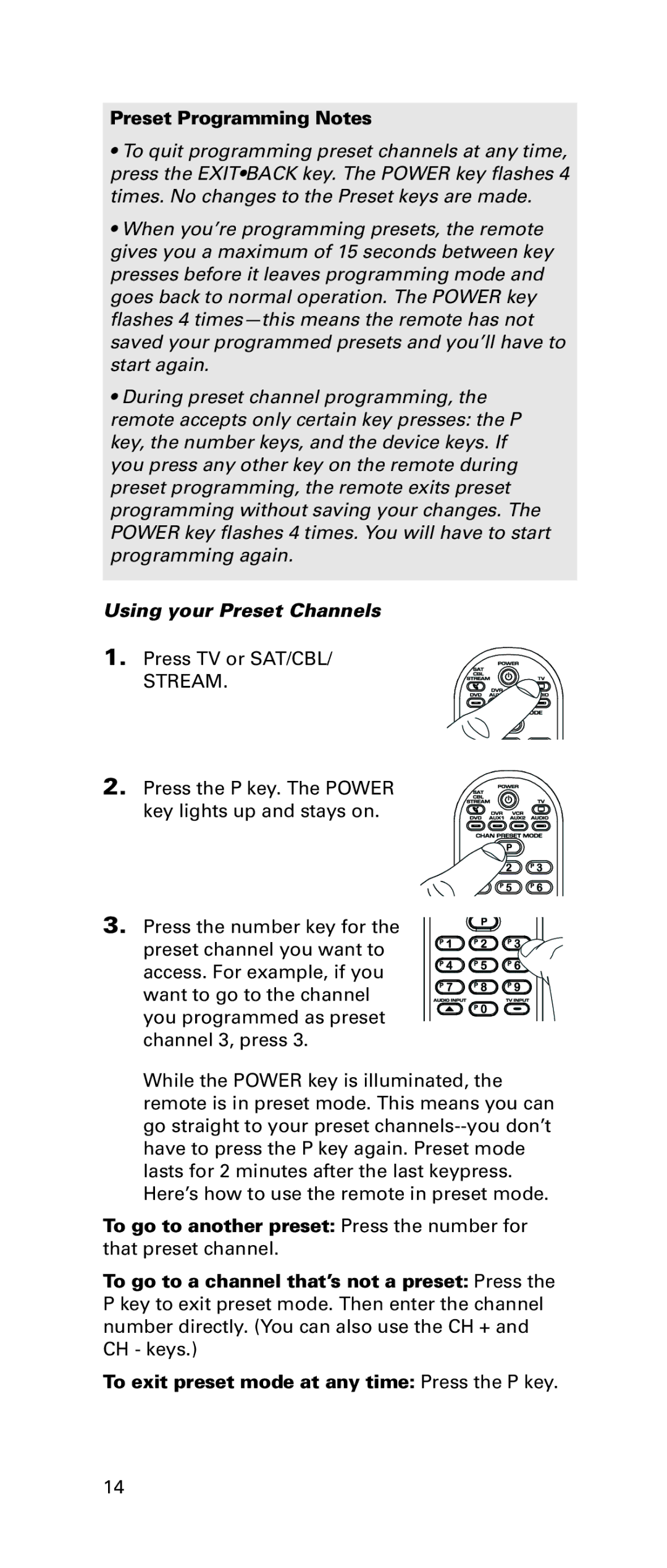Preset Programming Notes
•To quit programming preset channels at any time, press the EXIT•BACK key. The POWER key flashes 4 times. No changes to the Preset keys are made.
•When you’re programming presets, the remote gives you a maximum of 15 seconds between key presses before it leaves programming mode and goes back to normal operation. The POWER key flashes 4
•During preset channel programming, the
remote accepts only certain key presses: the P key, the number keys, and the device keys. If you press any other key on the remote during preset programming, the remote exits preset programming without saving your changes. The POWER key flashes 4 times. You will have to start programming again.
Using your Preset Channels
1. Press TV or SAT/CBL/
STREAM.
2. Press the P key. The POWER key lights up and stays on.
3. Press the number key for the preset channel you want to access. For example, if you want to go to the channel you programmed as preset channel 3, press 3.
While the POWER key is illuminated, the remote is in preset mode. This means you can go straight to your preset
To go to another preset: Press the number for that preset channel.
To go to a channel that’s not a preset: Press the P key to exit preset mode. Then enter the channel number directly. (You can also use the CH + and CH - keys.)
To exit preset mode at any time: Press the P key.
14