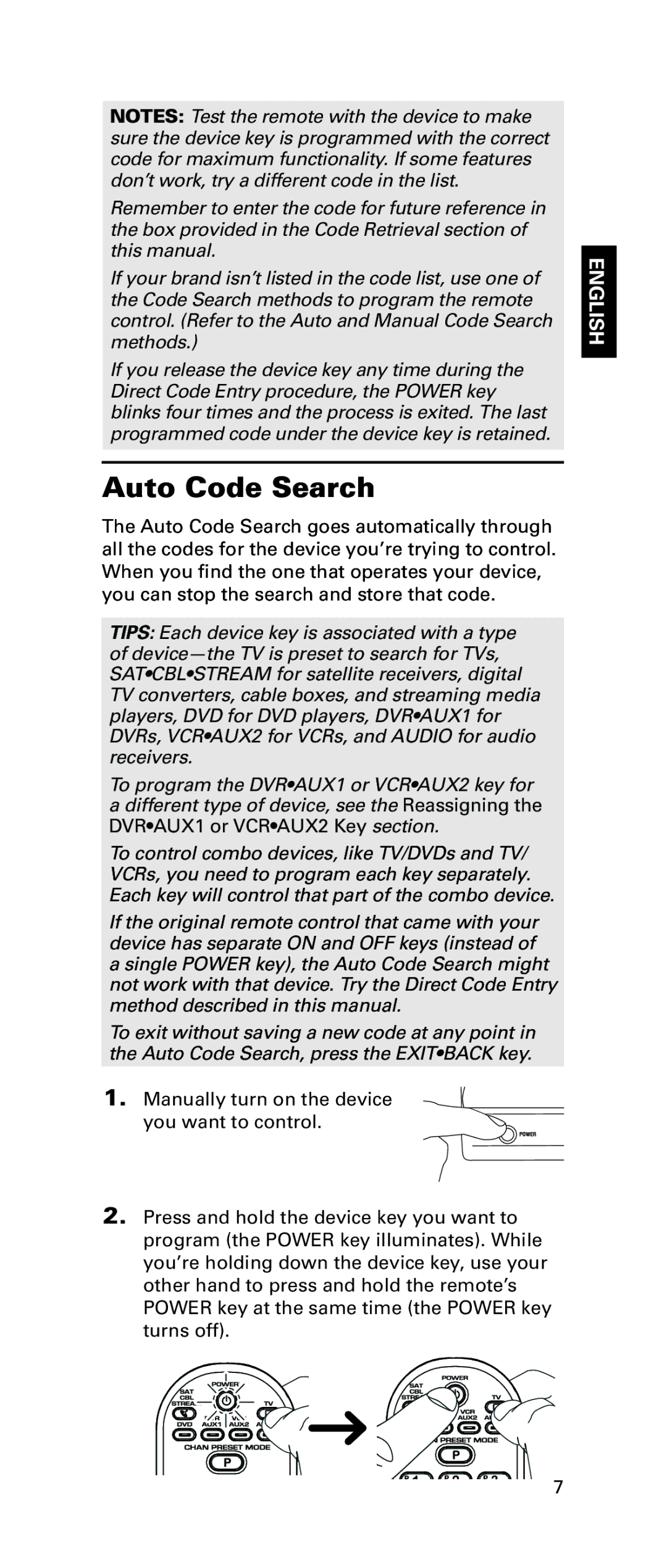NOTES: Test the remote with the device to make sure the device key is programmed with the correct code for maximum functionality. If some features don’t work, try a different code in the list.
Remember to enter the code for future reference in the box provided in the Code Retrieval section of this manual.
If your brand isn’t listed in the code list, use one of the Code Search methods to program the remote control. (Refer to the Auto and Manual Code Search methods.)
If you release the device key any time during the Direct Code Entry procedure, the POWER key blinks four times and the process is exited. The last programmed code under the device key is retained.
Auto Code Search
The Auto Code Search goes automatically through all the codes for the device you’re trying to control. When you find the one that operates your device, you can stop the search and store that code.
TIPS: Each device key is associated with a type of
To program the DVR•AUX1 or VCR•AUX2 key for a different type of device, see the Reassigning the DVR•AUX1 or VCR•AUX2 Key section.
To control combo devices, like TV/DVDs and TV/ VCRs, you need to program each key separately. Each key will control that part of the combo device.
If the original remote control that came with your device has separate ON and OFF keys (instead of a single POWER key), the Auto Code Search might not work with that device. Try the Direct Code Entry method described in this manual.
To exit without saving a new code at any point in the Auto Code Search, press the EXIT•BACK key.
1. Manually turn on the device you want to control.
2.Press and hold the device key you want to program (the POWER key illuminates). While you’re holding down the device key, use your other hand to press and hold the remote’s POWER key at the same time (the POWER key turns off).
ENGLISH
7