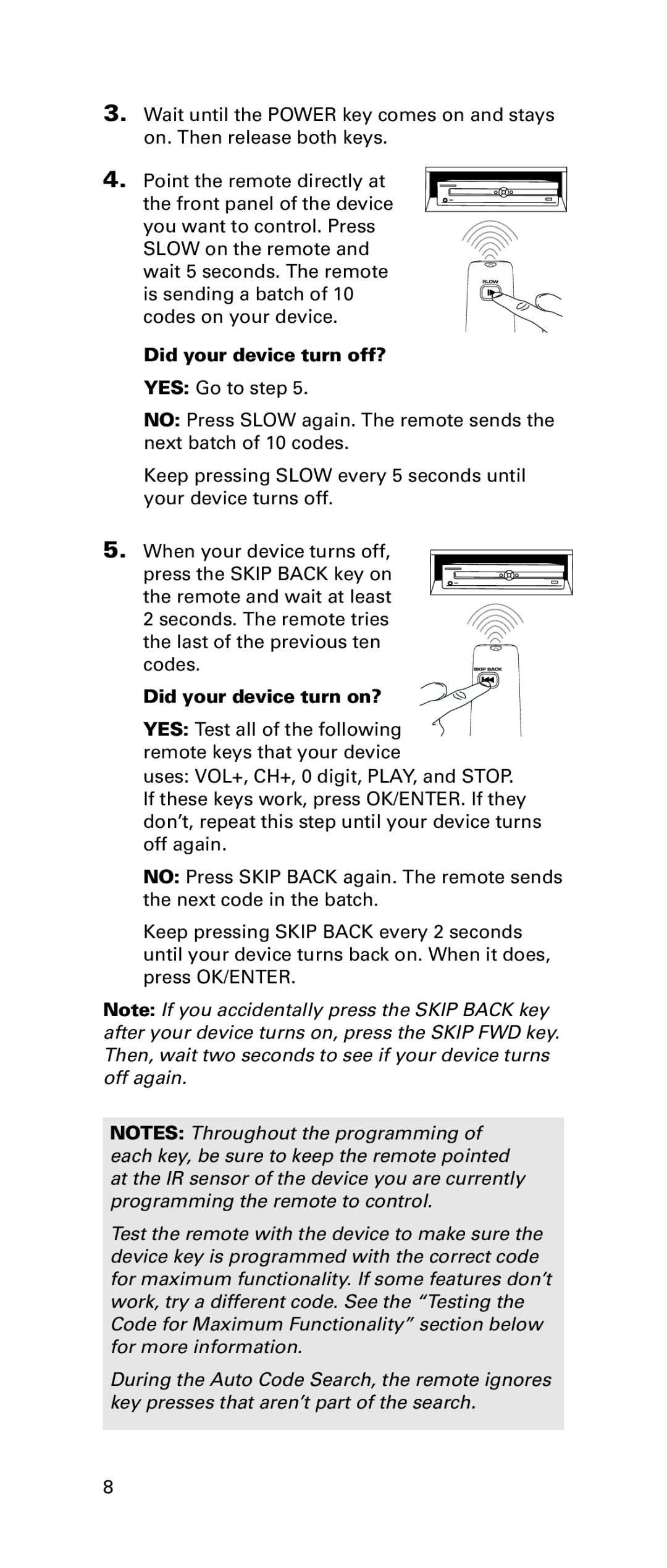3.Wait until the POWER key comes on and stays on. Then release both keys.
4. Point the remote directly at the front panel of the device you want to control. Press SLOW on the remote and wait 5 seconds. The remote is sending a batch of 10 codes on your device.
Did your device turn off?
YES: Go to step 5.
NO: Press SLOW again. The remote sends the next batch of 10 codes.
Keep pressing SLOW every 5 seconds until your device turns off.
5.When your device turns off,
press the SKIP BACK key on the remote and wait at least 2 seconds. The remote tries the last of the previous ten codes.
Did your device turn on?
YES: Test all of the following remote keys that your device
uses: VOL+, CH+, 0 digit, PLAY, and STOP. If these keys work, press OK/ENTER. If they don’t, repeat this step until your device turns off again.
NO: Press SKIP BACK again. The remote sends the next code in the batch.
Keep pressing SKIP BACK every 2 seconds until your device turns back on. When it does, press OK/ENTER.
Note: If you accidentally press the SKIP BACK key after your device turns on, press the SKIP FWD key. Then, wait two seconds to see if your device turns off again.
NOTES: Throughout the programming of each key, be sure to keep the remote pointed at the IR sensor of the device you are currently programming the remote to control.
Test the remote with the device to make sure the device key is programmed with the correct code for maximum functionality. If some features don’t work, try a different code. See the “Testing the Code for Maximum Functionality” section below for more information.
During the Auto Code Search, the remote ignores key presses that aren’t part of the search.
8