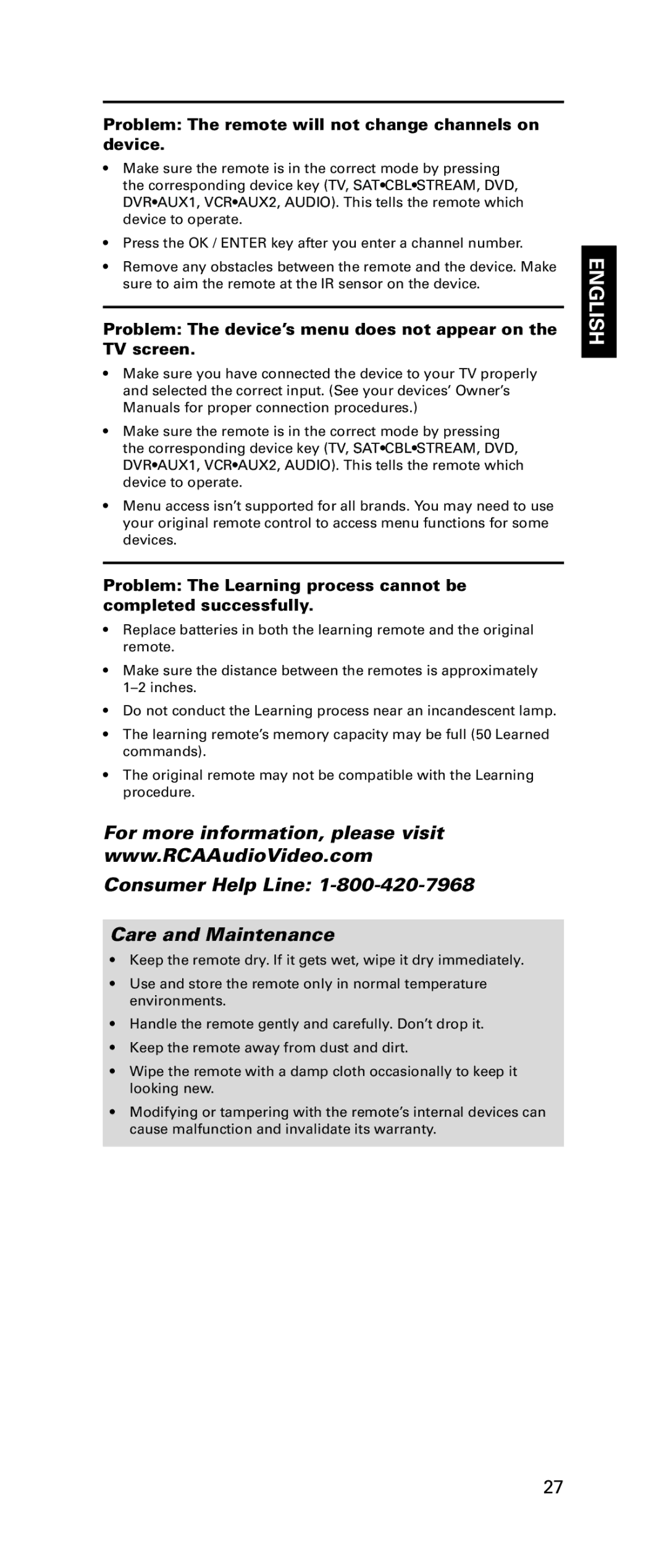Problem: The remote will not change channels on device.
•Make sure the remote is in the correct mode by pressing the corresponding device key (TV, SAT•CBL•STREAM, DVD, DVR•AUX1, VCR•AUX2, AUDIO). This tells the remote which device to operate.
•Press the OK / ENTER key after you enter a channel number.
•Remove any obstacles between the remote and the device. Make sure to aim the remote at the IR sensor on the device.
Problem: The device’s menu does not appear on the TV screen.
•Make sure you have connected the device to your TV properly and selected the correct input. (See your devices’ Owner’s Manuals for proper connection procedures.)
•Make sure the remote is in the correct mode by pressing the corresponding device key (TV, SAT•CBL•STREAM, DVD, DVR•AUX1, VCR•AUX2, AUDIO). This tells the remote which device to operate.
•Menu access isn’t supported for all brands. You may need to use your original remote control to access menu functions for some devices.
Problem: The Learning process cannot be completed successfully.
•Replace batteries in both the learning remote and the original remote.
•Make sure the distance between the remotes is approximately
•Do not conduct the Learning process near an incandescent lamp.
•The learning remote’s memory capacity may be full (50 Learned commands).
•The original remote may not be compatible with the Learning procedure.
For more information, please visit
www.RCAAudioVideo.com
Consumer Help Line:
Care and Maintenance
•Keep the remote dry. If it gets wet, wipe it dry immediately.
•Use and store the remote only in normal temperature environments.
•Handle the remote gently and carefully. Don’t drop it.
•Keep the remote away from dust and dirt.
•Wipe the remote with a damp cloth occasionally to keep it looking new.
•Modifying or tampering with the remote’s internal devices can cause malfunction and invalidate its warranty.
ENGLISH
27