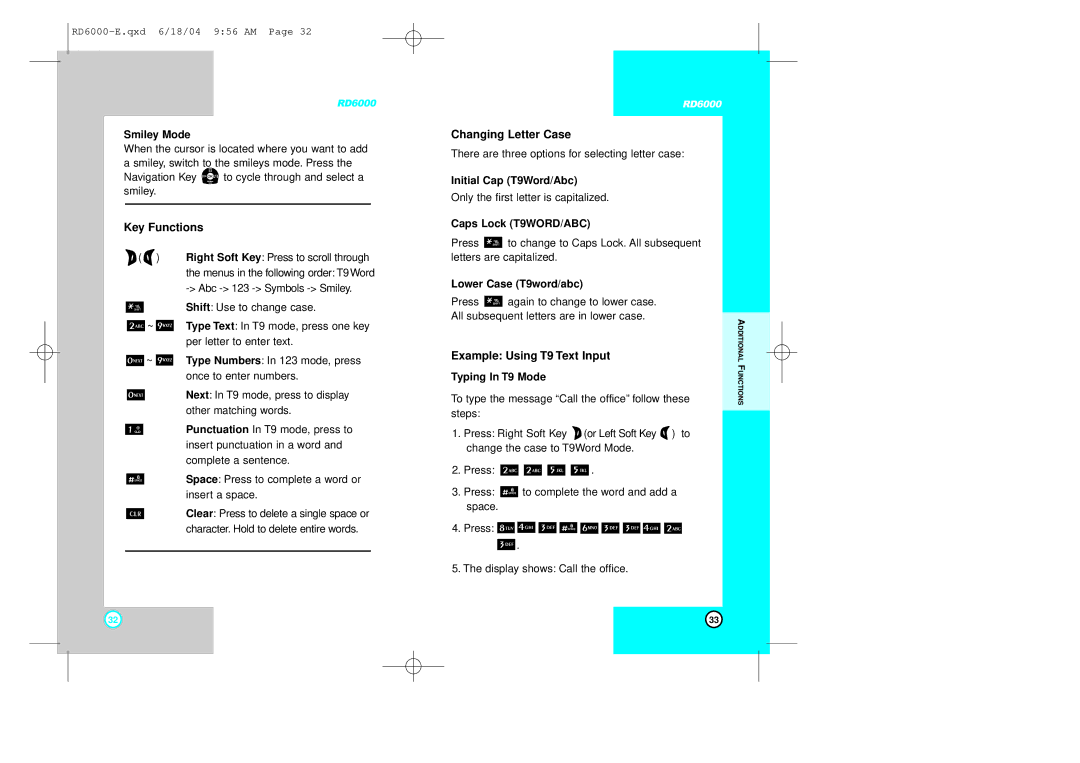RD6000
Smiley Mode
When the cursor is located where you want to add a smiley, switch to the smileys mode. Press the
Navigation Key ![]() to cycle through and select a smiley.
to cycle through and select a smiley.
Key Functions
![]() (
( ![]() ) Right Soft Key: Press to scroll through the menus in the following order: T9Word
) Right Soft Key: Press to scroll through the menus in the following order: T9Word
Shift: Use to change case.
![]() ~
~ ![]() Type Text: In T9 mode, press one key per letter to enter text.
Type Text: In T9 mode, press one key per letter to enter text.
![]() ~
~ ![]() Type Numbers: In 123 mode, press
Type Numbers: In 123 mode, press
once to enter numbers.
Next: In T9 mode, press to display other matching words.
Punctuation In T9 mode, press to insert punctuation in a word and complete a sentence.
Space: Press to complete a word or insert a space.
Clear: Press to delete a single space or character. Hold to delete entire words.
RD6000
Changing Letter Case
There are three options for selecting letter case:
Initial Cap (T9Word/Abc)
Only the first letter is capitalized.
Caps Lock (T9WORD/ABC)
Press ![]() to change to Caps Lock. All subsequent letters are capitalized.
to change to Caps Lock. All subsequent letters are capitalized.
Lower Case (T9word/abc)
Press ![]() again to change to lower case. All subsequent letters are in lower case.
again to change to lower case. All subsequent letters are in lower case.
Example: Using T9 Text Input
Typing In T9 Mode
To type the message “Call the office” follow these steps:
1.Press: Right Soft Key ![]() (or Left Soft Key
(or Left Soft Key ![]() ) to change the case to T9Word Mode.
) to change the case to T9Word Mode.
2.Press: ![]()
![]()
![]()
![]() .
.
3.Press: ![]() to complete the word and add a space.
to complete the word and add a space.
4.Press: ![]()
![]()
![]()
![]()
![]()
![]()
![]()
![]()
![]()
![]() .
.
5.The display shows: Call the office.
ADDITIONAL FUNCTIONS
32 | 33 |