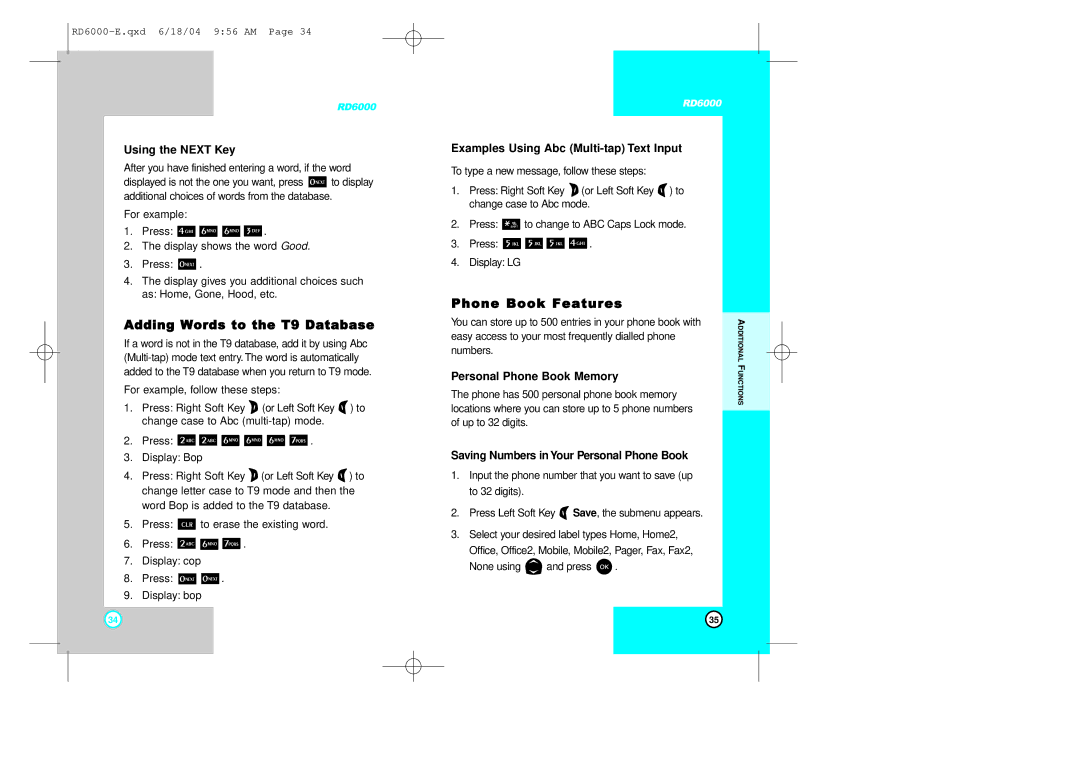RD6000
Using the NEXT Key
After you have finished entering a word, if the word
displayed is not the one you want, press ![]() to display additional choices of words from the database.
to display additional choices of words from the database.
For example:
1.Press: ![]()
![]()
![]()
![]() .
.
2.The display shows the word Good.
3.Press: ![]() .
.
4.The display gives you additional choices such as: Home, Gone, Hood, etc.
Adding Words to the T9 Database
If a word is not in the T9 database, add it by using Abc
For example, follow these steps:
1.Press: Right Soft Key ![]() (or Left Soft Key
(or Left Soft Key ![]() ) to change case to Abc
) to change case to Abc
2.Press: ![]()
![]()
![]()
![]()
![]()
![]() .
.
3.Display: Bop
4.Press: Right Soft Key ![]() (or Left Soft Key
(or Left Soft Key ![]() ) to change letter case to T9 mode and then the
) to change letter case to T9 mode and then the
word Bop is added to the T9 database.
5.Press: ![]() to erase the existing word.
to erase the existing word.
6.Press: ![]()
![]()
![]() .
.
7.Display: cop
8.Press: ![]()
![]() .
.
9.Display: bop
RD6000
Examples Using Abc (Multi-tap) Text Input
To type a new message, follow these steps:
1.Press: Right Soft Key ![]() (or Left Soft Key
(or Left Soft Key ![]() ) to change case to Abc mode.
) to change case to Abc mode.
2.Press: ![]() to change to ABC Caps Lock mode.
to change to ABC Caps Lock mode.
3.Press: ![]()
![]()
![]()
![]() .
.
4.Display: LG
Phone Book Features
You can store up to 500 entries in your phone book with easy access to your most frequently dialled phone numbers.
Personal Phone Book Memory
The phone has 500 personal phone book memory locations where you can store up to 5 phone numbers of up to 32 digits.
Saving Numbers in Your Personal Phone Book
1.Input the phone number that you want to save (up to 32 digits).
2.Press Left Soft Key ![]() Save, the submenu appears.
Save, the submenu appears.
3.Select your desired label types Home, Home2,
Office, Office2, Mobile, Mobile2, Pager, Fax, Fax2,
None using ![]() and press
and press ![]() .
.
ADDITIONAL FUNCTIONS
34 | 35 |