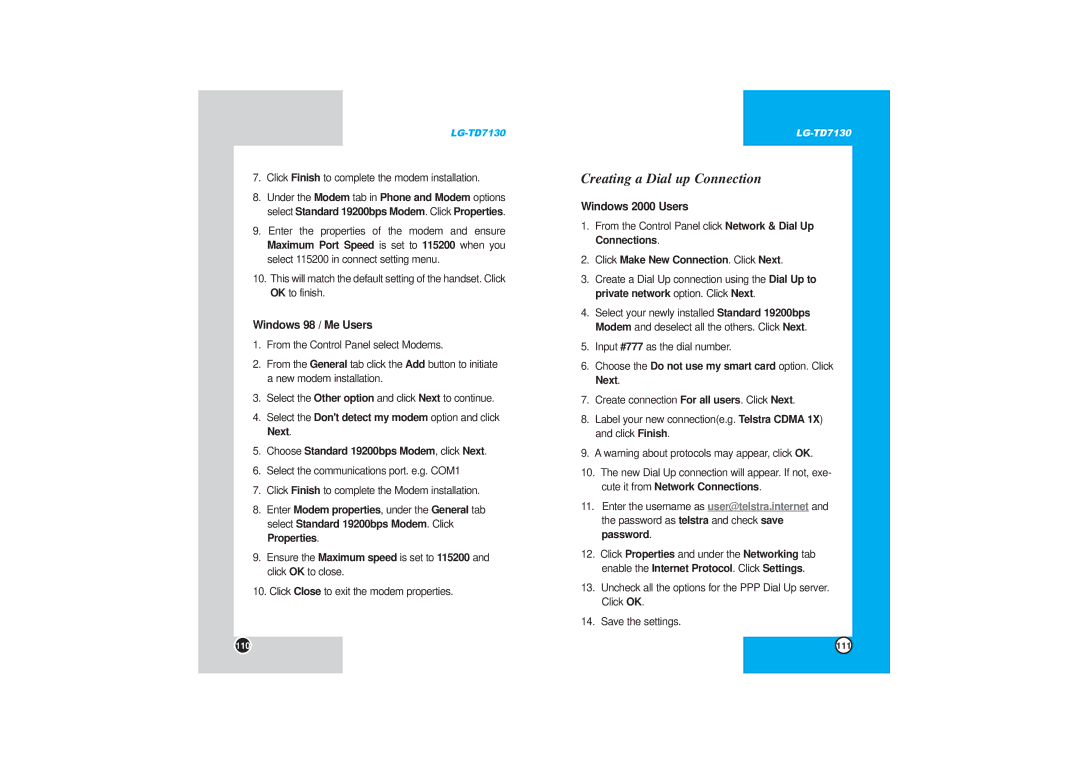LG-TD7130
7.Click Finish to complete the modem installation.
8.Under the Modem tab in Phone and Modem options select Standard 19200bps Modem. Click Properties.
9.Enter the properties of the modem and ensure Maximum Port Speed is set to 115200 when you select 115200 in connect setting menu.
10.This will match the default setting of the handset. Click OK to finish.
Windows 98 / Me Users
1.From the Control Panel select Modems.
2.From the General tab click the Add button to initiate a new modem installation.
3.Select the Other option and click Next to continue.
4.Select the Don't detect my modemoption and click Next.
5.Choose Standard 19200bps Modem, click Next.
6.Select the communications port. e.g. COM1
7.Click Finish to complete the Modem installation.
8.Enter Modem properties, under the General tab select Standard 19200bps Modem. Click Properties.
9.Ensure the Maximum speed is set to 115200 and click OK to close.
10.Click Close to exit the modem properties.
Creating a Dial up Connection
Windows 2000 Users
1.From the Control Panel click Network & Dial Up Connections.
2.Click Make New Connection. Click Next.
3.Create a Dial Up connection using the Dial Up to private network option. Click Next.
4.Select your newly installed Standard 19200bps Modem and deselect all the others. Click Next.
5.Input #777 as the dial number.
6.Choose the Do not use my smart card option. Click Next.
7.Create connection For all users. Click Next.
8.Label your new connection(e.g. Telstra CDMA 1X) and click Finish.
9.A warning about protocols may appear, click OK.
10.The new Dial Up connection will appear. If not, exe- cute it from Network Connections.
11.Enter the username as user@telstra.internet and the password as telstra and check save password.
12.Click Properties and under the Networking tab enable the Internet Protocol. Click Settings.
13.Uncheck all the options for the PPP Dial Up server. Click OK.
14.Save the settings.
110 | 111 |