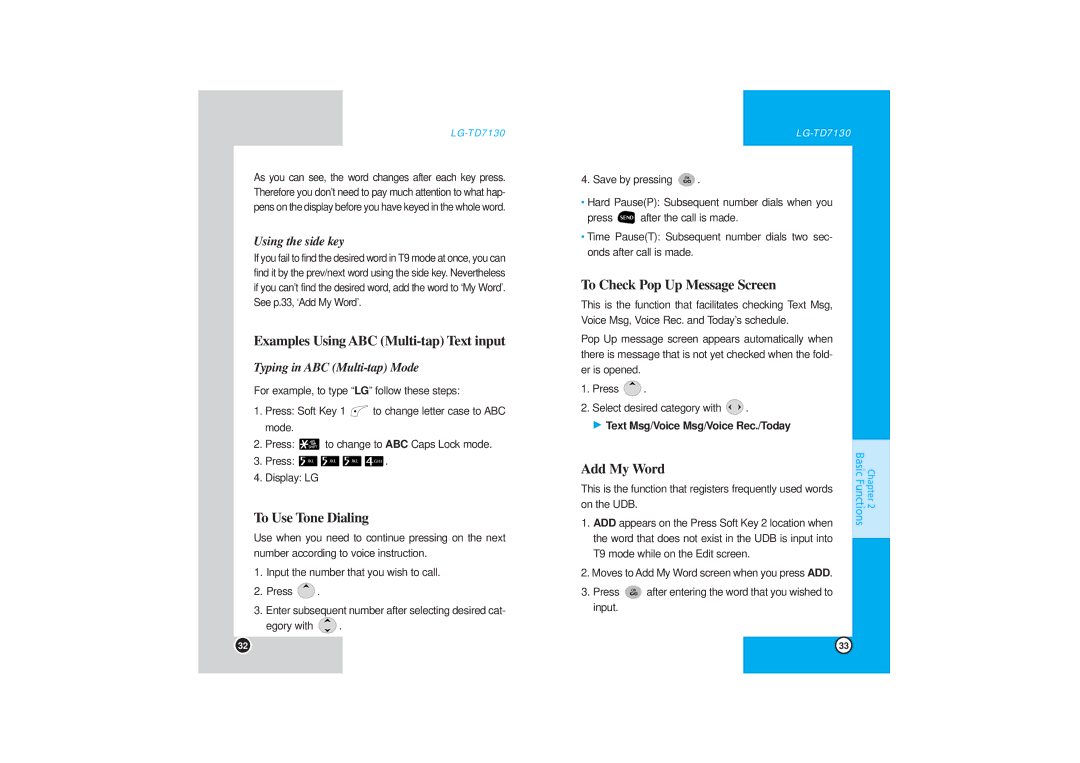LG-TD7130
As you can see, the word changes after each key press. Therefore you don’t need to pay much attention to what hap- pens on the display before you have keyed in the whole word.
Using the side key
If you fail to find the desired word in T9 mode at once, you can find it by the prev/next word using the side key. Nevertheless if you can’t find the desired word, add the word to ‘My Word’. See p.33, ‘Add My Word’.
Examples Using ABC (Multi-tap) Text input
Typing in ABC (Multi-tap) Mode
For example, to type “LG” follow these steps:
1.Press: Soft Key 1 ![]() to change letter case to ABC mode.
to change letter case to ABC mode.
2.Press: ![]() to change to ABC Caps Lock mode.
to change to ABC Caps Lock mode.
3.Press: ![]()
![]()
![]()
![]() .
.
4.Display: LG
To Use Tone Dialing
Use when you need to continue pressing on the next number according to voice instruction.
1.Input the number that you wish to call.
2.Press ![]() .
.
3.Enter subsequent number after selecting desired cat-
egory with ![]() .
.
4.Save by pressing ![]() .
.
•Hard Pause(P): Subsequent number dials when you
press ![]() after the call is made.
after the call is made.
•Time Pause(T): Subsequent number dials two sec- onds after call is made.
To Check Pop Up Message Screen
This is the function that facilitates checking Text Msg, Voice Msg, Voice Rec. and Today’s schedule.
Pop Up message screen appears automatically when there is message that is not yet checked when the fold- er is opened.
1.Press ![]() .
.
2.Select desired category with ![]() .
.
G Text Msg/Voice Msg/Voice Rec./Today
Add My Word
This is the function that registers frequently used words on the UDB.
1.ADD appears on the Press Soft Key 2 location when the word that does not exist in the UDB is input into T9 mode while on the Edit screen.
2.Moves to Add My Word screen when you press ADD.
3.Press ![]() after entering the word that you wished to input.
after entering the word that you wished to input.
Chapter 2
Basic Functions
32 | 33 |