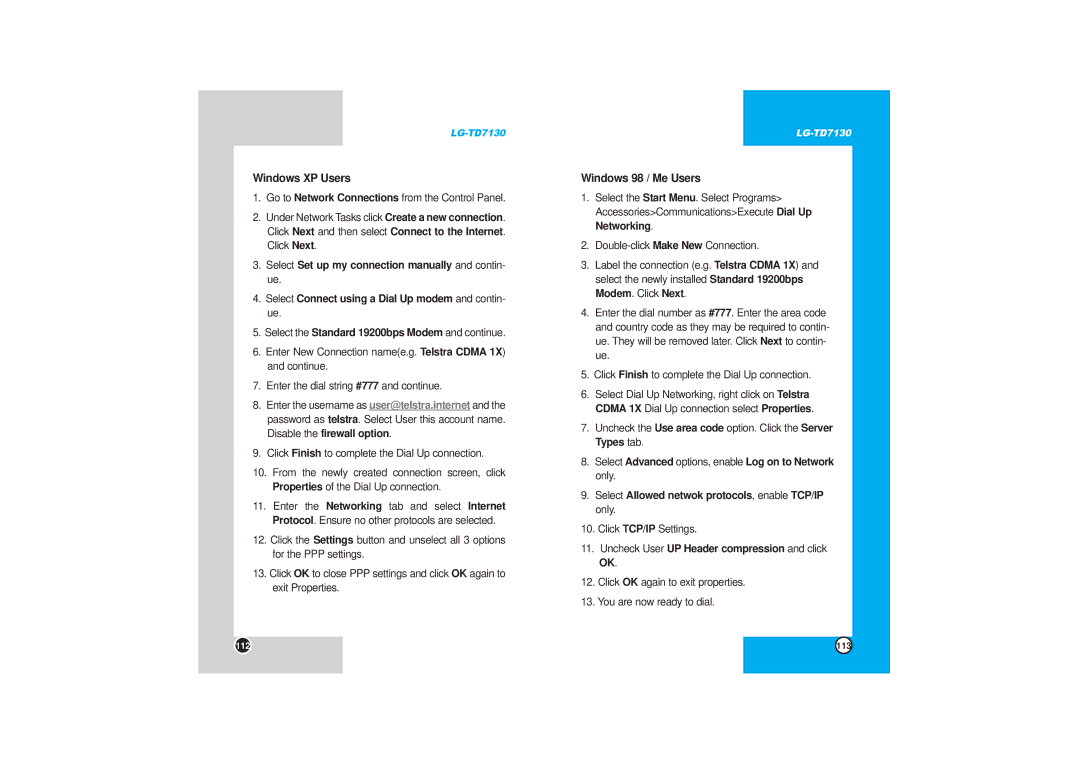LG-TD7130
Windows XP Users
1.Go to Network Connections from the Control Panel.
2.Under Network Tasks click Create a new connection. Click Next and then select Connect to the Internet. Click Next.
3.Select Set up my connection manually and contin- ue.
4.Select Connect using a Dial Up modem and contin- ue.
5.Select the Standard 19200bps Modem and continue.
6.Enter New Connection name(e.g. Telstra CDMA 1X) and continue.
7.Enter the dial string #777 and continue.
8.Enter the username as user@telstra.internet and the password as telstra. Select User this account name. Disable the firewall option.
9.Click Finish to complete the Dial Up connection.
10.From the newly created connection screen, click Properties of the Dial Up connection.
11.Enter the Networking tab and select Internet Protocol. Ensure no other protocols are selected.
12.Click the Settings button and unselect all 3 options for the PPP settings.
13.Click OK to close PPP settings and click OK again to exit Properties.
Windows 98 / Me Users
1.Select the Start Menu. Select Programs> Accessories>Communications>Execute Dial Up Networking.
2.
3.Label the connection (e.g. Telstra CDMA 1X) and select the newly installed Standard 19200bps Modem. Click Next.
4.Enter the dial number as #777. Enter the area code and country code as they may be required to contin- ue. They will be removed later. Click Next to contin- ue.
5.Click Finish to complete the Dial Up connection.
6.Select Dial Up Networking, right click on Telstra CDMA 1X Dial Up connection select Properties.
7.Uncheck the Use area code option. Click the Server Types tab.
8.Select Advanced options, enable Log on to Network only.
9.Select Allowed netwok protocols, enable TCP/IP only.
10.Click TCP/IP Settings.
11.Uncheck User UP Header compression and click OK.
12.Click OK again to exit properties.
13.You are now ready to dial.
112 | 113 |