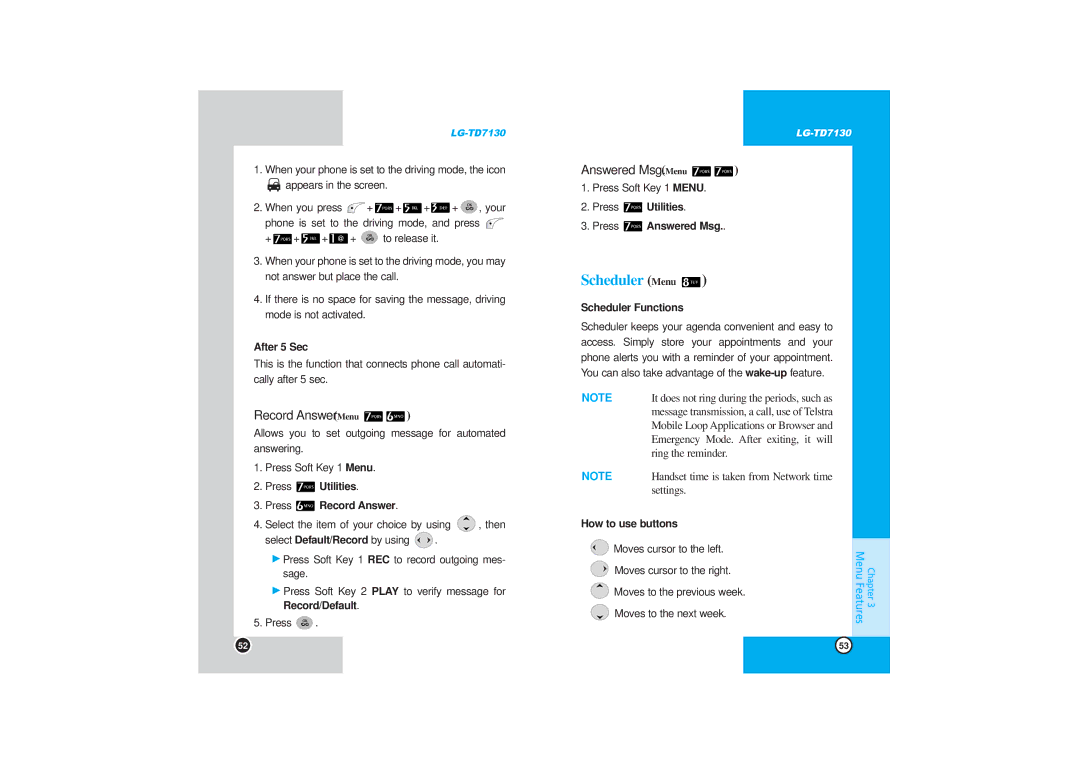LG-TD7130
1.When your phone is set to the driving mode, the icon
![]() appears in the screen.
appears in the screen.
2.When you press ![]() +
+![]() +
+![]() +
+![]() +
+![]() , your
, your
phone is set to the driving mode, and press ![]()
+![]() +
+![]() +
+![]() +
+ ![]() to release it.
to release it.
3.When your phone is set to the driving mode, you may not answer but place the call.
4.If there is no space for saving the message, driving mode is not activated.
After 5 Sec
This is the function that connects phone call automati- cally after 5 sec.
Record Answer (Menu 
 )
)
Allows you to set outgoing message for automated answering.
1.Press Soft Key 1 Menu.
2.Press  Utilities.
Utilities.
3.Press  Record Answer.
Record Answer.
4.Select the item of your choice by using ![]() , then
, then
select Default/Record by using ![]() .
.
GPress Soft Key 1 REC to record outgoing mes- sage.
GPress Soft Key 2 PLAY to verify message for Record/Default.
5.Press ![]() .
.
Answered Msg. (Menu 
 )
)
1.Press Soft Key 1 MENU.
2.Press ![]() Utilities.
Utilities.
3.Press ![]() Answered Msg..
Answered Msg..
Scheduler (Menu  )
)
Scheduler Functions
Scheduler keeps your agenda convenient and easy to access. Simply store your appointments and your phone alerts you with a reminder of your appointment. You can also take advantage of the
NOTE | It does not ring during the periods, such as |
| message transmission, a call, use of Telstra |
| Mobile Loop Applications or Browser and |
| Emergency Mode. After exiting, it will |
| ring the reminder. |
NOTE | Handset time is taken from Network time |
| settings. |
How to use buttons
![]() Moves cursor to the left.
Moves cursor to the left.
![]() Moves cursor to the right.
Moves cursor to the right.
![]() Moves to the previous week.
Moves to the previous week.
![]() Moves to the next week.
Moves to the next week.
Chapter 3
Menu Features
52 | 53 |