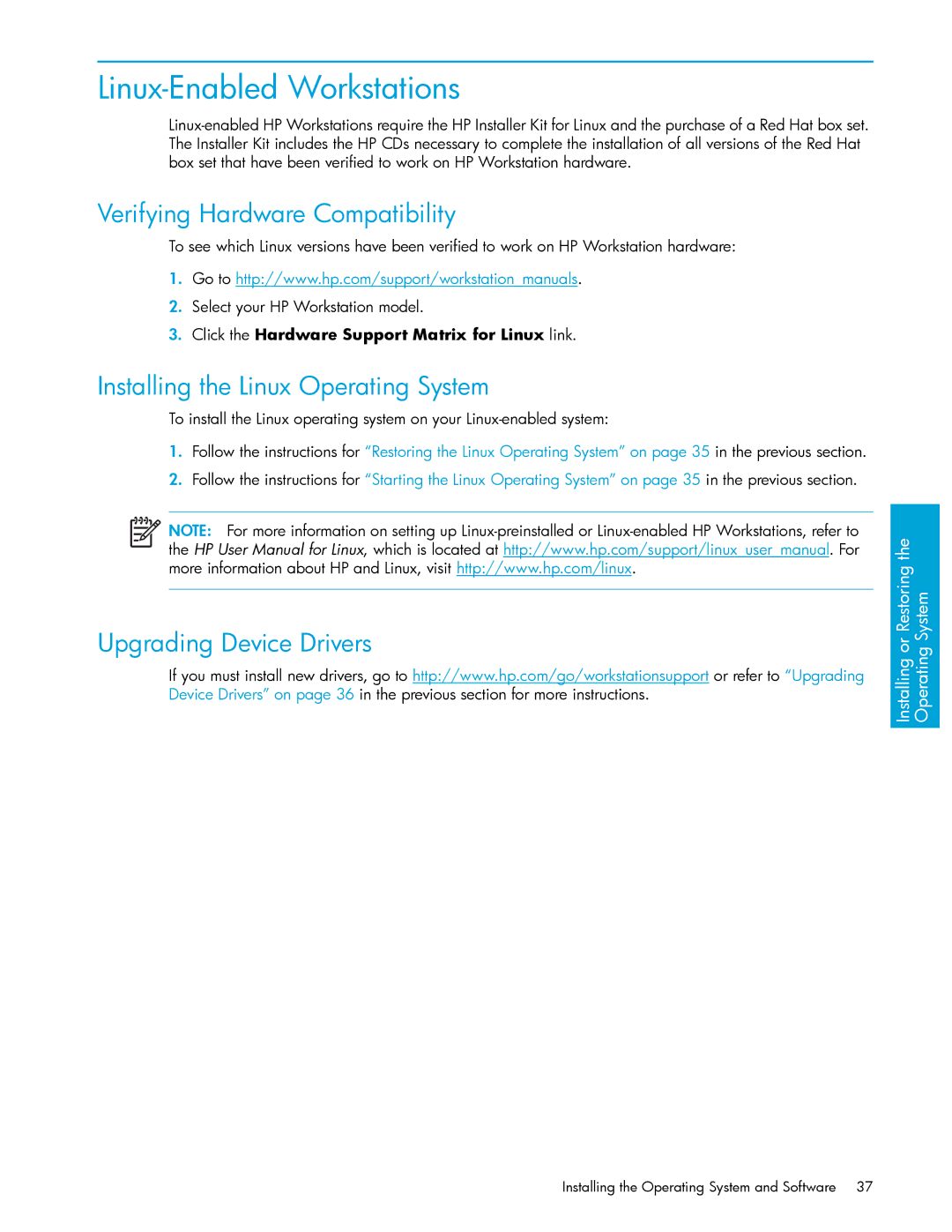Linux-Enabled Workstations
Verifying Hardware Compatibility
To see which Linux versions have been verified to work on HP Workstation hardware:
1.Go to http://www.hp.com/support/workstation_manuals.
2.Select your HP Workstation model.
3.Click the Hardware Support Matrix for Linux link.
Installing the Linux Operating System
To install the Linux operating system on your
1.Follow the instructions for “Restoring the Linux Operating System” on page 35 in the previous section.
2.Follow the instructions for “Starting the Linux Operating System” on page 35 in the previous section.
NOTE: For more information on setting up
Upgrading Device Drivers
If you must install new drivers, go to http://www.hp.com/go/workstationsupport or refer to “Upgrading Device Drivers” on page 36 in the previous section for more instructions.
Installing or Restoring the Operating System
Installing the Operating System and Software 37