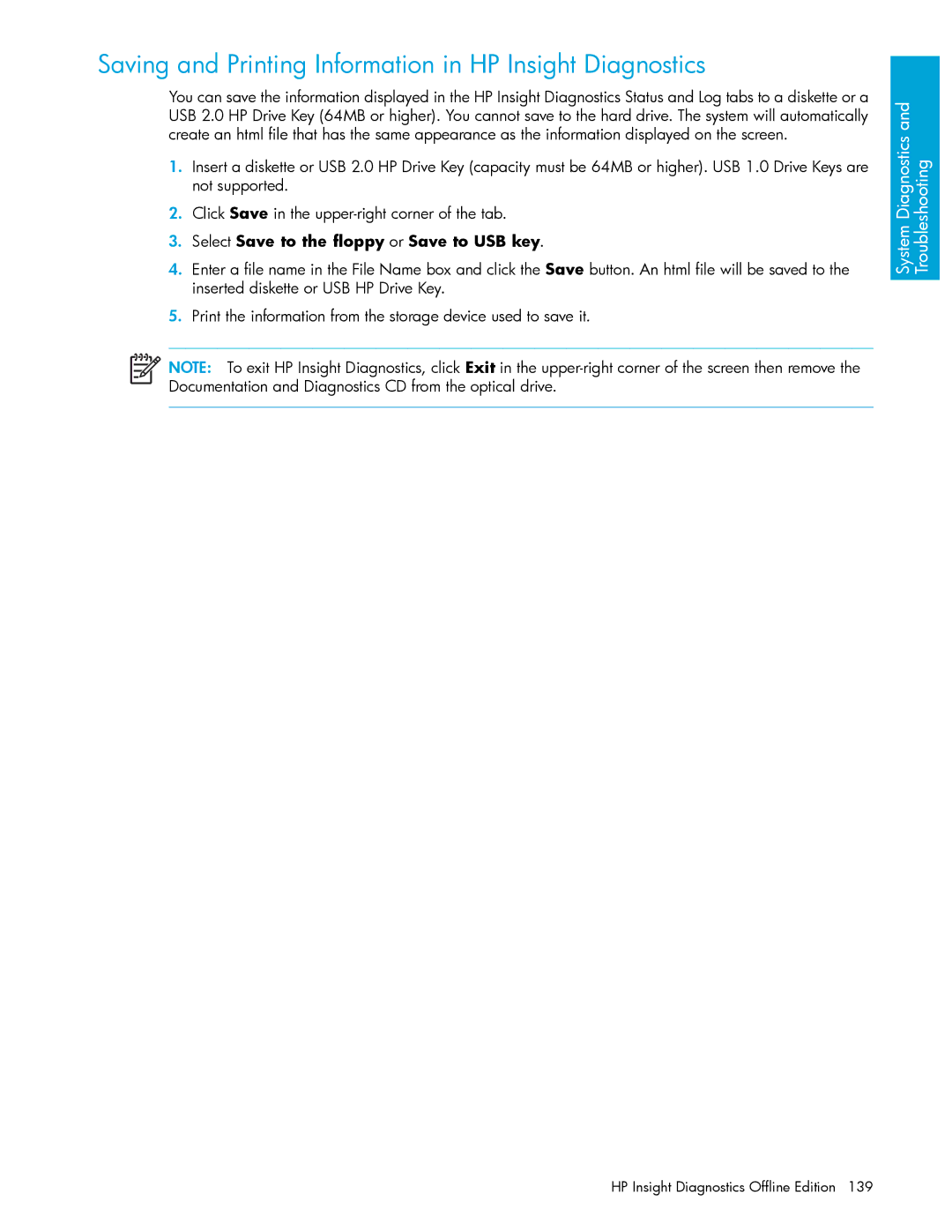HP xw9300 Workstation
Page
Contents
System Management
System Diagnostics and Troubleshooting
Sata Guidelines Sata RAID Configurations
Connector Pins
Index
Contents
This preface contains the following information
Preface
Important Safety Warnings
Important Safety Warnings
Page
Screen instructions to complete installation
Updating BIOS, Drivers, and Software
Following sites are also available to you
Finding Information
Support
Additional Documentation Helpful Links
Windows-Based Workstations
Parts and Accessories
Locating Regulatory Information
Subscriber’s Choice
Page
Product Overview
Exploded View
Product Features
This section contains the following information
Front Panel Components
3Rear Panel Components
Rear Panel Components
Serial Number and COA Label Location
Product Specifications
Power Supply and Cooling
6Power Supply and Cooling Current
Power Output and Cooling
Product Overview
Bist LED
Power Supply Specifications
Power Consumption and Cooling
System Fans and Airflow
Resetting the Power Supply
Shock
305m 1,000 ft. altitude over 1,524m 5,000 ft
10PCI and PCI Express Slot Power Specifications
PCI and PCI Express Slot Power Specifications
Energy Star Compliance
Energy Star
Installing or Restoring the Operating System
Microsoft Windows XP Professional
Installing the Operating System and Software
Installing or Upgrading Device Drivers
Creating a Restore Diskette
Starting the Linux Operating System
Linux-Preinstalled Workstations
Restoring the Linux Operating System
Upgrading Device Drivers
Installing with the HP Driver CD
Installing the Linux Operating System
Linux-Enabled Workstations
Verifying Hardware Compatibility
HP Software
Restoring the Operating System
Protecting the Software
Ordering Backup Software
Installing or Restoring the Operating System
System Management
Computer Setup F10
Bios ROM
Using Computer Setup F10
11Computer Setup Menu Descriptions
Computer Setup Menu
Diskette Type for legacy diskette drives only
System Management
Post
Heading Option Description Advanced Boot Allows you to set
Sata RAID
System Management
Desktop Management
Initial Configuration and Deployment
Remote System Installation
Software Updating and Management
Altiris Client Management Solutions
HP Client Manager Software
Subscriber’s Choice
System Software Manager Proactive Change Notification
HPQFlash
FailSafe Boot Block ROM
ROM Flash
Remote ROM Flash
Page
Copying to a Single Workstation
Replicating the Setup
To change the power button configuration
Dual-State Power Button
World Wide Web Site
Pre-boot Execution PXE support
Building Blocks and Partners
Asset Tracking and Security
Feature Purpose How It Is Established Cable Lock Provision
Password Security
Establishing a Power-On Password Using Workstation Setup
Entering a Setup Password
Press Enter
Deleting a Power-On or Setup Password
Hood Sensor Smart Cover Sensor
Clearing Passwords
Universal Chassis Clamp Lock Optional
Access Panel Key Lock
Cable Lock Provision Optional
Security Lock Optional
Drive Protection System
Fault Notification and Recovery
ECC Fault Prediction and Prefailure Warranty
Surge-Tolerant Power Supply
System Management
Removal and Replacement Procedures
Service Considerations
Walking across carpet
Electrostatic Discharge Information
Generating Static
Preventing Electrostatic Damage to Equipment
Grounding the Work Area
Personal Grounding Methods and Equipment
Recommended Materials and Equipment
Screws
Cables and Connectors
Tools and Software Requirements
Special Handling of Components
Lithium Coin Cell Battery
Pre-Disassembly Procedures
System Board Components
System Board
System Board Architecture
Removal and Replacement of Components
Disassembly Order
Cable Lock Optional
Security Lock Optional
Universal Chassis Clamp Lock
Access Panel
Bezel Blanks
Front Bezel
Hood Sensor
Front Panel I/O Device Assembly
Power Button Assembly and System Speaker
Power Supply
Memory Duct
System Fan
Memory
Memory Module Features
Memory Module Requirements
To install a memory module
Loading Order for Single Processor Configurations
Removal and Replacement Procedures
19PCI Slot Types
Peripheral Component Interconnect PCI Slots
PCI Slot Types
Section contains information on the following topics
PCI Card Support
PCI Express
Removal and Replacement Procedures
PCI or PCI-X
Removal and Replacement Procedures
Front Fan
Removal and Replacement Procedures
Battery
Power Connections to Drives
Optical Drive
Removal and Replacement Procedures
Diskette Drive
Removal and Replacement Procedures
Hard Disk Drive
Installing a Scsi Hard Drive
Removal and Replacement Procedures
Procedures
Installing an External Scsi Hard Drive
Installing a Sata Hard Drive
CPU Heatsink a
CPU Heatsink
Procedures
Removal and Replacement Procedures
Procedures
Removal and Replacement Procedures
CPU Heatsink B
Removal and Replacement Procedures
Procedures
Removal and Replacement Procedures
Procedures
Removal and Replacement Procedures
Processor
Removal and Replacement Procedures
System Board
Removal and Replacement Procedures
System Diagnostics and Troubleshooting
Help & Support Center HSC and E-Support
Support
Troubleshooting Checklist
LED Color Definitions
Key Features and Benefits
HP Insight Diagnostics Offline Edition
Theory of Operation
User Interface
Diagnostic Utility on CD
Select your OS Click the Diagnostic link
Download the ISO Image
Test Tab
Survey Tab
Log Tab
Status Tab
Select Save to the floppy or Save to USB key
Saving and Printing Information in HP Insight Diagnostics
Diagnostic Light Codes
Diagnostic Light Codes
Solving Minor Problems
Troubleshooting Scenarios and Solutions
23Solving Minor Problems
Problem Cause Possible Solution
Testing Power Supply
Solving Power Supply Problems
Repeat this procedure until failure occurs
25Diskette Problems
Solving Diskette Problems
Media Boot in Storage Storage Options
26Hard Drive Problems
Solving Hard Drive Problems
27Display Problems
Solving Display Problems
Cables are not properly
28Audio Problems
Solving Audio Problems
Shut down all open processor-intensive applications
29Printer Problems
Solving Printer Problems
30Keyboard and Mouse Problems
Solving Keyboard and Mouse Problems
Solving Front Panel Component Problems
Problem Cause Solution
Solving Hardware Installation Problems
Board is bad
Solving Network Problems
NIC
34Memory Problems
Solving Memory Problems
35Processor Problems
Solving Processor Problems
36CD-ROM and DVD Problems
Solving CD-ROM and DVD Problems
37Internet Access Problems
Solving Internet Access Problems
37Internet Access Problems
Power On Self Test Post and Error Messages
At a time to isolate faulty module
Fan is not connected, might have
Bios is incomplete CPU Overtemp
Select Storage Storage Options
Bios
Scsi Devices
Scsi Guidelines
Using SCSISelect with Scsi Devices
Smart
Jumpers
Scsi Devices
Sata Devices
Sata Guidelines
Sata RAID Configurations
Sata Devices
This appendix provides pin information for your system
Connector Pins
Mouse
Enhanced Keyboard
Ethernet RJ-45
Ieee
Serial Interface
Line-out Audio
Microphone
Headphone
Line-in Audio
Ultra Scsi
Sata
Monitor DVI
Monitor VGA
ATA/ATAPI IDE Standard Drive Cable
Pin Power for Processors
Pin Power Main
Pin Power Auxiliary PCI Express
SLOT1 PCI-E
System Board Designators
Frnt AUD
Power Cord Set Requirements
Power Cord Set Requirements
Routine Care
General Cleaning Safety Precautions
Maximizing the Airflow
Cleaning the Workstation Case
Cleaning the Keyboard
Cleaning the Monitor
Cleaning the Mouse
Routine Care
Additional Password Security and Resetting Cmos
Resetting the Password Jumper
Using Computer Setup to Reset Cmos
Clearing and Resetting the Cmos
Using the Cmos Button
Quick Troubleshooting Flows
Initial Troubleshooting
No Power, Part
No Power
No Power, Part
No Power, Part
No Video, Part
No Video
No Video
No Video, Part
Error Messages, Part
Error Messages
Error Messages, Part
Error Messages, Part
No OS Loading
No OS Loading from Hard Drive, Part
No OS Loading from Hard Drive
No OS Loading from Hard Drive, Part
No OS Loading from Hard Drive, Part
No OS Loading from Diskette Drive
No OS Loading from CD-ROM Drive
No OS Loading from Network
Non-functioning Device
Quick Troubleshooting Flows
Index
Index
LED
Sata RAID
Index