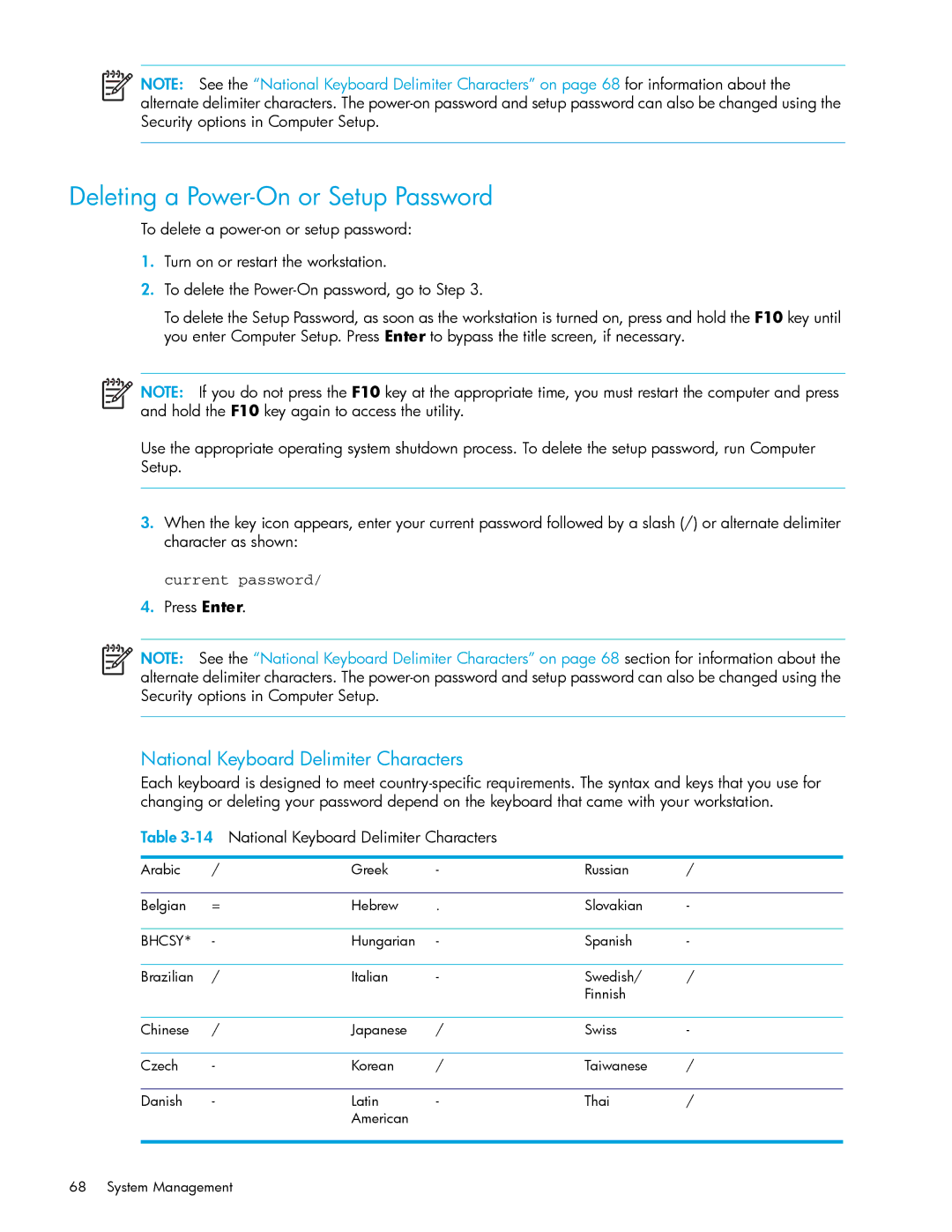NOTE: See the “National Keyboard Delimiter Characters” on page 68 for information about the alternate delimiter characters. The
Deleting a Power-On or Setup Password
To delete a
1.Turn on or restart the workstation.
2.To delete the
To delete the Setup Password, as soon as the workstation is turned on, press and hold the F10 key until you enter Computer Setup. Press Enter to bypass the title screen, if necessary.
NOTE: If you do not press the F10 key at the appropriate time, you must restart the computer and press and hold the F10 key again to access the utility.
Use the appropriate operating system shutdown process. To delete the setup password, run Computer Setup.
3.When the key icon appears, enter your current password followed by a slash (/) or alternate delimiter character as shown:
current password/
4.Press Enter.
NOTE: See the “National Keyboard Delimiter Characters” on page 68 section for information about the alternate delimiter characters. The
National Keyboard Delimiter Characters
Each keyboard is designed to meet
Table
Arabic | / | Greek | - | Russian | / |
|
|
|
|
|
|
Belgian | = | Hebrew | . | Slovakian | - |
|
|
|
|
|
|
BHCSY* | - | Hungarian | - | Spanish | - |
|
|
|
|
|
|
Brazilian | / | Italian | - | Swedish/ | / |
|
|
|
| Finnish |
|
|
|
|
|
|
|
Chinese | / | Japanese | / | Swiss | - |
|
|
|
|
|
|
Czech | - | Korean | / | Taiwanese | / |
|
|
|
|
|
|
Danish | - | Latin | - | Thai | / |
|
| American |
|
|
|
|
|
|
|
|
|
68 System Management