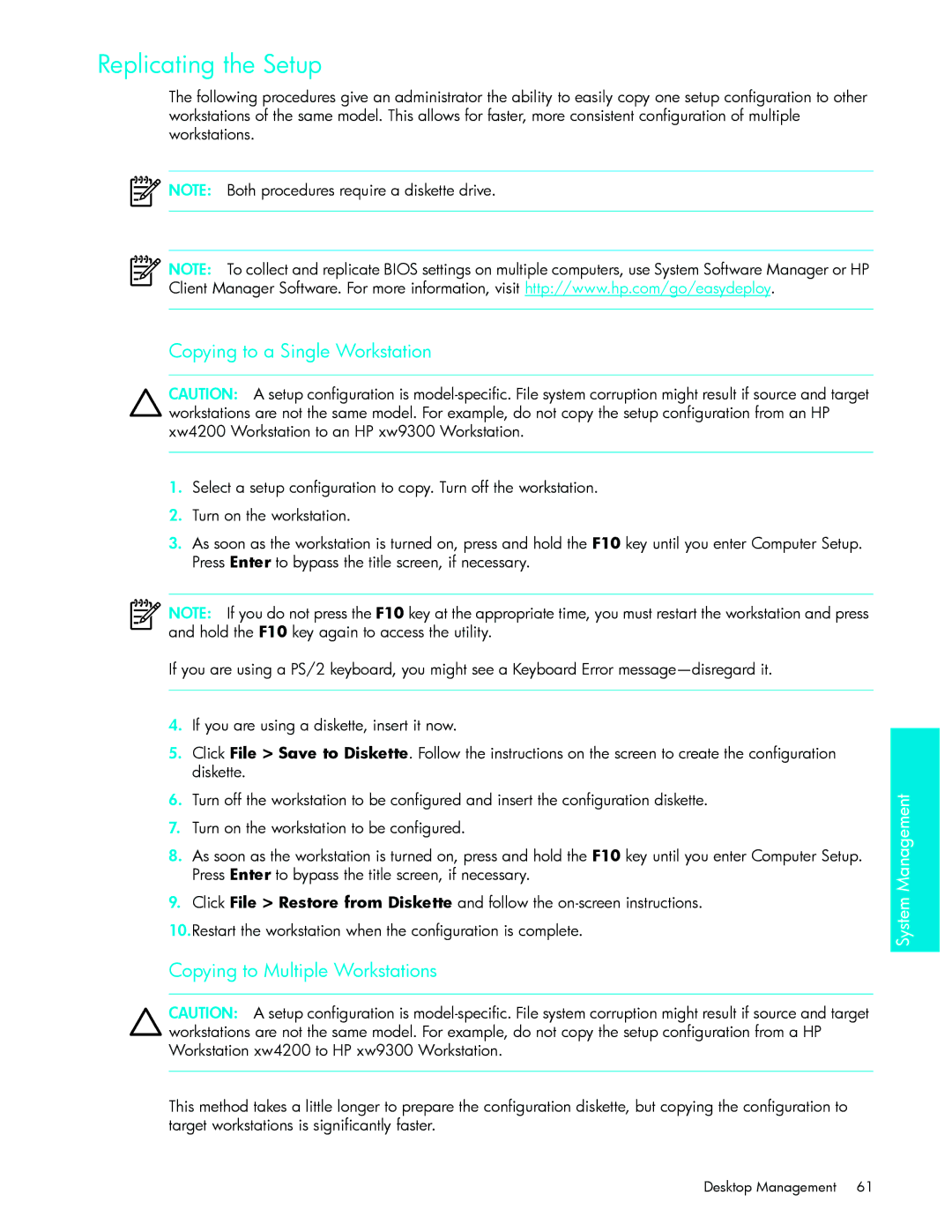Replicating the Setup
The following procedures give an administrator the ability to easily copy one setup configuration to other workstations of the same model. This allows for faster, more consistent configuration of multiple workstations.
![]() NOTE: Both procedures require a diskette drive.
NOTE: Both procedures require a diskette drive.
NOTE: To collect and replicate BIOS settings on multiple computers, use System Software Manager or HP Client Manager Software. For more information, visit http://www.hp.com/go/easydeploy.
Copying to a Single Workstation
CAUTION: A setup configuration is
1.Select a setup configuration to copy. Turn off the workstation.
2.Turn on the workstation.
3.As soon as the workstation is turned on, press and hold the F10 key until you enter Computer Setup. Press Enter to bypass the title screen, if necessary.
NOTE: If you do not press the F10 key at the appropriate time, you must restart the workstation and press and hold the F10 key again to access the utility.
If you are using a PS/2 keyboard, you might see a Keyboard Error
4.If you are using a diskette, insert it now.
5.Click File > Save to Diskette. Follow the instructions on the screen to create the configuration diskette.
6.Turn off the workstation to be configured and insert the configuration diskette.
7.Turn on the workstation to be configured.
8.As soon as the workstation is turned on, press and hold the F10 key until you enter Computer Setup. Press Enter to bypass the title screen, if necessary.
9.Click File > Restore from Diskette and follow the
10.Restart the workstation when the configuration is complete.
Copying to Multiple Workstations
CAUTION: A setup configuration is
This method takes a little longer to prepare the configuration diskette, but copying the configuration to target workstations is significantly faster.
System Management
Desktop Management 61