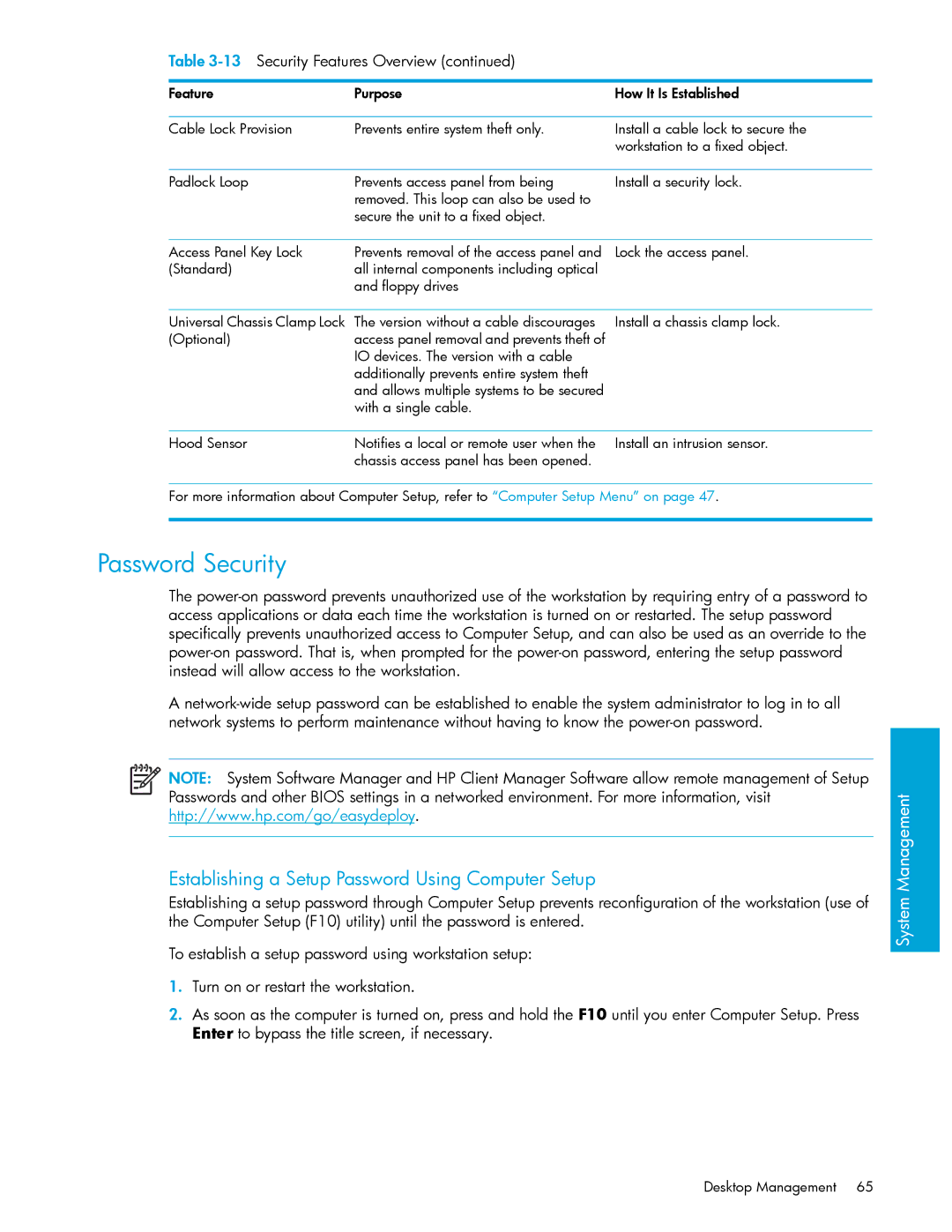Table
Feature | Purpose | How It Is Established |
Cable Lock Provision | Prevents entire system theft only. |
Install a cable lock to secure the workstation to a fixed object.
Padlock Loop | Prevents access panel from being | Install a security lock. |
| removed. This loop can also be used to |
|
| secure the unit to a fixed object. |
|
|
|
|
Access Panel Key Lock | Prevents removal of the access panel and | Lock the access panel. |
(Standard) | all internal components including optical |
|
| and floppy drives |
|
|
|
|
Universal Chassis Clamp Lock | The version without a cable discourages | Install a chassis clamp lock. |
(Optional) | access panel removal and prevents theft of |
|
| IO devices. The version with a cable |
|
| additionally prevents entire system theft |
|
| and allows multiple systems to be secured |
|
| with a single cable. |
|
|
|
|
Hood Sensor | Notifies a local or remote user when the | Install an intrusion sensor. |
| chassis access panel has been opened. |
|
For more information about Computer Setup, refer to “Computer Setup Menu” on page 47.
Password Security
The
A
NOTE: System Software Manager and HP Client Manager Software allow remote management of Setup Passwords and other BIOS settings in a networked environment. For more information, visit http://www.hp.com/go/easydeploy.
Establishing a Setup Password Using Computer Setup
Establishing a setup password through Computer Setup prevents reconfiguration of the workstation (use of the Computer Setup (F10) utility) until the password is entered.
To establish a setup password using workstation setup:
1.Turn on or restart the workstation.
2.As soon as the computer is turned on, press and hold the F10 until you enter Computer Setup. Press Enter to bypass the title screen, if necessary.
System Management
Desktop Management 65