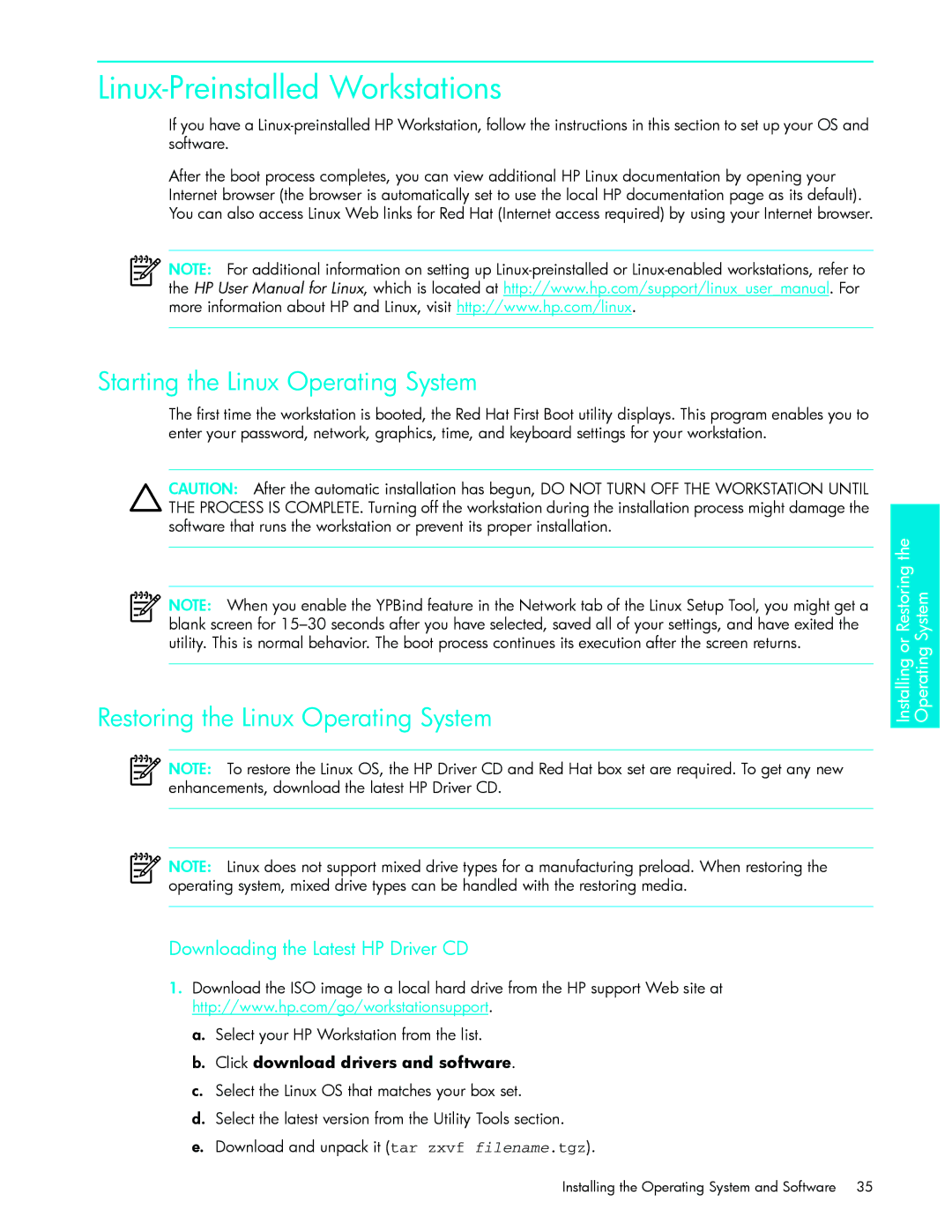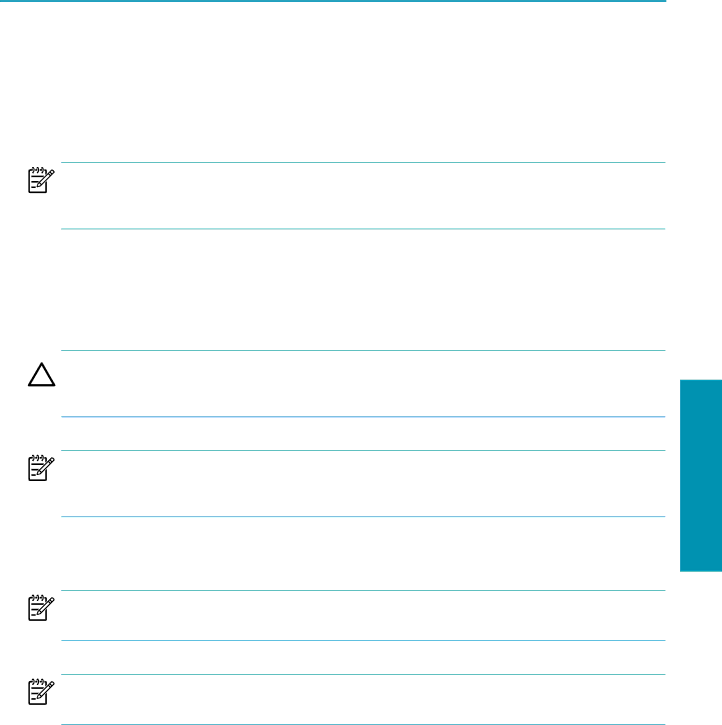
Linux-Preinstalled Workstations
If you have a
After the boot process completes, you can view additional HP Linux documentation by opening your Internet browser (the browser is automatically set to use the local HP documentation page as its default). You can also access Linux Web links for Red Hat (Internet access required) by using your Internet browser.
NOTE: For additional information on setting up
Starting the Linux Operating System
The first time the workstation is booted, the Red Hat First Boot utility displays. This program enables you to enter your password, network, graphics, time, and keyboard settings for your workstation.
CAUTION: After the automatic installation has begun, DO NOT TURN OFF THE WORKSTATION UNTIL THE PROCESS IS COMPLETE. Turning off the workstation during the installation process might damage the software that runs the workstation or prevent its proper installation.
NOTE: When you enable the YPBind feature in the Network tab of the Linux Setup Tool, you might get a blank screen for
Restoring the Linux Operating System
NOTE: To restore the Linux OS, the HP Driver CD and Red Hat box set are required. To get any new enhancements, download the latest HP Driver CD.
Installing or Restoring the Operating System
NOTE: Linux does not support mixed drive types for a manufacturing preload. When restoring the operating system, mixed drive types can be handled with the restoring media.
Downloading the Latest HP Driver CD
1.Download the ISO image to a local hard drive from the HP support Web site at http://www.hp.com/go/workstationsupport.
a.Select your HP Workstation from the list.
b.Click download drivers and software.
c.Select the Linux OS that matches your box set.
d.Select the latest version from the Utility Tools section.
e.Download and unpack it (tar zxvf filename.tgz).
Installing the Operating System and Software 35