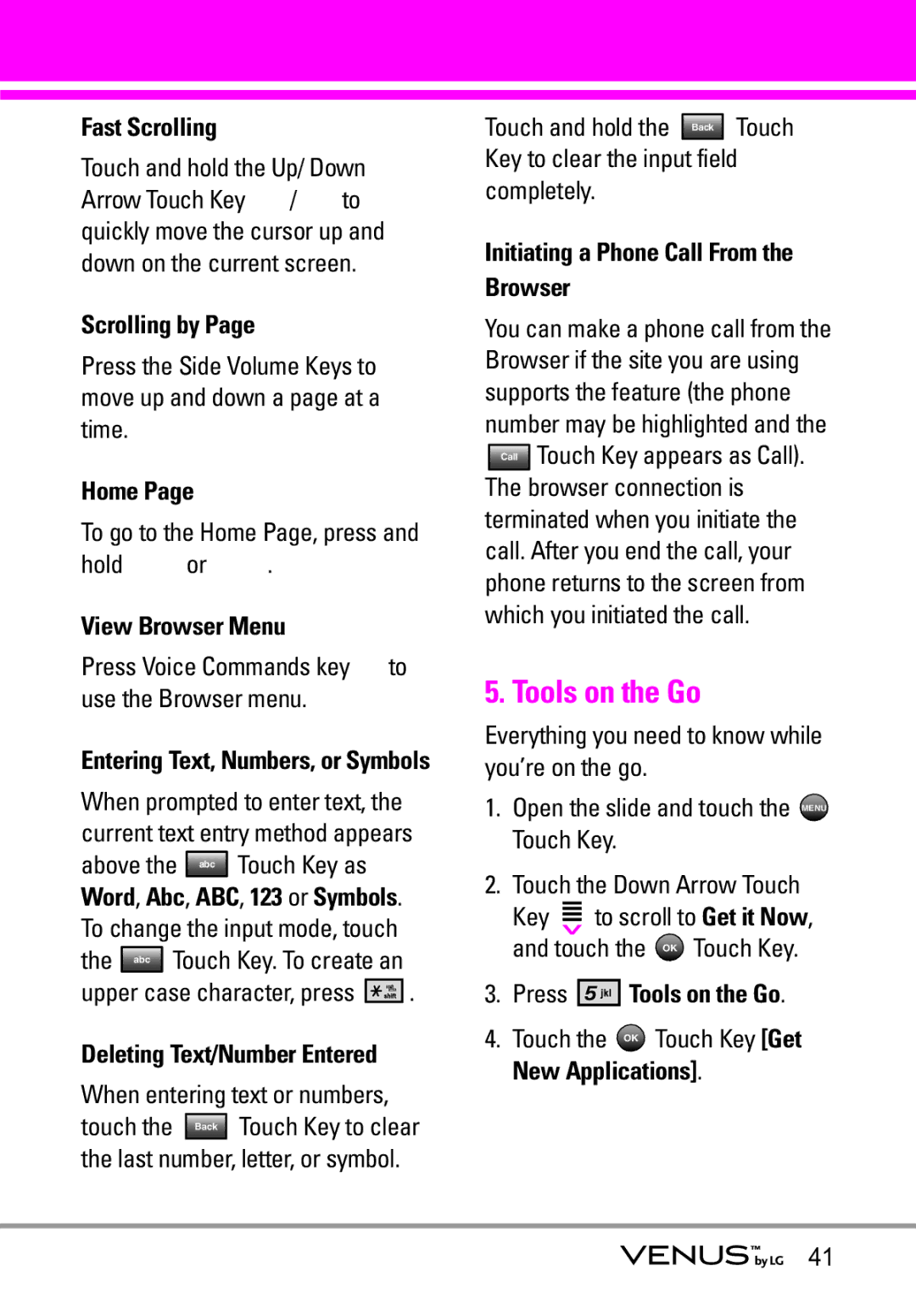Fast Scrolling
Touch and hold the Up/ Down
Arrow Touch Key ![]() /
/ ![]() to quickly move the cursor up and down on the current screen.
to quickly move the cursor up and down on the current screen.
Scrolling by Page
Press the Side Volume Keys to move up and down a page at a time.
Home Page
To go to the Home Page, press and
hold ![]() or
or ![]() .
.
View Browser Menu
Press Voice Commands key  to use the Browser menu.
to use the Browser menu.
Entering Text, Numbers, or Symbols
When prompted to enter text, the current text entry method appears
above the | abc | Touch Key as |
| ||||
Word, Abc, ABC, 123 or Symbols. |
| ||||||
To change the input mode, touch |
| ||||||
the | abc | Touch Key. To create an |
| ||||
upper case character, press |
|
| . | ||||
|
| ||||||
|
|
|
|
|
|
|
|
Deleting Text/Number Entered |
| ||||||
When entering text or numbers, |
| ||||||
touch the | Back | Touch Key to clear | |||||
the last number, letter, or symbol.
Touch and hold the Back Touch Key to clear the input field completely.
Initiating a Phone Call From the Browser
You can make a phone call from the Browser if the site you are using supports the feature (the phone number may be highlighted and the
Call Touch Key appears as Call). The browser connection is terminated when you initiate the call. After you end the call, your phone returns to the screen from which you initiated the call.
5. Tools on the Go
Everything you need to know while you’re on the go.
1.Open the slide and touch the MENU Touch Key.
2.Touch the Down Arrow Touch
Key ![]() to scroll to Get it Now, and touch the OK Touch Key.
to scroll to Get it Now, and touch the OK Touch Key.
3.Press ![]()
![]()
![]()
![]()
![]()
![]() Tools on the Go.
Tools on the Go.
4.Touch the OK Touch Key [Get New Applications].
41