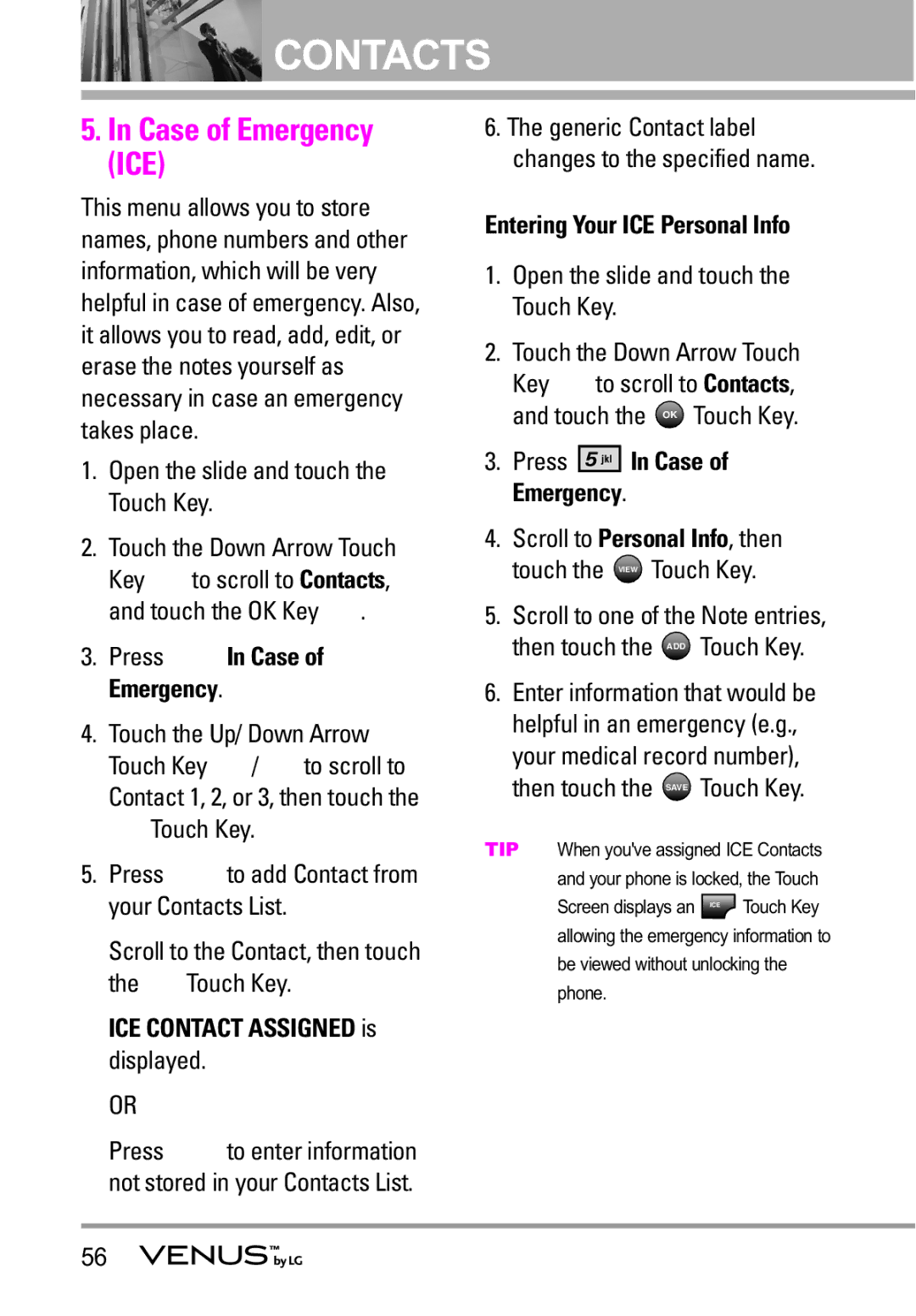![]() CONTACTS
CONTACTS
5.In Case of Emergency (ICE)
This menu allows you to store names, phone numbers and other information, which will be very helpful in case of emergency. Also, it allows you to read, add, edit, or erase the notes yourself as necessary in case an emergency takes place.
1.Open the slide and touch the MENU Touch Key.
2.Touch the Down Arrow Touch
Key ![]() to scroll to Contacts, and touch the OK Key OK .
to scroll to Contacts, and touch the OK Key OK .
3.Press ![]()
![]()
![]()
![]()
![]()
![]() In Case of Emergency.
In Case of Emergency.
4.Touch the Up/ Down Arrow
Touch Key ![]() /
/ ![]() to scroll to Contact 1, 2, or 3, then touch the ADD Touch Key.
to scroll to Contact 1, 2, or 3, then touch the ADD Touch Key.
5.Press ![]()
![]()
![]()
![]()
![]()
![]() to add Contact from your Contacts List.
to add Contact from your Contacts List.
Scroll to the Contact, then touch the OK Touch Key.
ICE CONTACT ASSIGNED is displayed.
OR
Press ![]()
![]()
![]()
![]()
![]()
![]() to enter information not stored in your Contacts List.
to enter information not stored in your Contacts List.
6.The generic Contact label changes to the specified name.
Entering Your ICE Personal Info
1.Open the slide and touch the MENU Touch Key.
2.Touch the Down Arrow Touch
Key ![]() to scroll to Contacts, and touch the OK Touch Key.
to scroll to Contacts, and touch the OK Touch Key.
3.Press ![]()
![]()
![]()
![]()
![]()
![]() In Case of Emergency.
In Case of Emergency.
4.Scroll to Personal Info, then touch the VIEW Touch Key.
5.Scroll to one of the Note entries, then touch the ADD Touch Key.
6.Enter information that would be helpful in an emergency (e.g., your medical record number), then touch the SAVE Touch Key.
TIP When you've assigned ICE Contacts and your phone is locked, the Touch Screen displays an ICE Touch Key allowing the emergency information to be viewed without unlocking the phone.
56