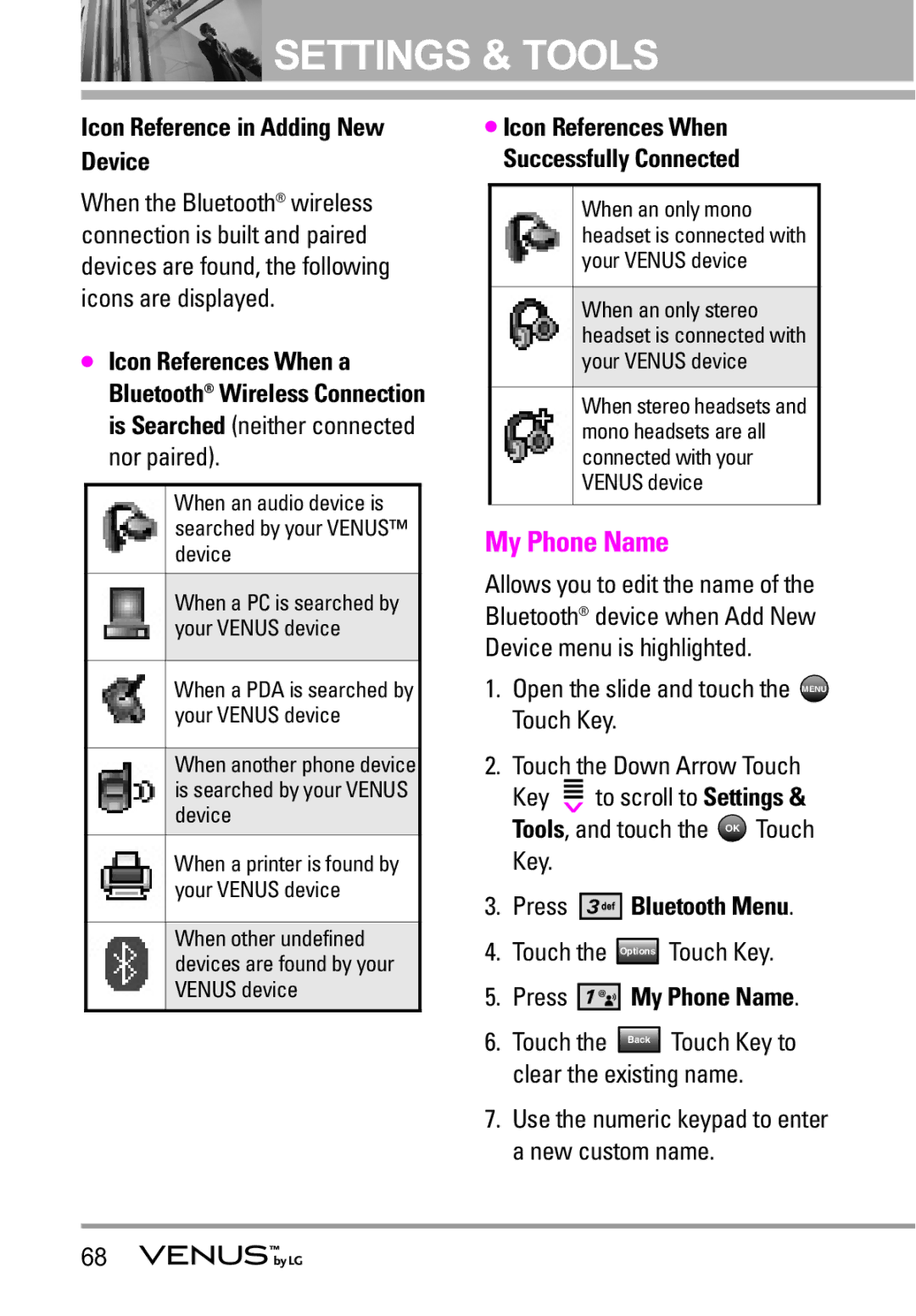![]() SETTINGS & TOOLS
SETTINGS & TOOLS
Icon Reference in Adding New Device
When the Bluetooth® wireless connection is built and paired devices are found, the following icons are displayed.
●Icon References When a Bluetooth® Wireless Connection is Searched (neither connected nor paired).
When an audio device is searched by your VENUS™ device
When a PC is searched by your VENUS device
When a PDA is searched by your VENUS device
When another phone device is searched by your VENUS device
When a printer is found by your VENUS device
When other undefined devices are found by your VENUS device
●Icon References When Successfully Connected
When an only mono headset is connected with your VENUS device
When an only stereo headset is connected with your VENUS device
When stereo headsets and mono headsets are all connected with your VENUS device
My Phone Name
Allows you to edit the name of the Bluetooth® device when Add New Device menu is highlighted.
1.Open the slide and touch the MENU Touch Key.
2.Touch the Down Arrow Touch
Key ![]() to scroll to Settings & Tools, and touch the OK Touch Key.
to scroll to Settings & Tools, and touch the OK Touch Key.
3.Press 




 Bluetooth Menu.
Bluetooth Menu.
4.Touch the Options Touch Key.
5.Press 




 My Phone Name.
My Phone Name.
6. Touch the Back Touch Key to clear the existing name.
7.Use the numeric keypad to enter a new custom name.
68