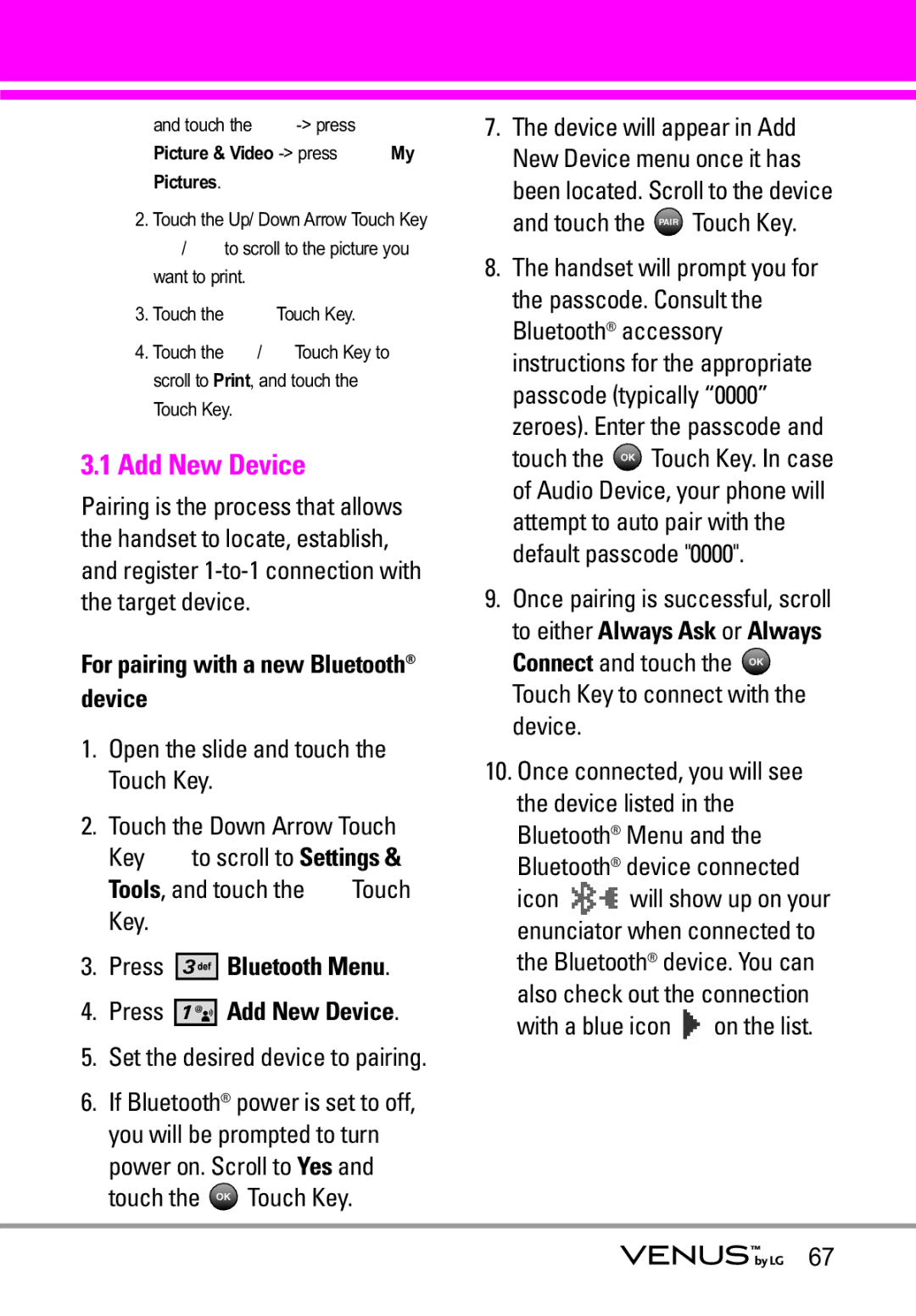and touch the OK |
|
|
| |
Picture & Video |
|
| My | |
|
| |||
Pictures. |
|
| ||
2.Touch the Up/ Down Arrow Touch Key
![]() /
/ ![]() to scroll to the picture you
to scroll to the picture you
want to print.
3.Touch the Options Touch Key.
4.Touch the ![]() /
/ ![]() Touch Key to
Touch Key to
scroll to Print, and touch the OK Touch Key.
3.1 Add New Device
Pairing is the process that allows the handset to locate, establish, and register
For pairing with a new Bluetooth® device
1.Open the slide and touch the MENU Touch Key.
2.Touch the Down Arrow Touch
Key ![]() to scroll to Settings & Tools, and touch the OK Touch Key.
to scroll to Settings & Tools, and touch the OK Touch Key.
3.Press 




 Bluetooth Menu.
Bluetooth Menu.
4.Press 




 Add New Device.
Add New Device.
5.Set the desired device to pairing.
6.If Bluetooth® power is set to off, you will be prompted to turn power on. Scroll to Yes and touch the OK Touch Key.
7.The device will appear in Add New Device menu once it has been located. Scroll to the device and touch the PAIR Touch Key.
8.The handset will prompt you for the passcode. Consult the Bluetooth® accessory instructions for the appropriate passcode (typically “0000” zeroes). Enter the passcode and touch the OK Touch Key. In case of Audio Device, your phone will attempt to auto pair with the default passcode "0000".
9.Once pairing is successful, scroll to either Always Ask or Always Connect and touch the OK Touch Key to connect with the device.
10.Once connected, you will see the device listed in the Bluetooth® Menu and the
Bluetooth® device connected
icon ![]() will show up on your enunciator when connected to the Bluetooth® device. You can
will show up on your enunciator when connected to the Bluetooth® device. You can
also check out the connection with a blue icon ![]() on the list.
on the list.
67