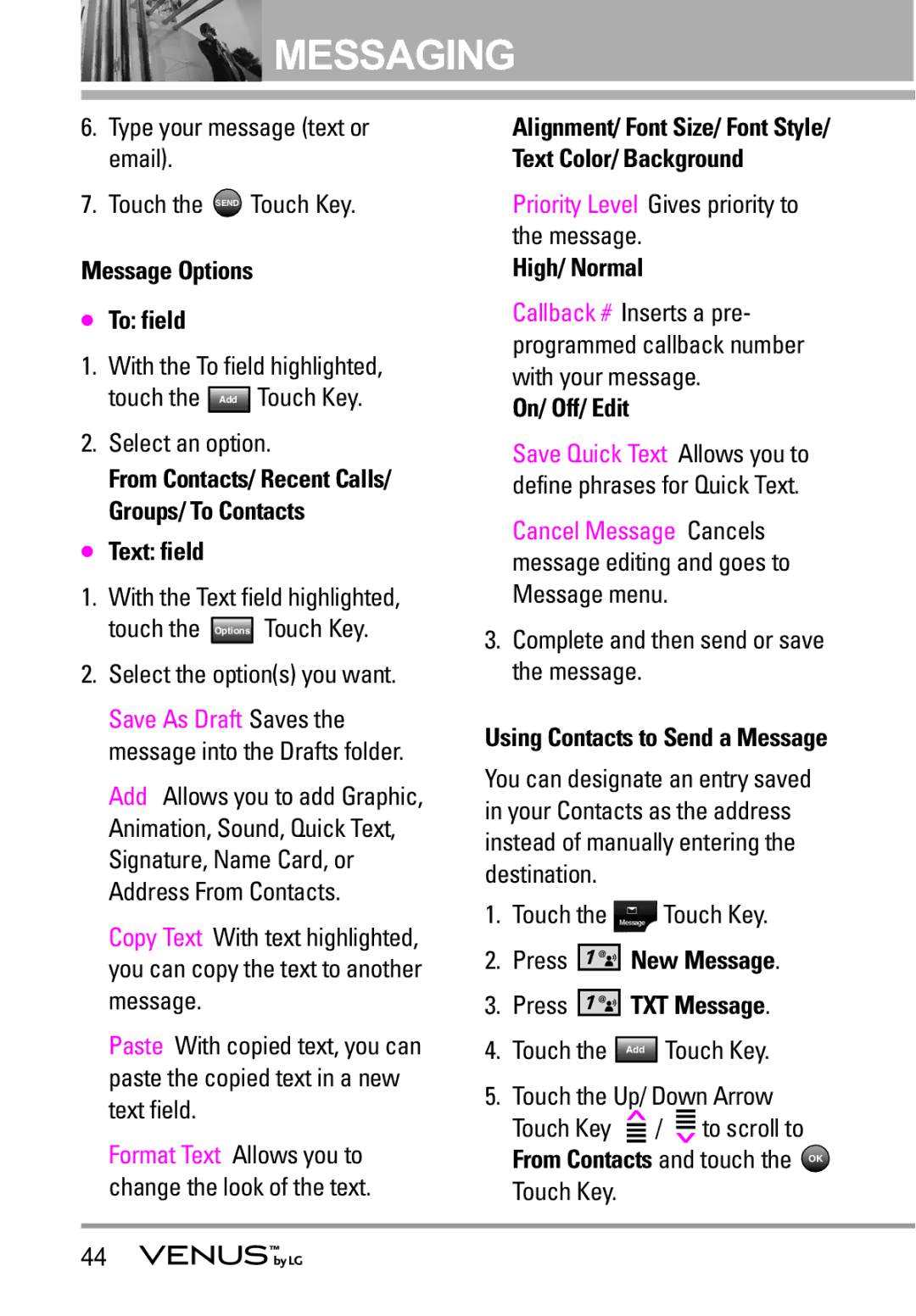MESSAGING
MESSAGING
6.Type your message (text or email).
7.Touch the SEND Touch Key.
Message Options
●To: field
1.With the To field highlighted, touch the Add Touch Key.
2.Select an option.
From Contacts/ Recent Calls/ Groups/ To Contacts
●Text: field
1.With the Text field highlighted, touch the Options Touch Key.
2.Select the option(s) you want.
Save As Draft Saves the message into the Drafts folder.
Add Allows you to add Graphic, Animation, Sound, Quick Text, Signature, Name Card, or Address From Contacts.
Copy Text With text highlighted, you can copy the text to another message.
Paste With copied text, you can paste the copied text in a new text field.
Format Text Allows you to change the look of the text.
Alignment/ Font Size/ Font Style/ Text Color/ Background
Priority Level Gives priority to the message.
High/ Normal
Callback # Inserts a pre- programmed callback number with your message.
On/ Off/ Edit
Save Quick Text Allows you to define phrases for Quick Text.
Cancel Message Cancels message editing and goes to Message menu.
3.Complete and then send or save the message.
Using Contacts to Send a Message
You can designate an entry saved in your Contacts as the address instead of manually entering the destination.
1.Touch the ![]() Touch Key.
Touch Key.
2.Press 




 New Message.
New Message.
3.Press ![]()
![]()
![]()
![]()
![]()
![]() TXT Message.
TXT Message.
4.Touch the Add Touch Key.
5.Touch the Up/ Down Arrow Touch Key ![]() /
/ ![]() to scroll to From Contacts and touch the OK
to scroll to From Contacts and touch the OK
Touch Key.
44