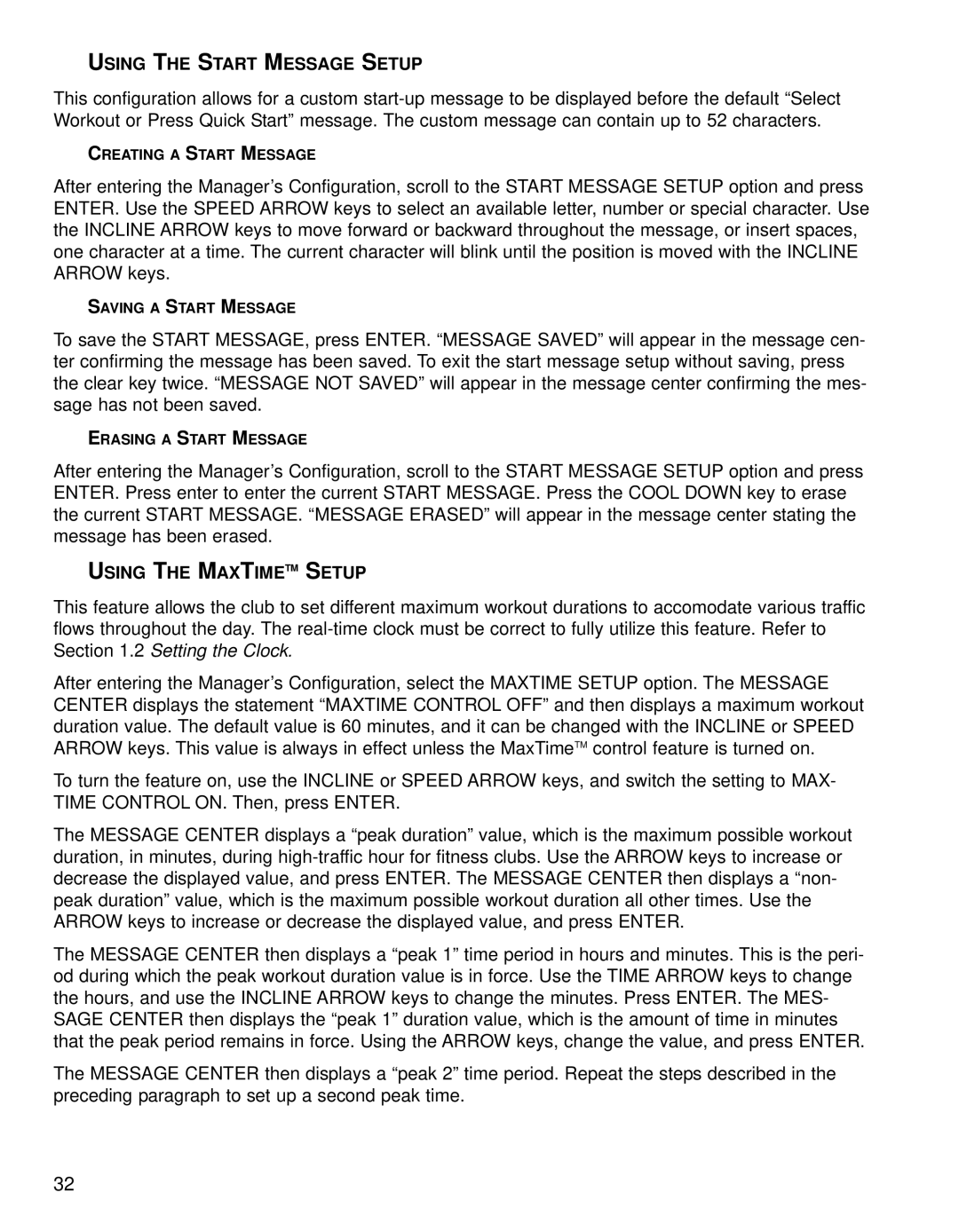USING THE START MESSAGE SETUP
This configuration allows for a custom
CREATING A START MESSAGE
After entering the Manager’s Configuration, scroll to the START MESSAGE SETUP option and press ENTER. Use the SPEED ARROW keys to select an available letter, number or special character. Use the INCLINE ARROW keys to move forward or backward throughout the message, or insert spaces, one character at a time. The current character will blink until the position is moved with the INCLINE ARROW keys.
SAVING A START MESSAGE
To save the START MESSAGE, press ENTER. “MESSAGE SAVED” will appear in the message cen- ter confirming the message has been saved. To exit the start message setup without saving, press the clear key twice. “MESSAGE NOT SAVED” will appear in the message center confirming the mes- sage has not been saved.
ERASING A START MESSAGE
After entering the Manager’s Configuration, scroll to the START MESSAGE SETUP option and press ENTER. Press enter to enter the current START MESSAGE. Press the COOL DOWN key to erase the current START MESSAGE. “MESSAGE ERASED” will appear in the message center stating the message has been erased.
USING THE MAXTIMETM SETUP
This feature allows the club to set different maximum workout durations to accomodate various traffic flows throughout the day. The
After entering the Manager’s Configuration, select the MAXTIME SETUP option. The MESSAGE CENTER displays the statement “MAXTIME CONTROL OFF” and then displays a maximum workout duration value. The default value is 60 minutes, and it can be changed with the INCLINE or SPEED ARROW keys. This value is always in effect unless the MaxTimeTM control feature is turned on.
To turn the feature on, use the INCLINE or SPEED ARROW keys, and switch the setting to MAX- TIME CONTROL ON. Then, press ENTER.
The MESSAGE CENTER displays a “peak duration” value, which is the maximum possible workout duration, in minutes, during
The MESSAGE CENTER then displays a “peak 1” time period in hours and minutes. This is the peri- od during which the peak workout duration value is in force. Use the TIME ARROW keys to change the hours, and use the INCLINE ARROW keys to change the minutes. Press ENTER. The MES- SAGE CENTER then displays the “peak 1” duration value, which is the amount of time in minutes that the peak period remains in force. Using the ARROW keys, change the value, and press ENTER.
The MESSAGE CENTER then displays a “peak 2” time period. Repeat the steps described in the preceding paragraph to set up a second peak time.
32